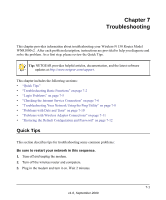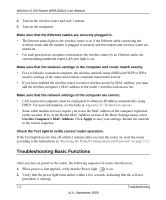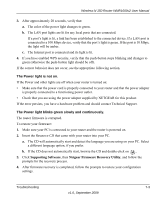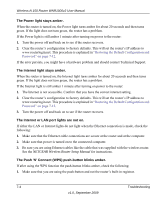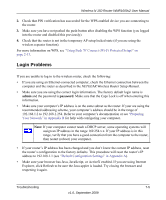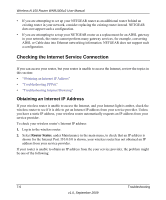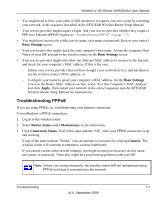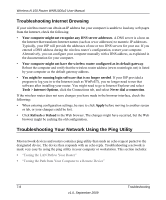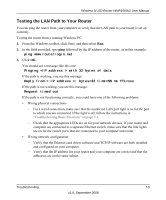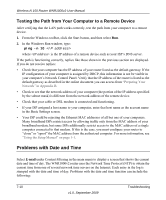Netgear WNR1000v2 WNR1000v2 User Manual - Page 107
Login Problems, Using Push 'N' Connect Wi-Fi Protected Setup on, Preparing - admin password
 |
View all Netgear WNR1000v2 manuals
Add to My Manuals
Save this manual to your list of manuals |
Page 107 highlights
Wireless-N 150 Router WNR1000v2 User Manual 2. Check that PIN verification has succeeded for the WPS-enabled device you are connecting to the router. 3. Make sure you have not pushed the push-button after disabling the WPS function (you logged into the router and disabled this previously). 4. Check that the router is not in the temporary AP setup locked state (if you are using the wireless repeater function). For more information on WPS, see "Using Push 'N' Connect (Wi-Fi Protected Setup)" on page 2-13. Login Problems If you are unable to log in to the wireless router, check the following: • If you are using an Ethernet-connected computer, check the Ethernet connection between the computer and the router as described in the NETGEAR Wireless Router Setup Manual. • Make sure you are using the correct login information. The factory default login name is admin and the password is password. Make sure that the Caps Lock is off when entering this information. • Make sure your computer's IP address is on the same subnet as the router. If your are using the recommended addressing scheme, your computer's address should be in the range of 192.168.1.2 to 192.168.1.254. Refer to your computer's documentation or see "Preparing Your Network" in Appendix B for help with configuring your computer. Note: If your computer cannot reach a DHCP server, some operating systems will assign an IP address in the range 169.254.x.x. If your IP address is in this range, verify that you have a good connection from the computer to the router, then restart (reboot) your computer. • If your router's IP address has been changed and you don't know the current IP address, reset the router's configuration to the factory defaults. This procedure will reset the router's IP address to 192.168.1.1 (see "Default Configuration Settings" in Appendix A). • Make sure your browser has Java, JavaScript, or ActiveX enabled. If you are using Internet Explorer, click Refresh to be sure the Java applet is loaded. Try closing the browser and reopening it again. Troubleshooting 7-5 v1.0, September 2009