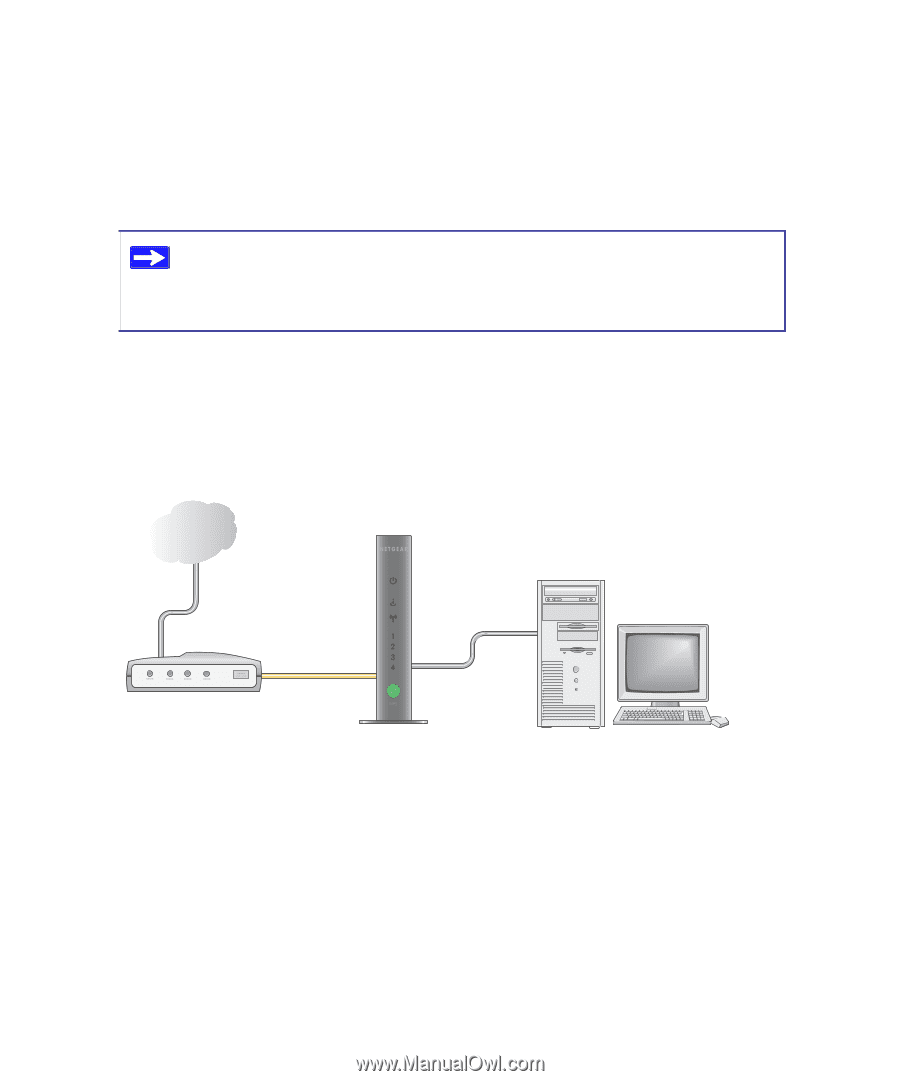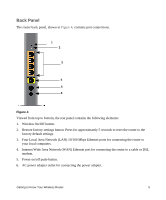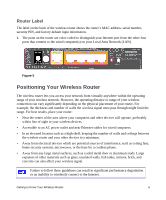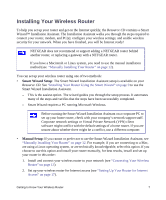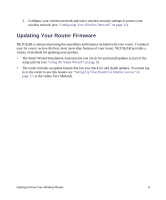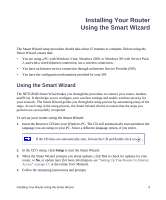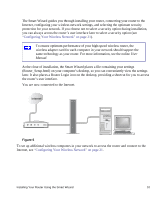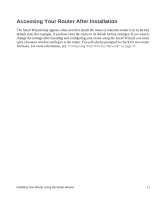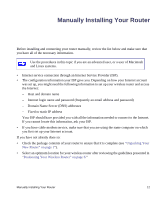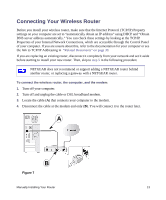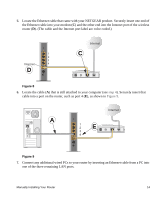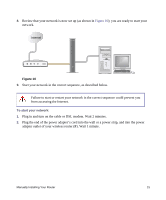Netgear WNR2000v2 WNR2000v2 Setup Manual - Page 14
Configuring Your Wireless Network - login
 |
View all Netgear WNR2000v2 manuals
Add to My Manuals
Save this manual to your list of manuals |
Page 14 highlights
The Smart Wizard guides you through installing your router, connecting your router to the Internet, configuring your wireless network settings, and selecting the optimum security protection for your network. If you choose not to select a security option during installation, you can always access the router's user interface later to select a security option (see "Configuring Your Wireless Network" on page 21). To ensure optimum performance of your high-speed wireless router, the wireless adapter card for each computer in your network should support the same technology as your router. For more information, see the online User Manual. At the close of installation, the Smart Wizard places a file containing your settings (Router_Setup.html) on your computer's desktop, so you can conveniently view the settings later. It also places a Router Login icon on the desktop, providing a shortcut for you to access the router's user interface. You are now connected to the Internet. Internet •• 8+. Figure 6 To set up additional wireless computers in your network to access the router and connect to the Internet, see "Configuring Your Wireless Network" on page 21. Installing Your Router Using the Smart Wizard 10