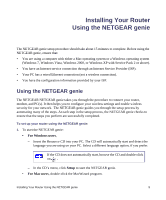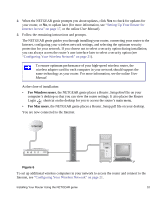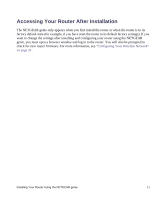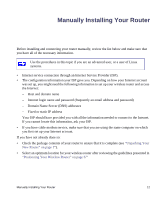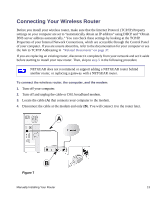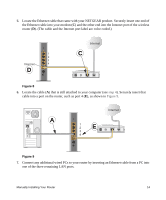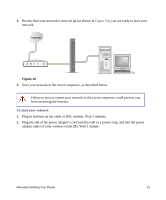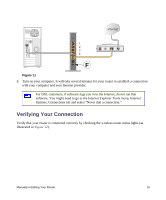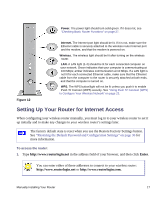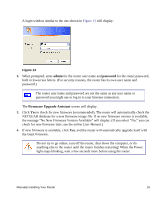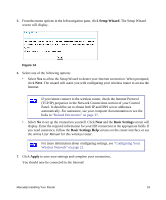Netgear WNR2000v3 WNR2000v3 Setup Manual - Page 18
cable into a port on the router, such as port 4 - cannot connect to internet
 |
View all Netgear WNR2000v3 manuals
Add to My Manuals
Save this manual to your list of manuals |
Page 18 highlights
5. Locate the Ethernet cable that came with your NETGEAR product. Securely insert one end of the Ethernet cable into your modem (C) and the other end into the Internet port of the wireless router (D). (The cable and the Internet port label are color coded.) 1 2 3 Internet 4 D Internet C Figure 8 6. Locate the cable (A) that is still attached to your computer (see step 4). Securely insert that cable into a port on the router, such as port 4 (E), as shown in Figure 9. Internet A 1 2 E 3 4 Figure 9 7. Connect any additional wired PCs to your router by inserting an Ethernet cable from a PC into one of the three remaining LAN ports. Manually Installing Your Router 14
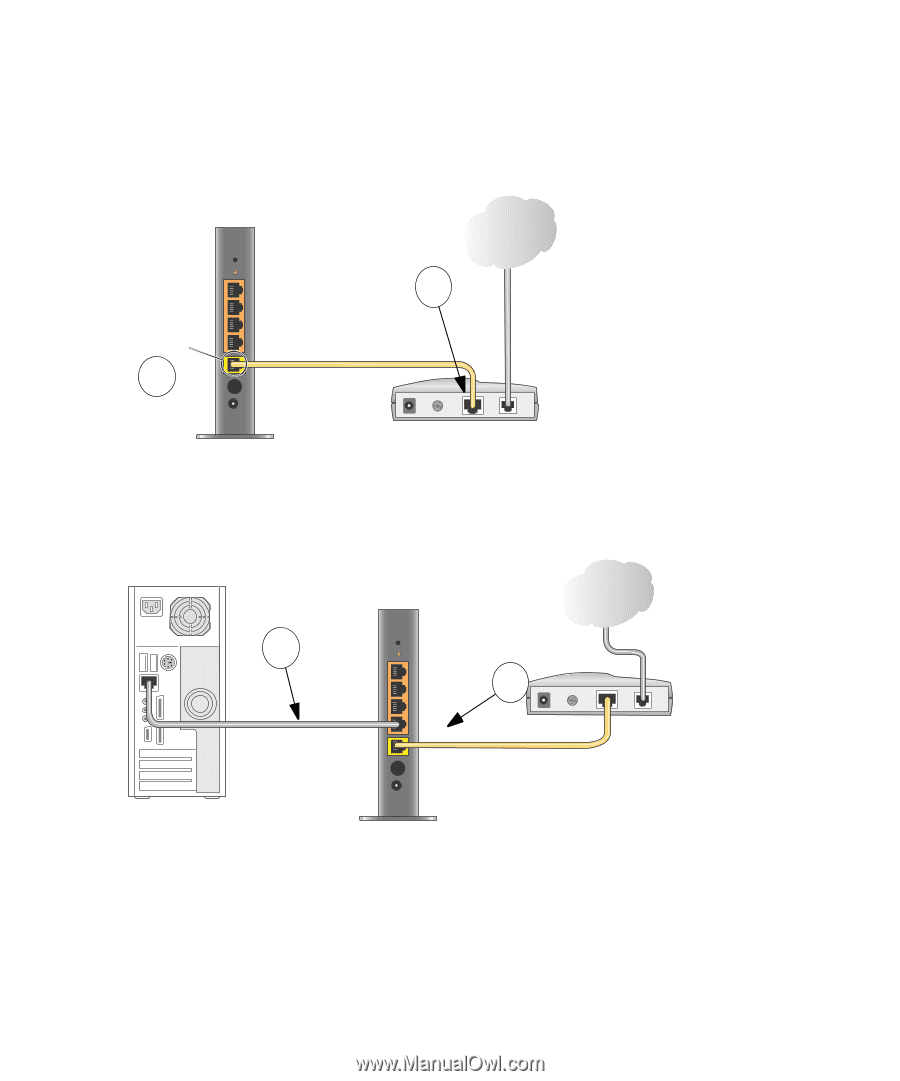
Manually Installing Your Router
14
5.
Locate the Ethernet cable that came with your NETGEAR product. Securely insert one end of
the Ethernet cable into your modem (
C
) and the other end into the Internet port of the wireless
router (
D
). (The cable and the Internet port label are color coded.)
6.
Locate the cable (
A
) that is still attached to your computer (see
step 4
). Securely insert that
cable into a port on the router, such as port 4 (
E
), as shown in
Figure 9
.
7.
Connect any additional wired PCs to your router by inserting an Ethernet cable from a PC into
one of the three remaining LAN ports.
Figure 8
Figure 9
Internet
Internet
1
2
3
4
C
D
1
2
3
4
Internet
A
E