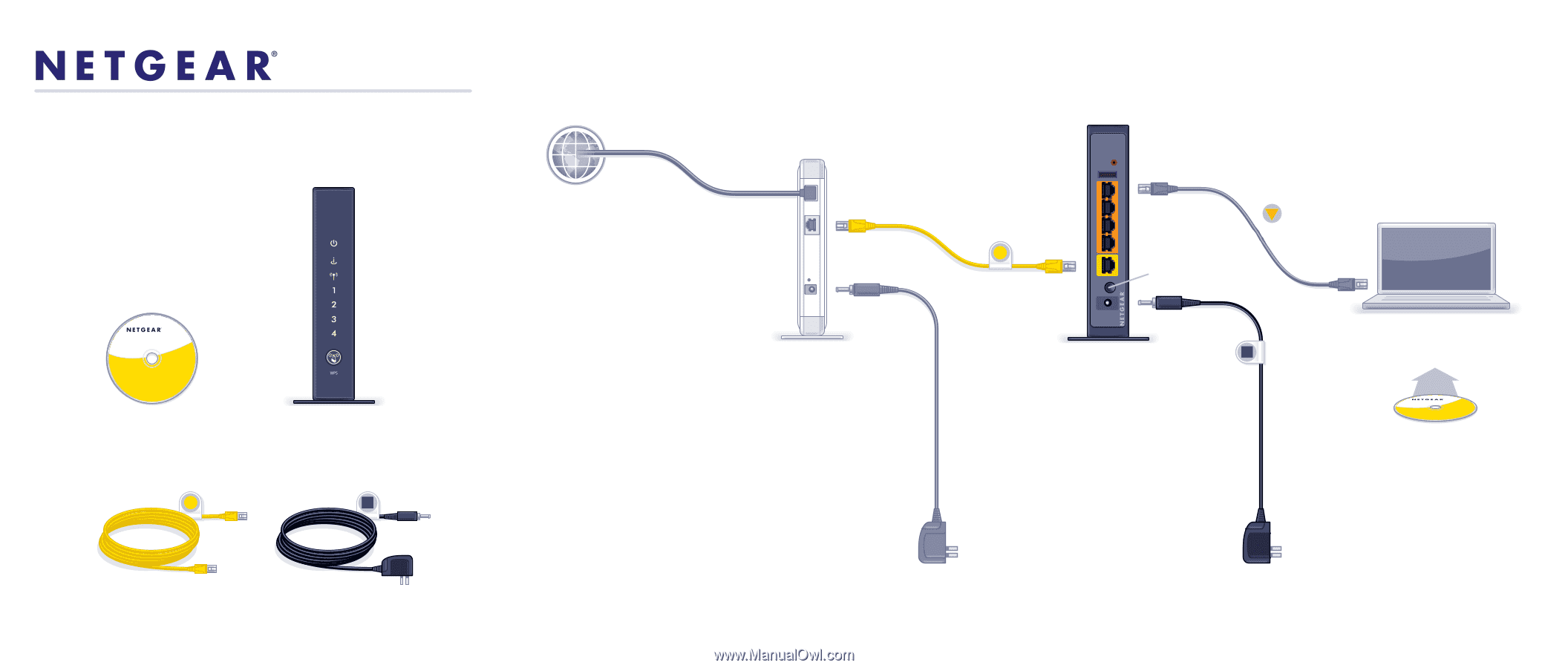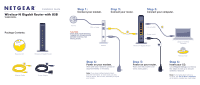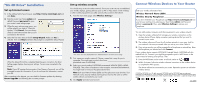Netgear WNR3500Lv1 WNR3500L Installation Guide - Page 1
Netgear WNR3500Lv1 Manual
 |
View all Netgear WNR3500Lv1 manuals
Add to My Manuals
Save this manual to your list of manuals |
Page 1 highlights
Installation Guide Wireless-N Gigabit Router with USB WNR3500L Package Contents: NETGEAR Wireless-N Router WNR3500L Resource CD Wireless-N Gigabit Router Ethernet Cable Power Adapter Step 1: Connect your modem. Step 2: Connect your router. Step 3: Connect your computer. Internet DSL or Cable CAUTION: MAKE SURE YOUR MODEM IS TURNED OFF OR UNPLUGGED BEFORE STARTING THE INSTALLATION. Modem Step 4: Power on your modem. Wait until your modem cycles on (approximately 2 minutes). Note: If you have a battery-backed modem, press the reset button. (In some cases, you may need to remove, then re-insert, the battery to recycle your modem.) (not included) Power on/off Wireless-N Gigabit Router Step 5: Power on your router. Wait until the power LED turns solid green. Laptop or Desktop Computer Wireless-N Router WNR3500L Resource CD Step 6: Insert your CD. Click Router Setup and follow the steps to set up a secure wireless network. Note: If your laptop does not have a CD drive, see "No CD Drive" Installation on the back to complete your router setup.