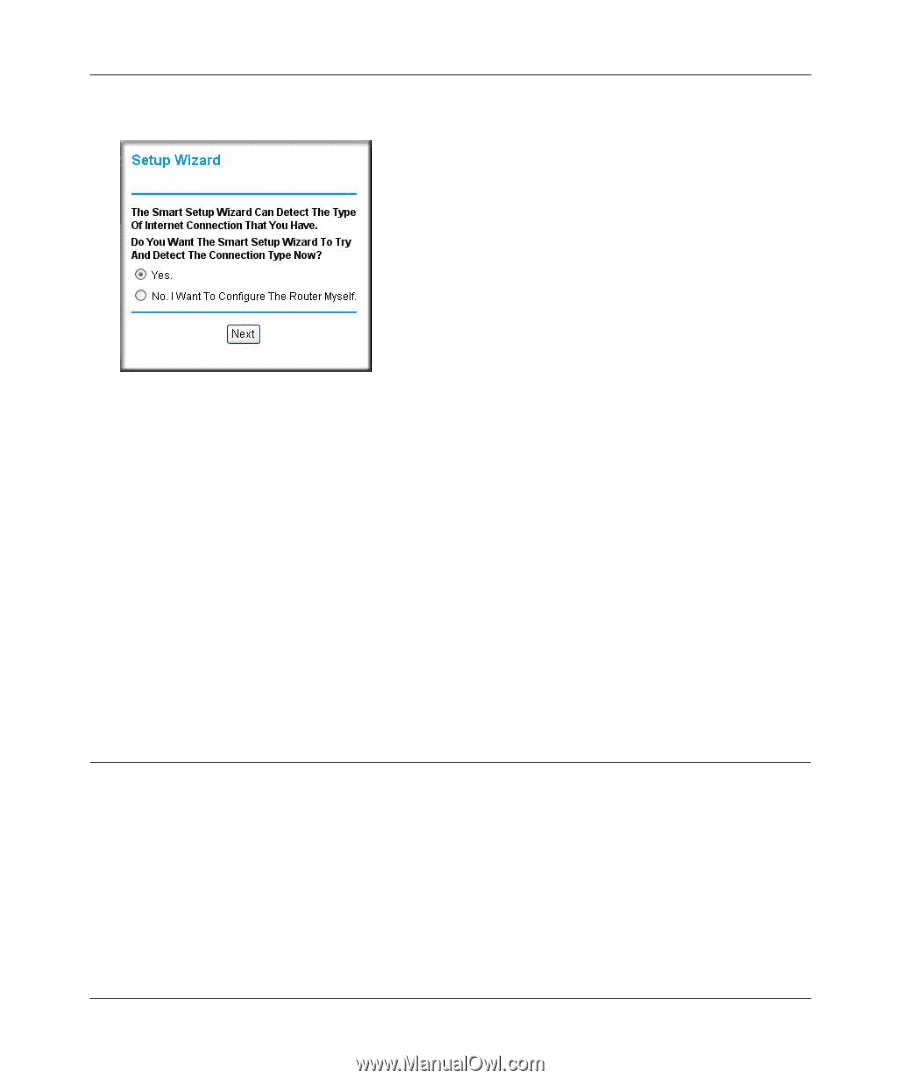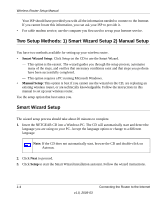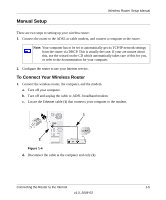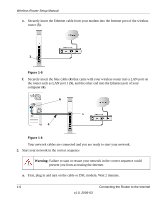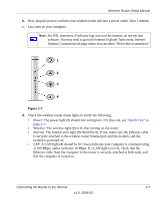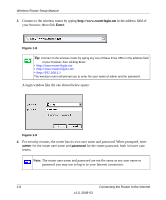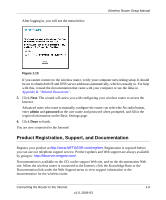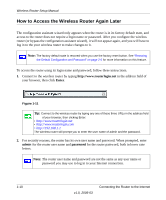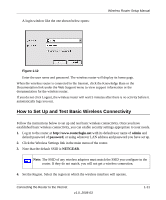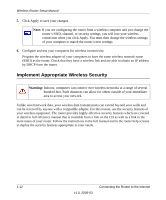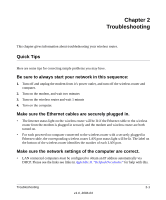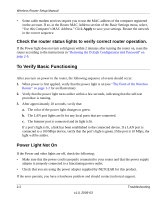Netgear WNR834Bv1 WNR834Bv1 Setup Manual - Page 13
Product Registration, Support, and Documentation, admin, password
 |
View all Netgear WNR834Bv1 manuals
Add to My Manuals
Save this manual to your list of manuals |
Page 13 highlights
After logging in, you will see the menu below Wireless Router Setup Manual Figure 1-10 If you cannot connect to the wireless router, verify your computer networking setup. It should be set to obtain both IP and DNS server addresses automatically, which is usually so. For help with this, consult the documentation that came with your computer or see the links in Appendix B, "Related Documents". 5. Click Next. The wizard will assist you with configuring your wireless router to access the Internet. Advanced users who want to manually configure the router can select the No radio button, enter admin and password as the user name and password when prompted, and fill in the required information on the Basic Settings page. 6. Click Done to finish. You are now connected to the Internet! Product Registration, Support, and Documentation Register your product at http://www.NETGEAR.com/register. Registration is required before you can use our telephone support service. Product updates and Web support are always available by going to: http://kbserver.netgear.com/. Documentation is available on the CD, on the support Web site, and on the documentation Web site. When the wireless router is connected to the Internet, click the Knowledge Base or the Documentation link under the Web Support menu to view support information or the documentation for the wireless router. Connecting the Router to the Internet 1-9 v1.0, 2006-03