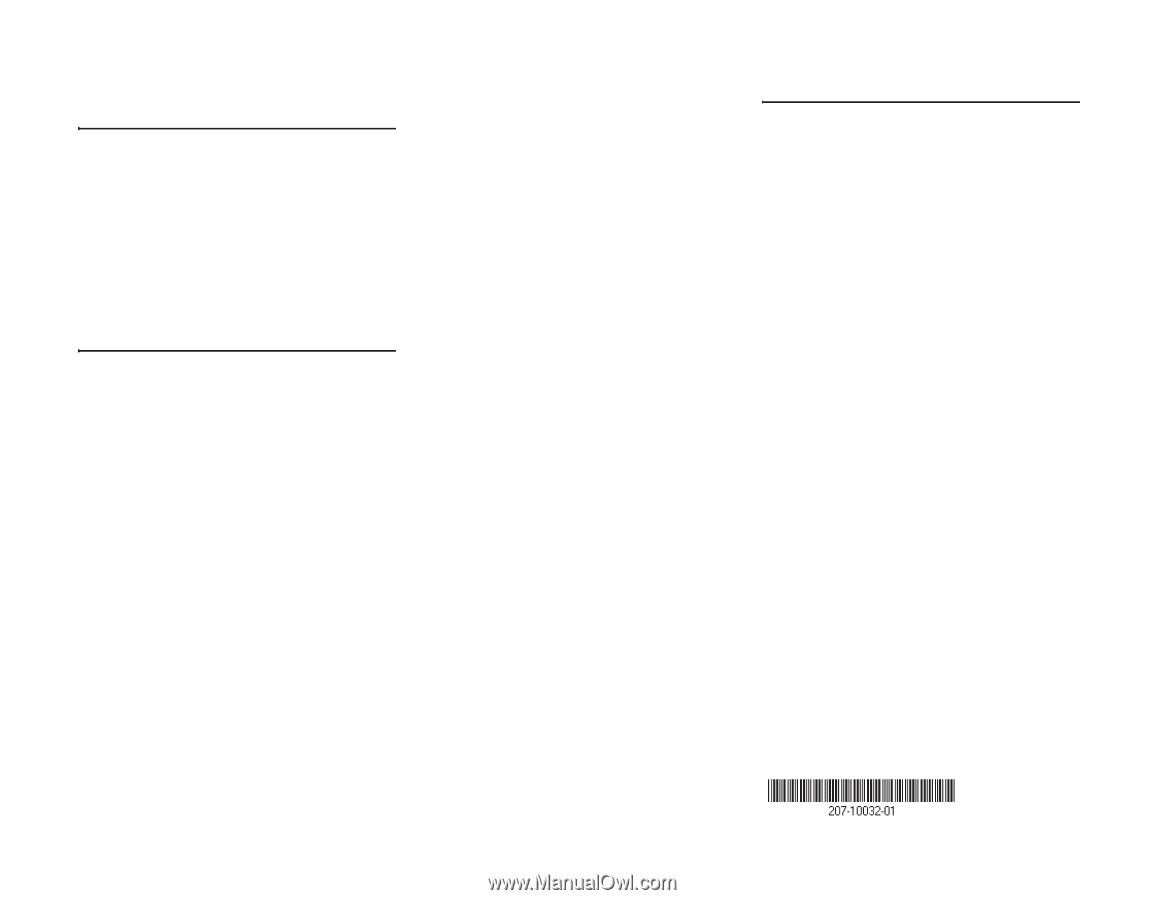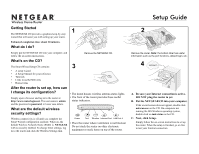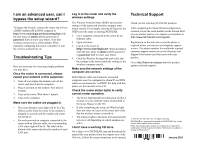Netgear WPN824v2 WPN824v2 Setup Manual - Page 2
I am an advanced user, can I, bypass the setup wizard?, Troubleshooting Tips, Technical Support - downloads
 |
View all Netgear WPN824v2 manuals
Add to My Manuals
Save this manual to your list of manuals |
Page 2 highlights
I am an advanced user, can I bypass the setup wizard? To bypass the wizards, connect the router, log in from a DHCP enabled (IP & DNS) computer at http://www.routerlogin.net/basicsetting.htm with the user name of admin and the password of password, both in lower case letters. Note that wireless connectivity is off by default. When manually configuring this router, remember to turn the wireless connectivity on. Troubleshooting Tips Here are some tips for correcting simple problems you may have. Once the router is connected, always restart your network in this sequence: 1. Turn off and unplug the modem, turn off the router, and shut down the computer. 2. Plug in and turn on the modem. Wait about 2 minutes. 3. Turn on the router. Wait about 1 minute. 4. Turn on the computer. Make sure the cables are plugged in. • The router Internet status light will be lit if the Ethernet cable from the router to the modem is plugged in securely and the modem and router are turned on. • For each powered on computer connected to the router with an Ethernet cable, the corresponding LAN status light will be lit. The label on the bottom of the router identifies the number of each LAN port. Log in to the router and verify the wireless settings. The Wireless Network Name (SSID) and security settings of the router and wireless computer must match exactly. For example, entering nETgear for the SSID is not the same as entering NETGEAR. 1. Use a computer connected to the router by an Ethernet cable. 2. Open a browser. 3. Log in to the router at http://www.routerlogin.net. When prompted, enter the user name of admin and the password of password, both in lower case letters. 4. Click the Wireless Settings link and verify that the settings in the router match the settings in the wireless computer exactly. Make sure the network settings of the computer are correct. Both Ethernet cable and wirelessly connected computers must be configured to obtain IP and DNS addresses automatically via DHCP. For help with this, please see the tutorials on the CD. Check the router status lights to verify correct router operation. • The Power light should turn solid green. If after 2 minutes it is not, reset the router as described in the Setup Manual on the CD. • If after completing the setup, the Wireless light does not come on, log in to the router and verify that the wireless feature is turned on. • The antenna lights in the dome will automatically turn on or off depending on which antennas are active. I don't have a working CD drive. Go to http://www.NETGEAR.com and download the manual for your product from the support area of the Web site. Follow the setup instructions in the manual. Technical Support Thank you for selecting NETGEAR products. After completing the Smart Wizard configuration assistant, locate the serial number on the bottom label of your product and use it to register your product at http://www.NETGEAR.com/register. Registration on the web site or over the phone is required before you can use our telephone support service. The phone numbers for worldwide regional customer support centers are on the Warranty and Support Information card that came with your product. Go to http://kbserver.netgear.com for product updates and web support. © 2005 by NETGEAR, Inc. All rights reserved. NETGEAR is a registered trademark of NETGEAR, Inc. in the United States and/or other countries. Other brand and product names are trademarks or registered trademarks of their respective holders. Information is subject to change without notice. January 2005