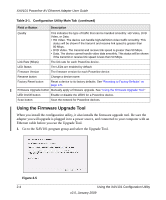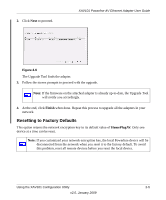Netgear XAV101 XAV101 User Manual - Page 27
Adding a Device from a Remotely Connected Computer, Returning to the Default Network Encryption Key - not connecting
 |
UPC - 606449055542
View all Netgear XAV101 manuals
Add to My Manuals
Save this manual to your list of manuals |
Page 27 highlights
3. Click the Security tab. XAV101 Powerline AV Ethernet Adapter User Guide Figure 2-10 4. Select the check box next to the Device Name column, for the device marked as Local in the Location column. 5. Type the network encryption key into the Apply the Encryption Key setting field, and click Set Selected Devices. 6. Select the Main tab, and click Scan. Check that the devices in the Powerline network appear in the device list. It may take a minute or two for all devices in the network to be detected. Adding a Device from a Remotely Connected Computer If you are using a custom network encryption key, first, set all the devices to the default network encryption key of HomePlugAV so that they can communicate with each other. Then set all the devices to the network encryption key that you want to use. Returning to the Default Network Encryption Key Follow these steps: 1. Plug the new device into an AC power outlet. Using the XAV101 Configuration Utility 2-9 v2.0, January 2009