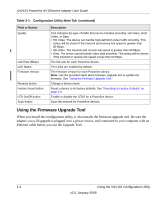Netgear XAV101v1 XAV101v1 User Manual - Page 15
Using the Security Button to Change the Default Encryption Key in Your Network
 |
View all Netgear XAV101v1 manuals
Add to My Manuals
Save this manual to your list of manuals |
Page 15 highlights
XAV101 Powerline AV Ethernet Adapter User Guide • Use the XAV101 Configuration Utility, on your Resource CD, to configure your Powerline network with a network encryption key that you specify. If you are already using HomePlug devices then you might need to use this utility. See Chapter 2, "Using the XAV101 Configuration Utility. Using the Security Button to Change the Default Encryption Key in Your Network Follow these steps: 1. Verify that all the Powerline AV Ethernet Adapters to be configured are plugged in. The default encryption key is HomePlugAV. 2. To use a private encryption key instead of the default key, follow these steps: a. On the first Powerline AV Ethernet Adapter, press its security button for 2 seconds. The power LED will start blinking after you release the button. The adapter will produce a new, randomly generated network encryption key that each Powerline AV Ethernet Adapter will use. At this point, the other adapters in your network cannot communicate with each other. b. Within 2 minutes of pushing the security button of the first adapter, push the security button of the second adapter for 2 seconds. Both buttons must be pushed within 2 minutes. This securely configures your Powerline network with the same network encryption key. The adapters retain security settings even if they are unplugged. Note: An adapter can only generate a private key once. To replace a private key, first reset the unit back to its factory defaults by pressing the reset button for 10 seconds, then follow the procedure above. 3. If your network has more than 2 adapters, push the button on the additional adapter for 2 seconds, then push the button on any adapter in your existing network for 2 seconds. Both buttons must be pushed within 2 minutes. Installation and Basic Configuration 1-7 v2.0, January 2009