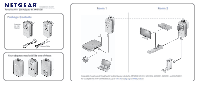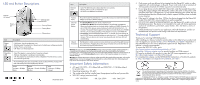Netgear XAV1501 XAV1501 Installation Guide - Page 2
Important Safety Information, Technical Support - powerline
 |
View all Netgear XAV1501 manuals
Add to My Manuals
Save this manual to your list of manuals |
Page 2 highlights
LED and Button Descriptions Filtered AC Socket Power LED Ethernet LED Powerline LED Security/Power Factory Reset Ethernet port Item Power LED Description • Solid green. The electrical power is on. • Blinking green.The adapter is in the process of restarting or setting up security. • Amber. Power saving mode. • Off. There is no electrical power. Powerline LED • Solid. The adapter is connected to a Powerline network. • Blinking. The adapter is sending or receiving data. • Off. The adapter has not found any other compatible Powerline devices using the same encryption key. The Pick A Plug feature lets you pick the electrical outlet with the strongest link rate, indicated by the color displayed by the LED: Green: Link rate > 80 Mbps (Best) Amber: Link rate > 50 and < 80 Mbps (Better) Red: Link rate < 50 Mbps (Good) November 2010 Item Ethernet LED Description • Solid. The Ethernet port is linked, but there is no activity. • Blinking. There is traffic on the Ethernet port. • Off. There is no Ethernet connection. Factory Reset Press the Factory Reset button for 1 second, then release to return the Powerline adapter to its factory default settings. Security/ Power Button The Security/Power button serves a dual function: • Set the Power Mode: The Powerline Adapter's normal state is POWER ON. When you first plug it into an electrical outlet, it will be in POWER ON mode. To go to POWER OFF (power saving mode), push and hold the button for 5 - 10 seconds. Pressing the button again for less than 2 seconds returns it to POWER ON. You can also unplug and plug in the adapter to restore it to POWER ON. • Set Security: Press and hold the button for 2 - 4 seconds. If you are setting up two XAV1501 devices, push the button on each device for 2 - 4 seconds within 2 minutes. The two devices will connect automatically and the Power LED will start blinking. Filtered AC Socket The filtered AC socket can remove some electrical noise which may affect powerline performance. Plugging the power plugs of nearby devices into the filtered AC socket may improve performance. Warning: Do not press the Security/Power button on the Powerline adapter until installation is complete and the adapters are communicating with each other (indicated by the blinking Powerline LED). Pressing this button too soon can temporarily disable Powerline communication. If this should occur, use the Factory Reset button to return the Powerline adapter to its factory default settings. Warning: To reduce the torque on the AC outlet caused by the weight of the XAV1501, only a rightangled power cord can be plugged into the filtered AC socket of the XAV1501 GR(German) and FR(French), and the power cord cannot be bent. Important Safety Information • AC input:100-125V~, 0.1A (Max;NA) and 200-250V~, 0.1A (Max;others), for product only. • Operating temperature: 0C~40C • The socket-outlet shall be installed near the equipment and be easily accessible. • XAV1501 ratings (maximum load): -- EU: 15A 250V~ -- UK: 12A 250V~ - NA: 14A 125V~ • Only power cords are allowed to be inserted into the filtered AC outlet; no other equipment with a direct plug-in is allowed. Power cord needs to be a maximum of 1m long and a minimum of 0.75mm square of cross-sectional area. • Do not plug devices into the XAV1501 filtered AC outlet that exceed the product ratings.The output voltage of the filtered AC outlet is the same as the power outlet which the XAV1501 is plugged into. To help avoid damaging your system, be sure that the attached devices are electrically rated to operate with the power available in your location. • If the input AC voltage is less than 125Vac, the device plugged into the filtered AC socket of the XAV1501 may not perform as well as expected. • DO NOT PLUG MAJOR HOME APPLIANCES into the filtered AC socket or into an attached powerstrip. The device is not intended to be used with home appliances such as air conditioners, powertools, space heaters, fans, hair dryers, ovens, or refrigerators. • Check the electrical current for any appliance used with the device, and do not exceed home and product outlet ratings and electrical requirements. Technical Support Thank you for selecting NETGEAR products. After installing your device, locate the serial number on the label of your product and use it to register your product at http://www.NETGEAR.com/register. Registration is required before you can use our telephone support service. Registration via our website is strongly recommended. To access the XAV1501 utility, go to http://support.netgear.com/app/answers/detail/a_id/17428 Go to http://kbserver.netgear.com for product updates and Web support. GPL may be included in this product; to view the GPL license agreement, go to: ftp://downloads.netgear.com/files/GPLnotice.pdf For complete DoC, please visit the NETGEAR EU Declarations of Conformity website at: http://kb.netgear.com/app/answers/detail/a_id/11621/ This symbol was placed in accordance with the European Union Directive 2002/96 on the Waste Electrical and Electronic Equipment (the WEEE Directive). If disposed of within the European Union, this product should be treated and recycled in accordance with the laws of your jurisdiction implementing the WEEE Directive. © 2010 by NETGEAR, Inc. All rights reserved. NETGEAR and the NETGEAR logo are registered trademarks of NETGEAR, Inc. in the United States and other countries. Other brand and product names are trademarks or registered trademarks of their respective holders. Information is subject to change without notice.