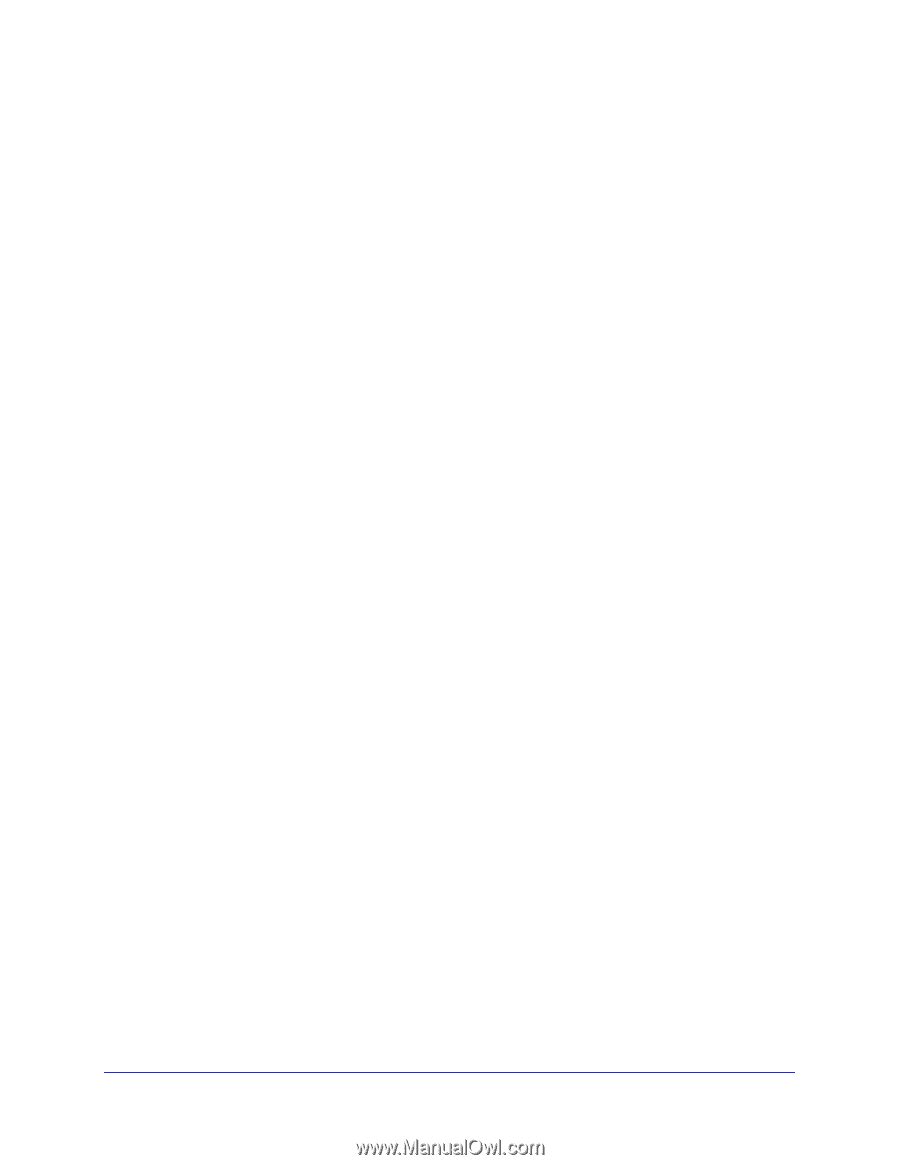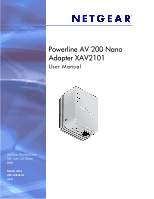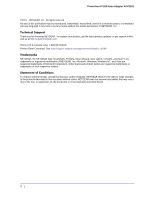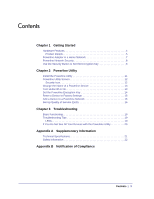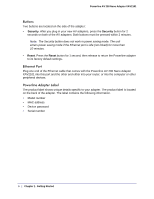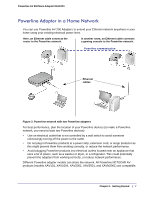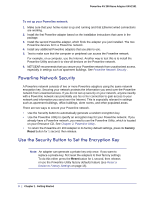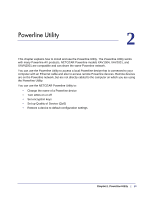Netgear XAV2101 XAV2101 User Manual - Page 6
Buttons, Ethernet Port, Powerline Adapter Label, Security, Reset
 |
View all Netgear XAV2101 manuals
Add to My Manuals
Save this manual to your list of manuals |
Page 6 highlights
Powerline AV 200 Nano Adapter XAV2101 Buttons Two buttons are located on the side of the adapter: • Security. After you plug in your new AV adapters, press the Security button for 2 seconds on both of the AV adapters. Both buttons must be pressed within 2 minutes. Note: The Security button does not work in power saving mode. The unit enters power saving mode if the Ethernet port is idle (not linked) for more than 10 minutes. • Reset. Press the Reset button for 1 second, then release to return the Powerline adapter to its factory default settings. Ethernet Port Plug one end of the Ethernet cable that comes with the Powerline AV 200 Nano Adapter XAV2101 into this port and the other end either into your router, or into the computer or other peripheral devices. Powerline Adapter Label The product label shows unique details specific to your adapter. The product label is located on the back of the adapter. The label contains the following information. • Model number • MAC address • Device password • Serial number 6 | Chapter 1. Getting Started