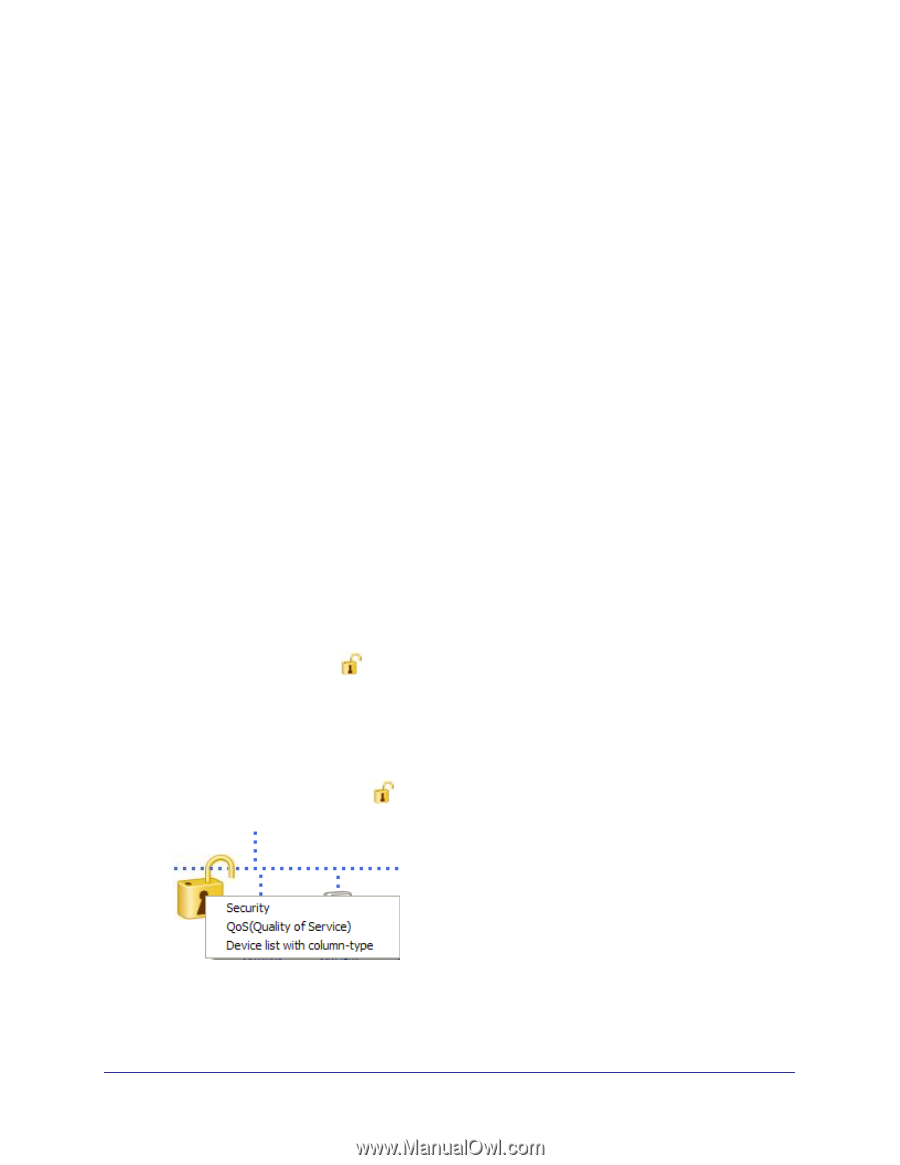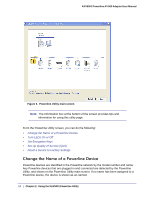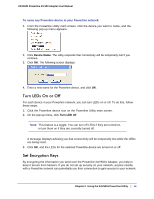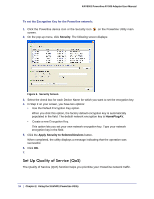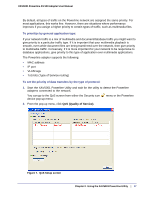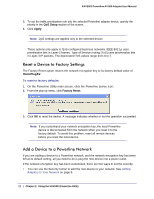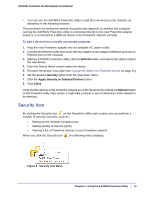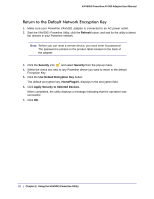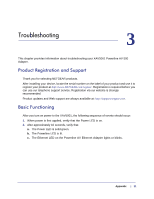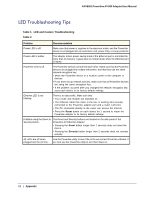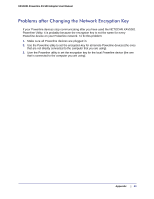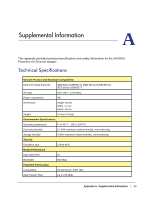Netgear XAV5001 User Manual - Page 19
Security Icon, Refresh, Security, Apply Security to Selected Devices, Close - powerline manual
 |
UPC - 606449074239
View all Netgear XAV5001 manuals
Add to My Manuals
Save this manual to your list of manuals |
Page 19 highlights
XAV5001 Powerline AV 500 Adapter User Manual • You can use the XAV5001 Powerline Utility to add the new device to the network, as described in the following sections. The procedure for setting the network encryption key depends on whether the computer running the XAV5001 Powerline Utility is connected directly to the new Powerline adapter (local) or is connected to a different device in the Powerline network (remote). To add a device from a locally connected computer: 1. Plug the new Powerline adapter into an available AC power outlet. 2. Connect the Ethernet cable that came with the adapter to the adapter's Ethernet port and an Ethernet port on the computer. 3. Start the XAV5001 Powerline Utility, click the Refresh button, and wait for the utility to detect the new device. 4. From the Device Name column select the device. 5. Re-name the device if you wish (see Change the Name of a Powerline Device on page 14). 6. Set the device's Security option from the drop-down menu. 7. Click the Apply Security to Selected Devices button. 8. Click Close. Verify that the devices in the Powerline network are in the device list by clicking the Refresh button on the Powerline Utility main screen. It might take a minute or two for all devices in the network to be detected. Security Icon By clicking the Security icon on the Powerline Utility main screen, you can perform a number of security functions, such as: • Setting up the network encryption key • Setting Quality of Service (QoS) • Viewing a list of Powerline devices in your Powerline network When you click the Security icon , the following menu displays: Figure 8. Security Icon Menu Chapter 2. Using the XAV5001 Powerline Utility | 19