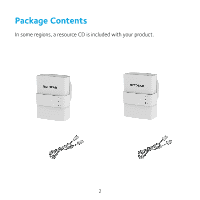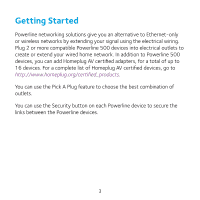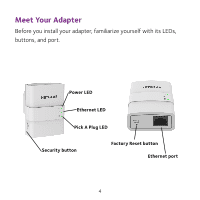Netgear XAVB5221 Installation Guide - Page 5
Solid green, Blinking amber, Blinking green, Solid, Green, Amber, Factory Reset - 2 powerline
 |
View all Netgear XAVB5221 manuals
Add to My Manuals
Save this manual to your list of manuals |
Page 5 highlights
Power LED Ethernet LED Solid green. The electrical power is on. Blinking amber. The adapter is in power saving mode. Blinking green. The adapter is in the process of setting up security. Off. The adapter is not receiving electrical power. Solid. The Ethernet port is linked. Off. No Ethernet connection is detected. Pick A Plug LED Factory Reset button The Pick A Plug feature lets you pick the electrical outlet with the strongest link rate, indicated by the color displayed by the LED: Solid. The adapter is connected to a Powerline network. • Green. Link rate > 80 Mbps (best) • Amber. Link rate > 50 and < 80 Mbps (better) • Red. Link rate < 50 Mbps (good) Off. The adapter has not found any other compatible Powerline devices using the same encryption key. Press the Factory Reset button for one second, then release it to return the Powerline adapter to its factory default settings. 5