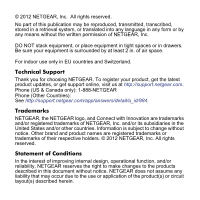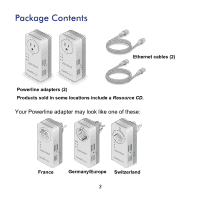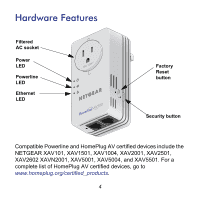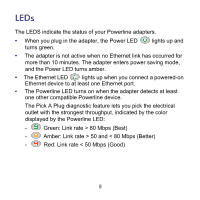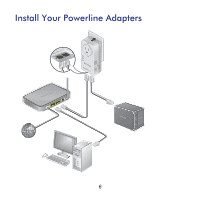Netgear XAVB5602 Installation Guide - Page 5
LEDs, Green: Link rate > 80 Mbps Best
 |
View all Netgear XAVB5602 manuals
Add to My Manuals
Save this manual to your list of manuals |
Page 5 highlights
LEDs The LEDS indicate the status of your Powerline adapters. • When you plug in the adapter, the Power LED turns green. lights up and • The adapter is not active when no Ethernet link has occurred for more than 10 minutes. The adapter enters power saving mode, and the Power LED turns amber. • The Ethernet LED lights up when you connect a powered-on Ethernet device to at least one Ethernet port. • The Powerline LED turns on when the adapter detects at least one other compatible Powerline device. The Pick A Plug diagnostic feature lets you pick the electrical outlet with the strongest throughput, indicated by the color displayed by the Powerline LED: - Green: Link rate > 80 Mbps (Best) - Amber: Link rate > 50 and < 80 Mbps (Better) - Red: Link rate < 50 Mbps (Good) 5