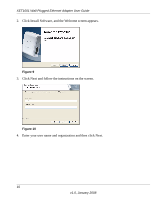Netgear XET1001 XET1001 User Guide - Page 18
Set Your Network Password, Enter the device password for each remote PowerLine device - encryption
 |
UPC - 606449057546
View all Netgear XET1001 manuals
Add to My Manuals
Save this manual to your list of manuals |
Page 18 highlights
XET1001 Wall-Plugged Ethernet Adapter User Guide Set Your Network Password The fastest and most reliable way to set the network password is to set the password for all devices at once. To do this, you need the device password on the back label of each PowerLine device. There are two steps to setting the password: first enter the device password for each remote PowerLine device, and then set the network password. 1. Enter the device password for each remote PowerLine device: a. Make sure that all PowerLine devices are plugged into 100~240V AC wall sockets. b. Start the PowerLine encryption utility and click the Main tab. Figure 13 c. Check that the utility lists all the remote PowerLine devices d. Select a PowerLine device and, if more than one remote device is listed, identify it from the MAC address. 12 v1.0, January 2008