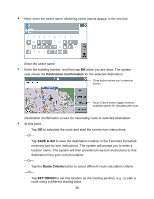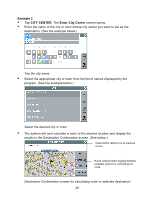Nextar Q4-01 Instruction Manual - Page 60
Setting a Destination Using Crossroads
 |
View all Nextar Q4-01 manuals
Add to My Manuals
Save this manual to your list of manuals |
Page 60 highlights
If the latter happens, begin spelling the POI name. Within a few characters, the system will display the matching list. • Select the desired POI from the displayed list. • Tap GO to calculate the route and view the turn-by-turn instructions. -Or- Tap SAVE & GO to save the destination as a location in the Favorites list before receiving turn-by-turn instructions. The system will prompt you to enter a location name before continuing. -Or- Tap SET ORIGIN to set this location as the vehicle starting position. Setting a Destination Using Crossroads The crossroads method of setting a destination involves knowing and entering the name of two streets that intersect in order to have the system calculate a route to that point. When using this method, note that the system will first prompt you to set the primary street and then the intersecting street. To set a destination using crossroads 1. From the main screen, tap MENU, and then choose GO TO. The Enter Destination screen opens. 2. If necessary, tap the CROSSROAD tab located at the top of the screen. The main options for setting a crossroad-based destination appear in the main display. (See below.) Crossroad options for the Enter Destination screen 33