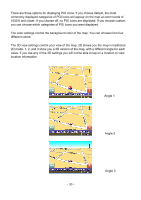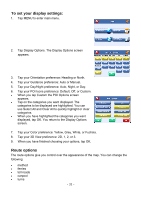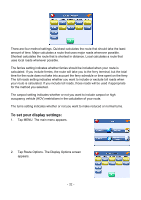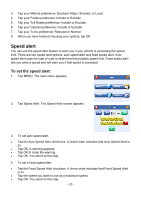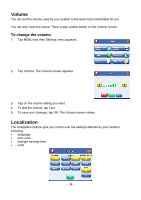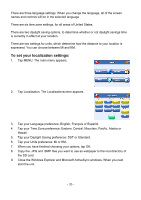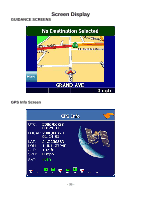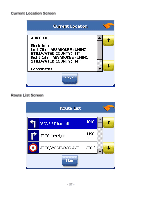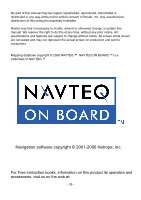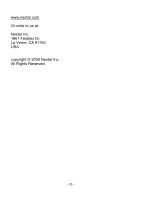Nextar X3-11 X3-11 software manual - Page 35
To set your localization settings
 |
View all Nextar X3-11 manuals
Add to My Manuals
Save this manual to your list of manuals |
Page 35 highlights
There are three language settings. When you change the language, all of the screen names and controls will be in the selected language. There are six time zone settings, for all areas of United States. There are two daylight saving options, to determine whether or not daylight savings time is currently in effect at your location. There are two settings for units, which determine how the distance to your location is expressed. You can choose between Mi and KM. To set your localization settings: 1. Tap MENU. The main menu appears. 2. Tap Localization. The Localizationscreen appears. 3. Tap your Language preference: English, François or Español. 4. Tap your Time Zone preference: Eastern, Central, Mountain, Pacific, Alaska or Hawaii. 5. Tap your Daylight Saving preference: DST or Standard. 6. Tap your Units preference: Mi or KM. 7. When you have finished choosing your options, tap OK. 8. Copy the .JPG and .BMP files you want to use as wallpaper to the root directory of the SD card. 9. Close the Windows Explorer and Microsoft ActiveSync windows. When you next start the unit. - 35 -