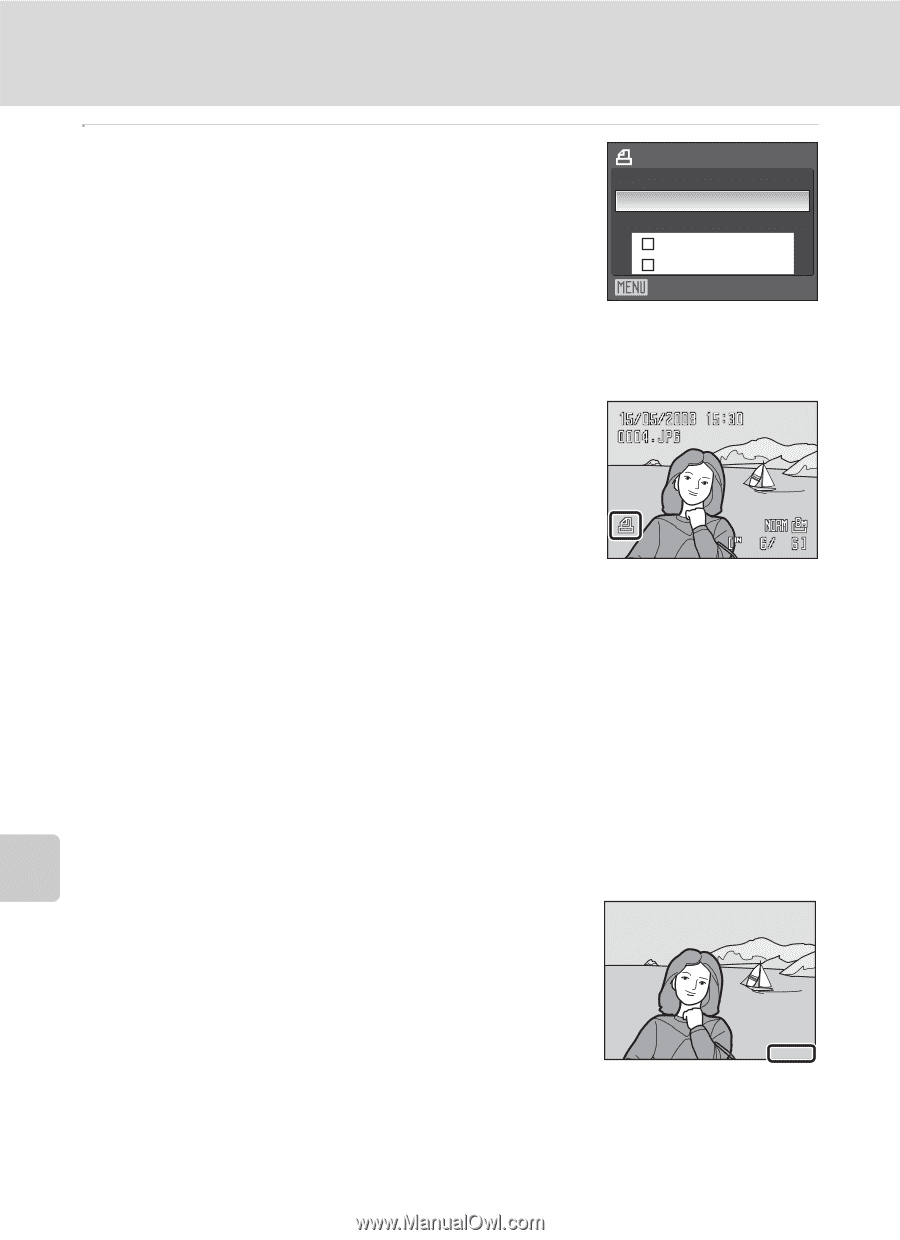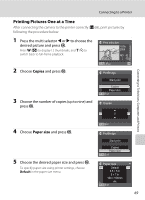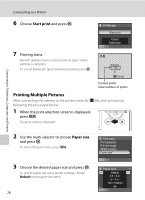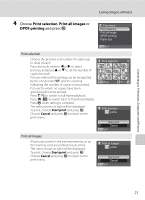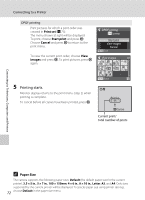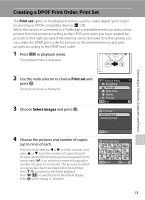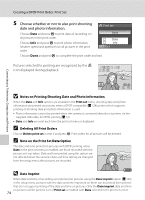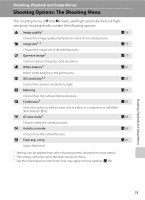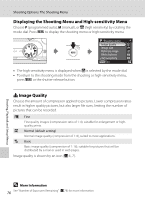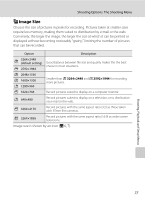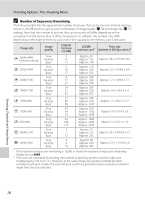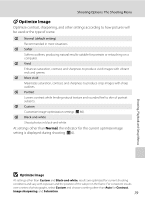Nikon 25593 P60 User's Manual - Page 86
Notes on Printing Shooting Date and Photo Information, Deleting All Print Orders
 |
UPC - 018208255931
View all Nikon 25593 manuals
Add to My Manuals
Save this manual to your list of manuals |
Page 86 highlights
Creating a DPOF Print Order: Print Set 5 Choose whether or not to also print shooting date and photo information. Print set Choose Date and press k to print date of recording on all pictures in the print order. Choose Info and press k to print photo information (shutter speed and aperture) on all pictures in the print order. Done Date Info Exit Choose Done and press k to complete the print order and exit. Pictures selected for printing are recognized by the w icon displayed during playback. Connecting to Televisions, Computers and Printers B Notes on Printing Shooting Date and Photo Information When the Date and Info options are enabled in the Print set menu, shooting date and photo information are printed on pictures when a DPOF-compatible (A 128) printer which supports printing of shooting date and photo information is used. • Photo information cannot be printed when the camera is connected directly to a printer, via the supplied USB cable, for DPOF printing (A 72). • Date and Info are reset each time the print set menu is displayed. C Deleting All Print Orders Choose Delete print set in step 3 and press k. Print orders for all pictures will be deleted. C Note on the Print Set Date Option The date and time printed on pictures with DPOF printing, when Date in the print set menu is enabled, are those recorded with the picture as it was taken. Date and time printed using this option are not affected when the camera's date and time setting are changed from the setup menu after pictures are recorded. D Date Imprint 15.05.2008 When date and time of recording are imprinted on pictures using the Date imprint option (A 103) in the setup menu, pictures with the date and time imprinted on them can be printed from printers that do not support printing of the date and time on pictures. Only the Date imprint date and time on pictures will be printed, even if Print set is enabled with Date selected in the print set screen. 74