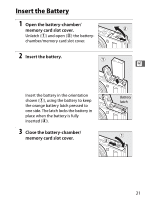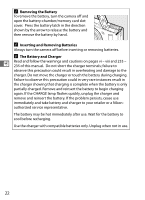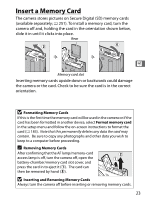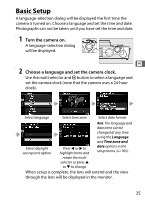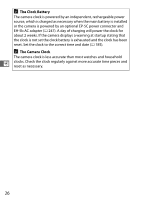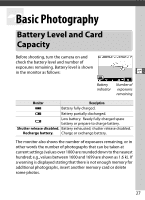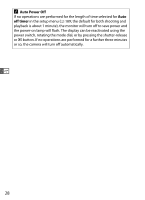Nikon COOLPIX A Reference Manual - Page 43
Insert a Memory Card
 |
View all Nikon COOLPIX A manuals
Add to My Manuals
Save this manual to your list of manuals |
Page 43 highlights
Insert a Memory Card The camera stores pictures on Secure Digital (SD) memory cards (available separately; 0 251). To install a memory card, turn the camera off and, holding the card in the orientation shown below, slide it in until it clicks into place. Rear X Memory card slot Inserting memory cards upside down or backwards could damage the camera or the card. Check to be sure the card is in the correct orientation. D Formatting Memory Cards If this is the first time the memory card will be used in the camera or if the card has been formatted in another device, select Format memory card in the setup menu and follow the on-screen instructions to format the card (0 183). Note that this permanently deletes any data the card may contain. Be sure to copy any photographs and other data you wish to keep to a computer before proceeding. A Removing Memory Cards After confirming that the AF lamp/memory-card access lamp is off, turn the camera off, open the battery-chamber/memory card slot cover, and press the card in to eject it (q). The card can then be removed by hand (w). D Inserting and Removing Memory Cards Always turn the camera off before inserting or removing memory cards. 23