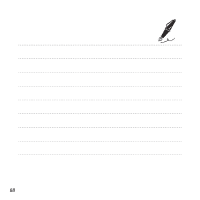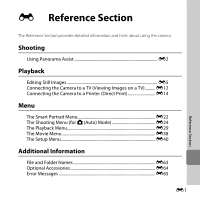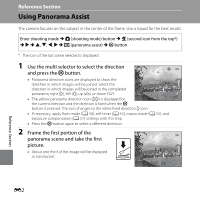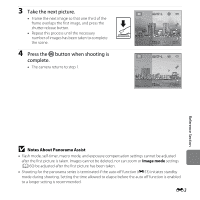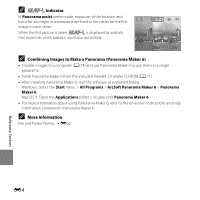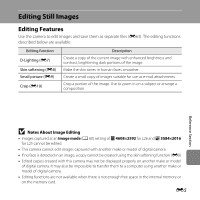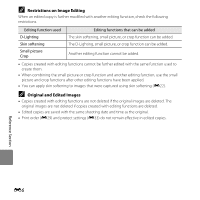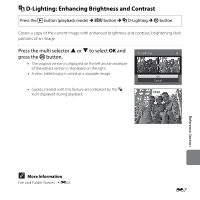Nikon COOLPIX L26 Reference Manual - Page 110
Using Panorama Assist
 |
View all Nikon COOLPIX L26 manuals
Add to My Manuals
Save this manual to your list of manuals |
Page 110 highlights
Reference Section Using Panorama Assist The camera focuses on the subject in the center of the frame. Use a tripod for the best results. Enter shooting mode M A (shooting mode) button M b (second icon from the top*) M K M H, I, J, K M U (panorama assist) M k button * The icon of the last scene selected is displayed. 1 Use the multi selector to select the direction and press the k button. • Panorama direction icons are displayed to show the direction in which images will be joined. Select the direction in which images will be joined in the completed panorama; right (I), left (J), up (K), or down (L). • The yellow panorama direction icon (II) is displayed for 15m 0s 970 the current direction and the direction is fixed when the k button is pressed. The icon changes to the white fixed direction I icon. • If necessary, apply flash mode (A 50), self-timer (A 53), macro mode (A 55), and exposure compensation (A 57) settings with this step. • Press the k button again to select a different direction. 2 Frame the first portion of the panorama scene and take the first picture. • About one third of the image will be displayed as translucent. 1 / 2 5 0 F 3.2 Reference Section E2