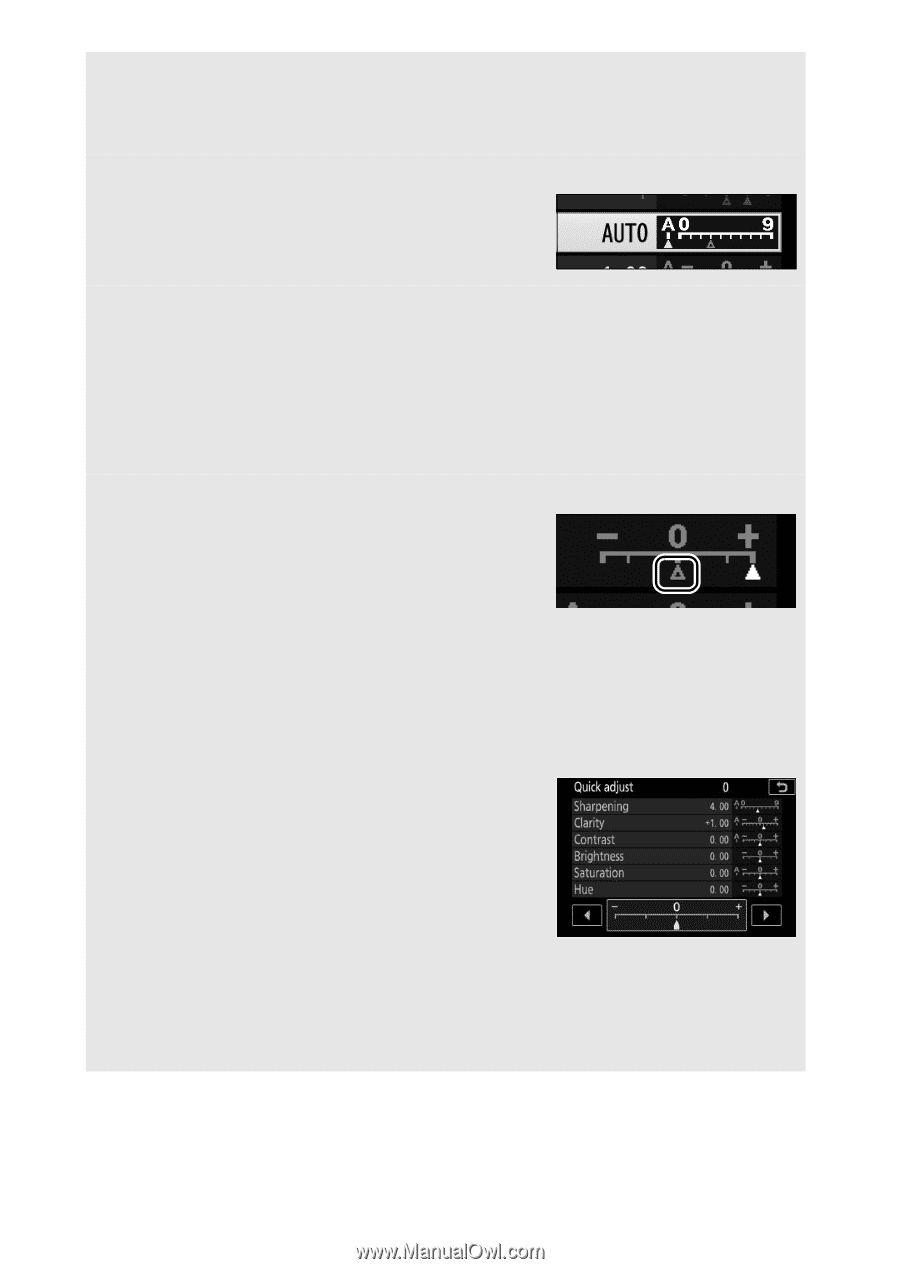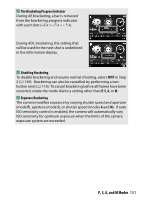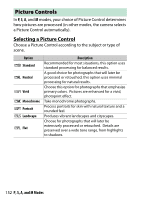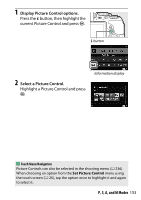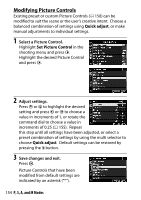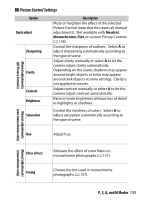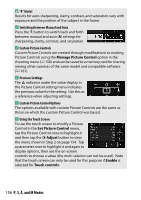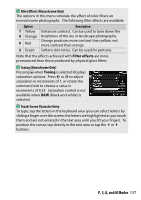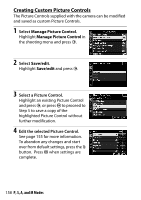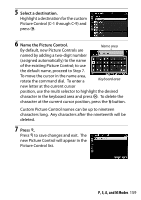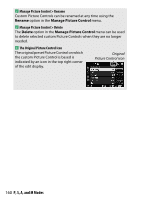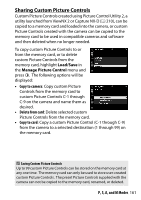Nikon COOLPIX P900 Product Manual - Page 180
A Auto, Switching Between Manual and Auto, Custom Picture Controls, Previous Settings
 |
View all Nikon COOLPIX P900 manuals
Add to My Manuals
Save this manual to your list of manuals |
Page 180 highlights
D "A" (Auto) Results for auto sharpening, clarity, contrast, and saturation vary with exposure and the position of the subject in the frame. A Switching Between Manual and Auto Press the X button to switch back and forth between manual and auto (A) settings for sharpening, clarity, contrast, and saturation. A Custom Picture Controls Custom Picture Controls are created through modifications to existing Picture Controls using the Manage Picture Control option in the shooting menu (0 158) and can be saved to a memory card for sharing among other cameras of the same model and compatible software (0 161). A Previous Settings The j indicator under the value display in the Picture Control setting menu indicates the previous value for the setting. Use this as a reference when adjusting settings. A Custom Picture Control Options The options available with custom Picture Controls are the same as those on which the custom Picture Control was based. A Using the Touch Screen To use the touch screen to modify a Picture Control in the Set Picture Control menu, tap the Picture Control once to highlight it and then tap the 2 Adjust button to view the menu shown in Step 2 on page 154. Tap a parameter once to highlight it and again to display options, then use the on-screen controls to choose a value (the multi selector can not be used). Note that the touch screen can only be used for this purpose if Enable is selected for Touch controls. 156 P, S, A, and M Modes