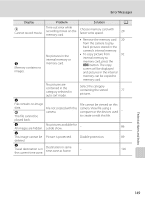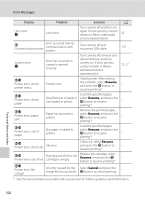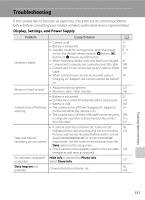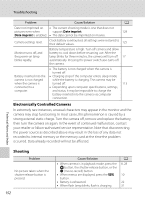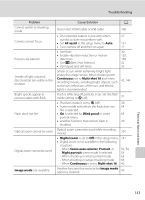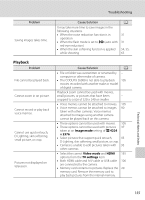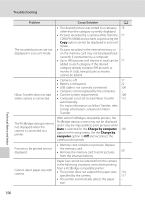Nikon COOLPIX S6000 S6000 User's Manual - Page 163
Troubleshooting, Display, Settings, and Power Supply
 |
View all Nikon COOLPIX S6000 manuals
Add to My Manuals
Save this manual to your list of manuals |
Page 163 highlights
Troubleshooting If the camera fails to function as expected, check the list of common problems below before consulting your retailer or Nikon-authorized service representative. Display, Settings, and Power Supply Problem Cause/Solution A Monitor is blank. • Camera is off. • Battery is exhausted. • Standby mode for saving power: press the power switch, the shutter-release button, A button, c button, or b (movie-record) button. • When flash lamp blinks, wait until flash has charged. • Camera and computer are connected via USB cable. • Camera and TV are connected via A/V cable or HDMI cable. • When connecting to an electrical outlet using a Charging AC Adapter, the camera cannot be turned on. 17 22 8, 11, 17 31 108 107 14 Monitor is hard to read. • Adjust monitor brightness. • Monitor is dirty. Clean monitor. 127 142 • Battery is exhausted. 22 • Camera has turned off automatically to save power. 133 • Battery is cold. 143 Camera turns off without • The camera turns off if the Charging AC Adapter is 14 warning. connected while the camera is on. • The camera turns off if the USB cable connecting it to 109, a computer or printer is disconnected. Reconnect 111, the USB cable. 115 • If camera clock has not been set, "Date not set" 18, indicator blinks with shooting and movie recording. 124 Pictures and movies recorded before clock is set are Date and time of dated "00/00/0000 00:00" or "01/01/2010 00:00" recording are not correct. respectively. Set the correct time and date from the Date option in the setup menu. • Check camera clock regularly against more accurate 124 timepieces and reset as required. No indicators displayed Hide info is selected for Photo info. in monitor. Select Show info. 127 Date imprint not available. Camera clock has not been set. 18, 124 Technical Notes and Index 151