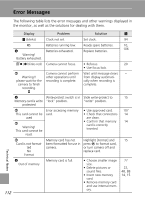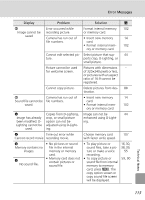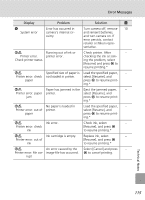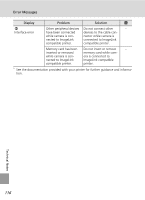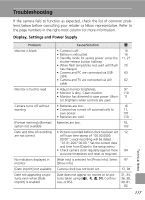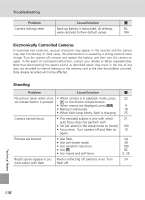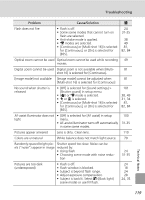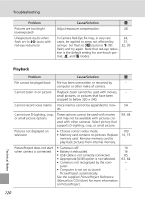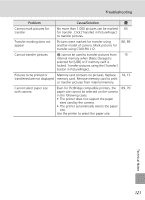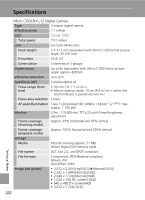Nikon Coolpix L12  L12 User's Manual - Page 129
Troubleshooting, Display, Settings and Power Supply - problems with flash
 |
UPC - 018208255627
View all Nikon Coolpix L12 manuals
Add to My Manuals
Save this manual to your list of manuals |
Page 129 highlights
Troubleshooting If the camera fails to function as expected, check the list of common problems below before consulting your retailer or Nikon representative. Refer to the page numbers in the right-most column for more information. Display, Settings and Power Supply Problem Monitor is blank Monitor is hard to read Camera turns off without warning [Format memory]>[Format] option not available Date and time of recording are not correct No indicators displayed in monitor [Date imprint] not available Date not appearing on pictures even when [Date imprint] is enabled Cause/Solution c • Camera is off. • Battery is exhausted. • Standby mode for saving power: press the shutter-release button halfway. • When flash lamp blinks red, wait until flash has charged. • Camera and PC are connected via USB cable. • Camera and TV are connected via A/V cable. 10 16 11, 21 25 63 62 • Adjust monitor brightness. 97 • Monitor is dirty. Clean monitor. 110 • Monitor has dimmed to save power. Moni- 11 tor brightens when controls are used. • Batteries are low. 16 • Camera has turned off automatically to 11, save power. 101 • Batteries are cold. 110 Batteries are low. 16, 102 • Pictures recorded before clock has been set 12 will have time stamp of "00.00.0000 00:00"; voice recording will be dated "01.01.2007 00:00." Set the correct date and time from [Date] in the setup menu. • Check camera clock regularly against more 94 accurate timepieces and reset as required. [Hide info] is selected for [Photo info]. Select 97 [Show info]. Camera clock has not been set. 12, 94 Date does not appear on movies or on pictures taken using F, P, N, F, Continu- ous, or BSS. 31, 34, 36, 38, 49, 81, 82 Technical Notes 117