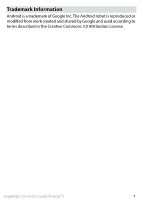Nikon D5600 Procedure for Pairing for the First Time Android - English - Page 5
Jpair Jpair Jok
 |
View all Nikon D5600 manuals
Add to My Manuals
Save this manual to your list of manuals |
Page 5 highlights
! 6 This step involves both the camera and the smart device. Have them ready side-by-side before proceeding. Camera/smart device: Press J on the camera and tap PAIR in SnapBridge (the PAIR button may be labelled differently depending on what ver- sion of the operating system you are using). ! If you wait too long between pressing the button on the camera and tapping the button in SnapBridge, pairing will fail and an error will be displayed. • Camera: Press J and return to Step 1. • Smart device: Tap OK and return to Step 3. 7 Camera/smart device: Follow the on-screen in- structions to complete pairing. • Camera: Press J. • Smart device: Follow the on-screen instructions to sign up for a Nikon ID. SnapBridge Connection Guide (Android TM) 5
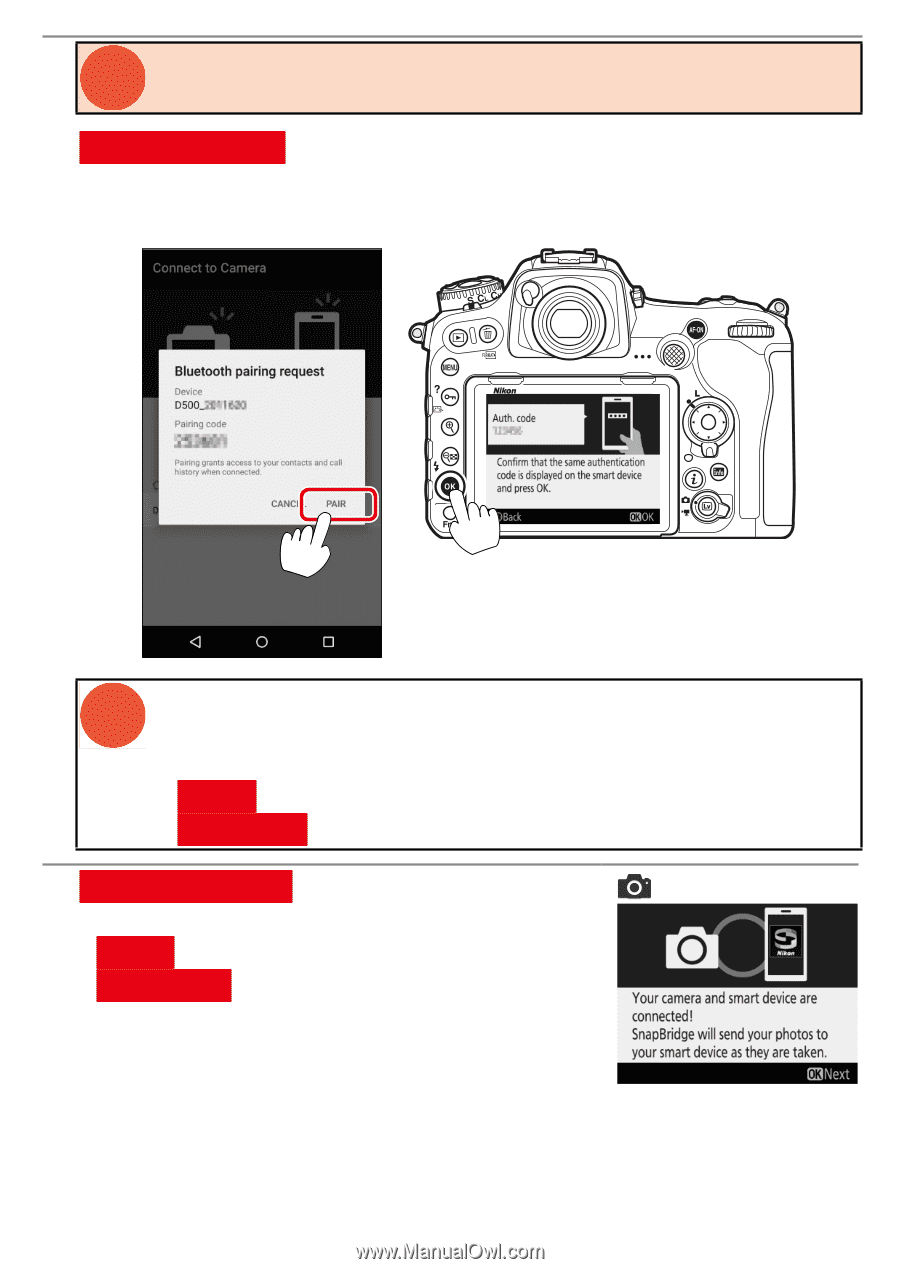
SnapBridge Connection Guide (Android
TM
)
5
!
This step involves both the camera and the smart device. Have
them ready side-by-side before proceeding.
Camera/smart device:
Press
J
on the camera and tap
PAIR
in SnapBridge
(the
PAIR
button may be labelled differently depending on what ver-
sion of the operating system you are using).
!
If you wait too long between pressing the button on the cam-
era and tapping the button in SnapBridge, pairing will fail and
an error will be displayed.
•
Camera:
Press
J
and return to Step 1.
•
Smart device:
Tap
OK
and return to Step 3.
7
Camera/smart device:
Follow the on-screen in-
structions to complete pairing.
•
Camera:
Press
J
.
•
Smart device:
Follow the on-screen instruc-
tions to sign up for a Nikon ID.
6