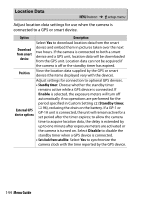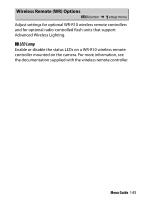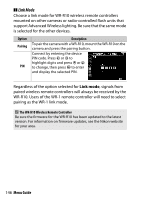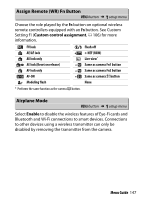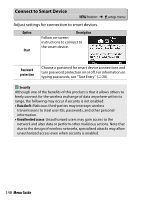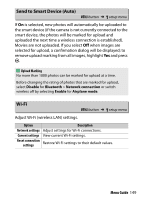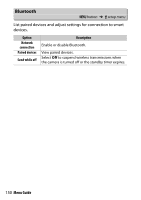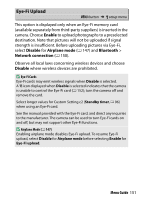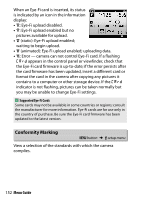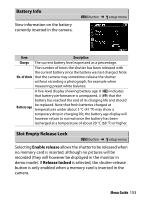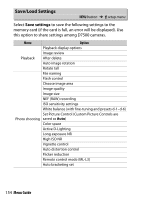Nikon D7500 Reference Manual - English - Page 149
Send to Smart Device (Auto), Wi-Fi, Adjust Wi-Fi wireless LAN settings.
 |
View all Nikon D7500 manuals
Add to My Manuals
Save this manual to your list of manuals |
Page 149 highlights
Send to Smart Device (Auto) G button ➜ B setup menu If On is selected, new photos will automatically be uploaded to the smart device (if the camera is not currently connected to the smart device, the photos will be marked for upload and uploaded the next time a wireless connection is established). Movies are not uploaded. If you select Off when images are selected for upload, a confirmation dialog will be displayed; to remove upload marking from all images, highlight Yes and press J. A Upload Marking No more than 1000 photos can be marked for upload at a time. Before changing the rating of photos that are marked for upload, select Disable for Bluetooth > Network connection or switch wireless off by selecting Enable for Airplane mode. Wi-Fi G button ➜ B setup menu Adjust Wi-Fi (wireless LAN) settings. Option Description Network settings Adjust settings for Wi-Fi connections. Current settings View current Wi-Fi settings. Reset connection settings Restore Wi-Fi settings to their default values. Menu Guide 149