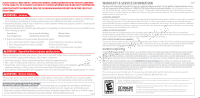Nintendo RVL-001 User Guide - Page 3
Welcome to Wii Sports, Getting Started, Selecting the Number of Players - manual
 |
View all Nintendo RVL-001 manuals
Add to My Manuals
Save this manual to your list of manuals |
Page 3 highlights
Welcome to Wii Sports! With the Wii Remote, sports games have never felt better! Swing, hit, and throw like a natural with the Wii Remote. With Wii Sports, you are a pro athlete, experience realistic sports sensations with controls that are close to the actual sports motions. Using the Mii Channel, create caricatures of your friends and family and put them all right in the game with you. With controls this simple, everyone can play, friends and family alike! For specific information on how to play each sport, please see that sport's section of the instruction booklet. +Control Pad: Move Power Button: Turn power on or off A Button: Confirm B Button: Return to previous screen HOME Button: Open/close the HOME menu + Button: Open/close the pause menu Make sure that there are no people or objects around you before you play. If you're feeling tired, take a rest. 4 Getting Started If your Wii console is on or is in standby mode, simply insert the Wii Sports Game Disc into the disc slot. Read the screen and press the A Button to move on. You can insert a Wii Game Disc even if the Wii console's power is turned off. To play on a TV that supports a 16:9 screen ratio, select 16:9 HD/ED from the Wii Settings and adjust your television's screen ratio. Please refer to the Wii Operations Manual for more information. Point the cursor at the Disc Channel on the Wii Menu and press the A Button. On the Channel Preview screen, point at Play and press the A Button. Main menu Tennis - 1 to 4 players Baseball - 1 to 2 players Bowling - 1 to 4 players Golf - 1 to 4 players After a brief reminder to wear your Wii Remote strap, the title screen will appear. Boxing - 1 to 2 players Training - 1 to 4 players Fitness Test - single player Selecting the Number of Players On this screen, you can set the number of players for your game. Add Wii Remotes If you need to add more Wii Remotes, point at More and press the A Button. Then add a Wii Remote for each player. Aim each Wii Remote at the screen and press the 1 and 2 Buttons at the same time to register it. Select Mii Select which Mii you will use. Select Wii Console to choose a Mii stored on this Wii Console. Select Guest to choose a generic Mii. Select Wii Remote to load a Mii that has been stored on your Wii Remote. 5