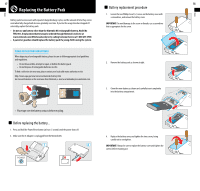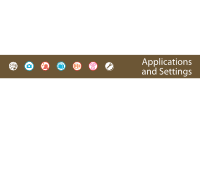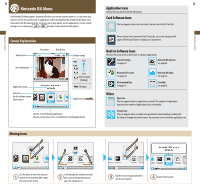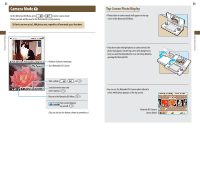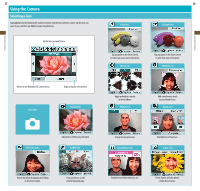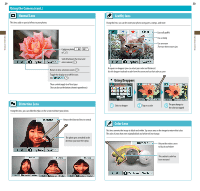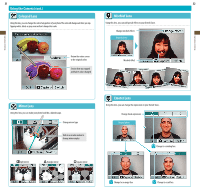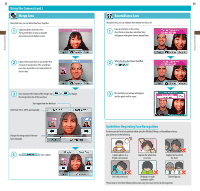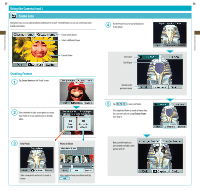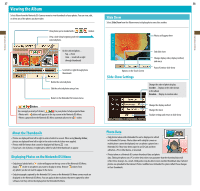Nintendo TWLSKA Operation Manual - Page 15
Using the Camera
 |
UPC - 045496718749
View all Nintendo TWLSKA manuals
Add to My Manuals
Save this manual to your list of manuals |
Page 15 highlights
Applications & Settings Applications & Settings 27 Using the Camera Selecting a Lens Tap Camera from the Nintendo DSi Camera menu to view the lens-selection screen. Tap the lens you want to use, and then tap Start to begin using that lens. Tap the lens you want to use Return to the Nintendo DSi Camera menu Begin using the selected lens Lens Types Normal Lens Color Lens 28 Colorpad Lens Tap any point on the Touch Screen to restore an area's color to the photo. Mirror Lens Tap any point on the Touch Screen to alter that color in the photo. Mischief Lens Apply and adjust a variety of mirror effects. Emoter Lens Add a mischievous touch to your friends' faces. Merge Lens Distortion Lens Take photos without any alteration. Graffiti Lens Change facial expressions. Resemblance Lens Blend photos of two faces. Frame Lens Distort the photo by tapping and sliding on the Touch Screen. Draw on photos or add colorful stamp designs. Evaluate how similar two faces are. Create frames and take photos within those frames.