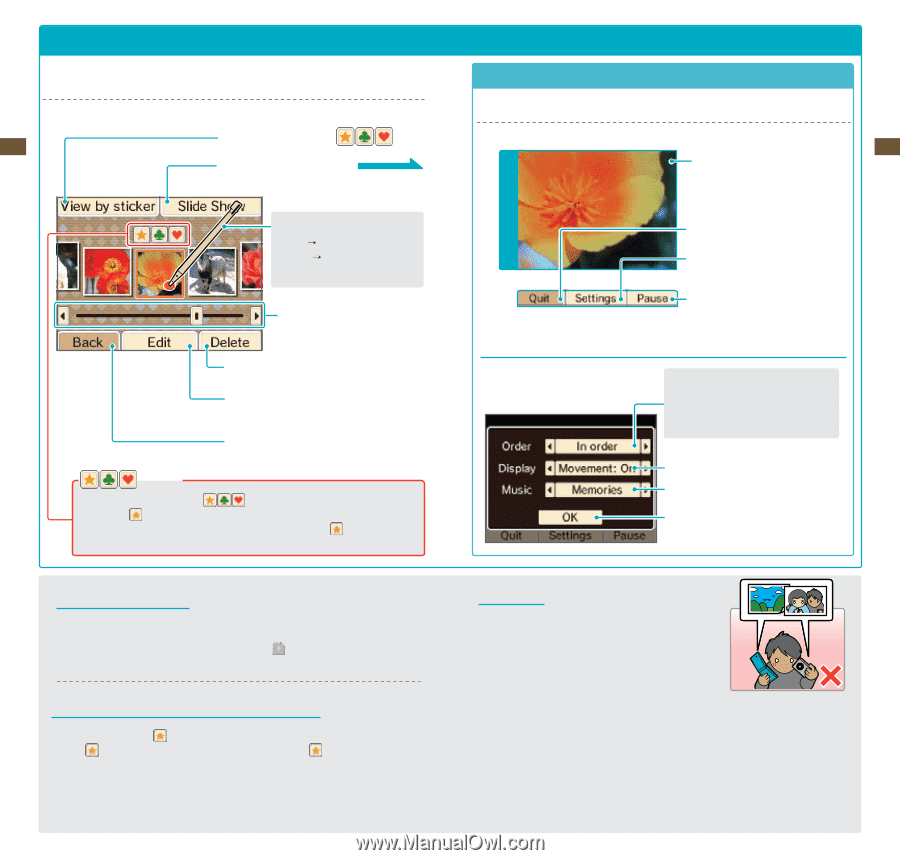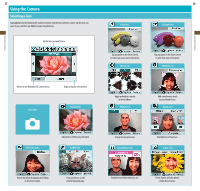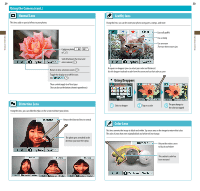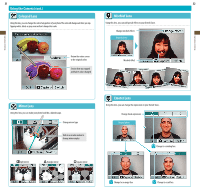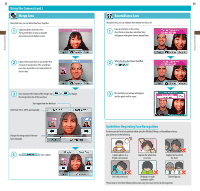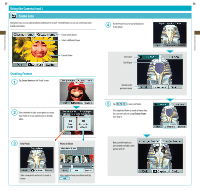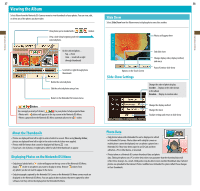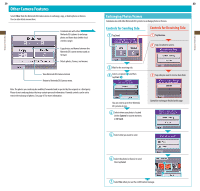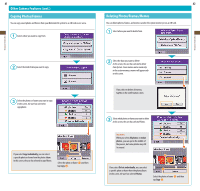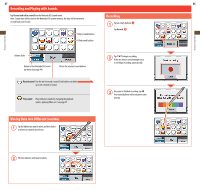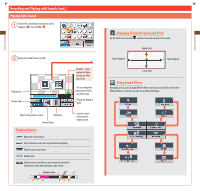Nintendo UTLSWRA Operation Manual - Page 20
Viewing the Album
 |
View all Nintendo UTLSWRA manuals
Add to My Manuals
Save this manual to your list of manuals |
Page 20 highlights
Applications & Settings Applications & Settings 37 Viewing the Album Select Album from the Nintendo DSi Camera menu to view thumbnails of your photos. You can view, edit, or delete any of the photos you have taken. View photos you've marked with ( View a slide show beginning with the selected photo. ) stickers On the selected photo... Tap Zoom Slide Scroll left or right through thumbnails Scroll left or right through photo thumbnails Delete the selected photo Edit the selected photo using a lens Return to the Nintendo DSi Camera menu Stickers You can apply a variety of stickers ( ) to your photos to help organize them. • Photos with stickers will appear on the top screen in the Nintendo DSi Menu. • Photos captured from the Nintendo DSi Menu automatically receive a sticker. 38 Slide Show Select Slide Show from the Album menu to display photos one after another. T o p S c r e e n Options on the Touch Screen Slide-Show Settings Photos will appear here End slide show Change display order, display method, and music Pause/Continue slide show Change the order of photo display In order...Display in the order shown in the album Random...Display in random order Change the display method Change the music Finalize settings and return to slide show About the Thumbnails • Photos are displayed from left to right in order of oldest to newest. When using View by sticker, photos are displayed from left to right in the order in which stickers were applied. • Photos with file formats that cannot be displayed will have a icon. • If you have a lot of photos, it might take a while for all of their thumbnails to appear. Displaying Photos on the Nintendo DSi Menu • Only photos labeled with a sticker will appear on the top screen of the Nintendo DSi Menu. Apply a sticker to any photos you want to display in menu. Remove stickers from any photos you do not want to appear in the menu. • Only photographs captured by the Nintendo DSi Camera or the Nintendo DSi Menu camera mode are displayed on the Nintendo DSi Menu. You can apply stickers to photos that were captured by other software, but they will not be displayed on the Nintendo DSi Menu. Photo Data • Only photos taken with a Nintendo DSi can be displayed or edited in Nintendo DSi Camera. Photos taken with a digital camera or mobile phone cannot be displayed, nor can photos captured on a Nintendo DSi if they have been copied to an SD Card and then edited on a PC or other device, or renamed. • Photos taken on a Nintendo DSi contain thumbnail data and photo data. Editing the photos on a PC or other device does not guarantee that the thumbnail data will reflect those changes. As a result, third parties may be able to view unedited thumbnail data if altered photos are uploaded to the Internet. Photos modified on a Nintendo DSi system reflect those changes in their thumbnails.