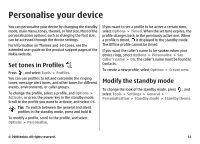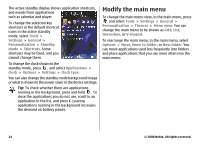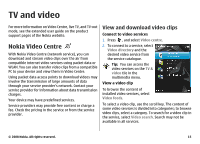Nokia 002G6Q3 User Guide - Page 18
My videos, Transfer videos from your PC, Video centre settings
 |
View all Nokia 002G6Q3 manuals
Add to My Manuals
Save this manual to your list of manuals |
Page 18 highlights
My videos My videos is a storage place for all videos in the Video centre application. You can list downloaded videos, TV recordings, and video clips recorded with the device camera in separate views. To open My videos, press , and select Video centre > My videos. To open folders and view video clips, use the scroll key. To control the video player when the video clip is playing, use the media keys. To adjust the volume, press the volume key. To play a downloaded video clip in the home network, select Options > Show via home network. Home network must be configured first. See "About home network", p. 32. To copy or move video clips to the mass memory or a compatible memory card, select Options > Move and copy > Copy or Move and the desired memory. Transfer videos from your PC Transfer your own video clips to Video centre from compatible devices using a compatible USB data cable. Video centre will display only the video clips which are in a format supported by your device. 1. To view your device on a PC as a mass memory device where you can transfer any data files, make the connection with a USB data cable. 2. Select Mass storage as the connection mode. 3. Select the video clips you want to copy from your PC. 4. Transfer the video clips to E:\My Videos in the mass memory of your device, or to F:\My Videos in a compatible memory card, if available. The transferred video clips appear in the My videos folder in Video centre. Video files in other folders of your device are not displayed. Video centre settings In the Video centre main view, select Options > Settings and from the following: ● Video service selection - Select the video services you want to appear in Video centre. You can also view the details of a video service. ● Default access points - Select Always ask or Userdefined to choose the access points used for the data connection. Using packet data access points to download files may involve the transmission of large amounts of data through your service provider's network. Contact your service provider for information about data transmission charges. ● Parental control - Activate the parental lock for video services, if the service provider has set age limits for videos. ● Preferred memory - Select whether downloaded videos are saved in the mass memory or on a © 2008 Nokia. All rights reserved. 17