Nokia 002J3H6 User Manual - Page 104
Modem
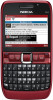 |
View all Nokia 002J3H6 manuals
Add to My Manuals
Save this manual to your list of manuals |
Page 104 highlights
Connectivity from a WLAN, search for WLANs, or set the network scanning on or off. Modem If WLAN scanning is off and you are not connected to Select Menu > Connectivity > Modem. any WLAN, WLAN scanning off is displayed on the home screen. To set scanning on and search for available WLANs, scroll to the row showing the status, and press the scroll key. To start a search for available WLANs, scroll to the row showing the status, Together with a compatible computer, you can use your device as a modem to connect to the web, for example. Before you can use your device as a modem • You need an appropriate data communications software on your computer, such as Nokia PC Suite. For more information, see the Nokia PC Suite guide. press the scroll key, • You must subscribe to the appropriate network and select Search services from your service provider or internet for WLAN. To set service provider. WLAN scanning off, scroll to the row showing the status, press the scroll key, and select Switch WLAN scan off. • You must have the appropriate drivers installed on your computer. You must install drivers for the cable connection, and you may need to install or update Bluetooth or infrared drivers. When Start web browsing or Use for is selected, the WLAN wizard automatically creates an access point for the selected WLAN. The access point can also be used with other applications requiring WLAN connection. To connect the device to a compatible computer using infrared, press the scroll key. Make sure the infrared ports of the device and computer are directly facing each other with no obstacles between them. If you select a secured WLAN, you are asked to enter the relevant passcodes. To connect to a hidden network, you must enter the correct service set identifier (SSID). To connect your device to a computer using Bluetooth wireless technology, initiate the connection from the computer. To activate Bluetooth in your device, select Menu > Connectivity > Bluetooth and select Bluetooth > On. To use the found WLAN for a net call connection, scroll to the row showing the status, and press the scroll key. Select Use for, the desired net call service, and the If you use a cable to connect your device to a computer, initiate the connection from the computer. WLAN to be used. You may not be able to use some of the other 104 communication features when the device is used as a modem.















