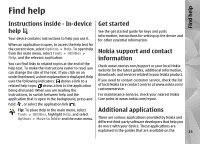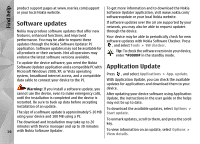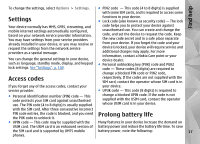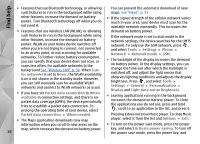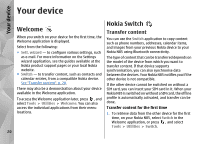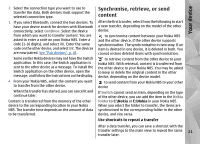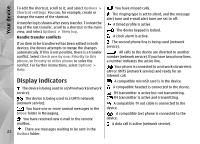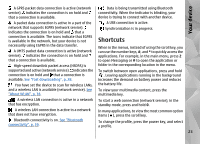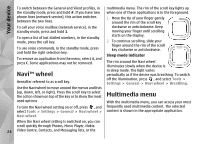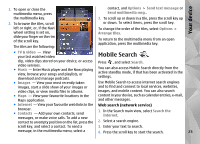Nokia 002J6D1 User Guide - Page 20
Your device, Welcome, Nokia Switch, Transfer content
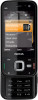 |
View all Nokia 002J6D1 manuals
Add to My Manuals
Save this manual to your list of manuals |
Page 20 highlights
Your device Your device Welcome When you switch on your device for the first time, the Welcome application is displayed. Select from the following: Nokia Switch Transfer content You can use the Switch application to copy content such as phone numbers, addresses, calendar items, and images from your previous Nokia device to your ● Sett. wizard - to configure various settings, such Nokia N85 using Bluetooth connectivity. as e-mail. For more information on the Settings wizard application, see the guides available at the Nokia product support pages or your local Nokia website. ● Switch - to transfer content, such as contacts and calendar entries, from a compatible Nokia device. See "Transfer content", p. 20. There may also be a demonstration about your device available in the Welcome application. The type of content that can be transferred depends on the model of the device from which you want to transfer content. If that device supports synchronisation, you can also synchronise data between the devices. Your Nokia N85 notifies you if the other device is not compatible. If the other device cannot be switched on without a SIM card, you can insert your SIM card in it. When your Nokia N85 is switched on without a SIM card, the offline To access the Welcome application later, press , and select Tools > Utilities > Welcome. You can also access the individual applications from their menu locations. profile is automatically activated, and transfer can be done. Transfer content for the first time 1. To retrieve data from the other device for the first time, on your Nokia N85, select Switch in the Welcome application, or press , and select Tools > Utilities > Switch. 20