Nokia 002L605 User Manual - Page 81
Nokia Video Centre, View and download video clips
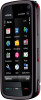 |
View all Nokia 002L605 manuals
Add to My Manuals
Save this manual to your list of manuals |
Page 81 highlights
Nokia Video Centre 16. Nokia Video Centre With Nokia Video Centre (network service), you can download and stream video clips over the air from compatible internet video services using a packet data or WLAN connection. You can also transfer video clips from a compatible PC to your device and view them in Video centre. Using packet data access points to download videos may involve the transmission of large amounts of data through your service provider's network. Contact your service provider for information about data transmission charges. Your device may have predefined services. Service providers may provide free content or charge a fee. Check the pricing in the service or from the service provider. View and download video clips Connect to video services 1. Select Menu > Applications > Video centre. 2. To connect to a service to install video services, select Add new services and the desired video service from the service catalogue. View a video clip To browse the content of installed video services, select Video feeds. The content of some video services is divided into categories. To browse video clips, select a category. To search for a video clip in the service, select Video search. Search may not be available in all services. To view information about the selected video clip, select Options > Video details. Some video clips can be streamed over the air, but others must be first downloaded to your device. To download a video clip, select Options > Download. Downloads continue in the background if you exit the application. The downloaded video clips are saved in My videos. To stream a video clip or view a downloaded one, select Options > Play. When the video clip is playing, to use the control keys for controlling the player, tap the screen. To adjust the volume, use the volume key. Warning: Listen to music at a moderate level. Continuous exposure to high volume may damage your hearing. Schedule downloads Setting the application to download video clips automatically may involve the transmission of large amounts of data through your service provider's network. For information about data transmission charges, contact your service provider. To schedule an automatic download for video clips in a service, select a category and Options > Schedule downloads. Video centre automatically downloads new video clips daily at the time you define. © 2009 Nokia. All rights reserved. 81















