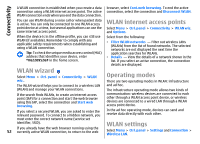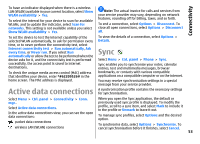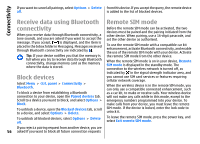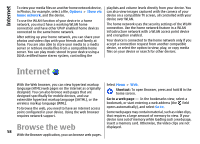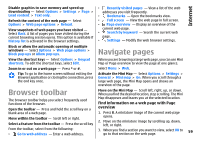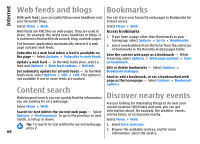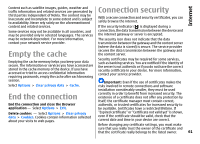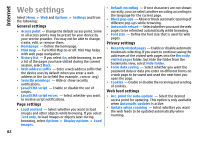Nokia 002M1S1 E72 User Guide - Page 57
Data cable, PC connections, About home network
 |
UPC - 758478018279
View all Nokia 002M1S1 manuals
Add to My Manuals
Save this manual to your list of manuals |
Page 57 highlights
Connectivity Data cable PC connections To avoid corrupting data, do not disconnect the USB data cable during data transfer. Transfer data between your device and a PC 1. Insert a memory card in your device, and connect the device to a compatible PC with the data cable. 2. When the device asks which mode to use, select Mass storage. In this mode, you can see your device as a removable hard drive in your computer. 3. End the connection from the computer (from the Unplug or Eject Hardware wizard in Microsoft Windows, for example) to avoid damaging the memory card. You can use your mobile device with a variety of compatible PC connectivity and data communications applications. With Nokia Ovi Suite you can, for example, transfer files and images between your device and a compatible computer. To use Ovi Suite with USB connection mode, select PC Suite. For more information about Ovi Suite, see the support area at www.ovi.com. About home network To use Nokia Ovi Suite with your device, install Nokia Ovi Your device is compatible with Universal Plug and Play Suite on your PC, connect the data cable, and select PC (UPnP) and certified by the Digital Living Network Alliance Suite. (DLNA). You can use a wireless LAN (WLAN) access point To synchronise the music in your device with Nokia Ovi Player, install the Nokia Ovi Player software on your PC, connect the data cable, and select Media transfer. device or router to create a home network. Then you can connect compatible WLAN-enabled UPnP devices to the network. Compatible devices may be your mobile device, a compatible PC, a sound system, a television, or a To change the USB mode you normally use with the data compatible wireless multimedia receiver connected to a cable, select Menu > Ctrl. panel > Connectivity > USB sound system or television. and USB connection mode, and the desired option. You can share and synchronise media files in your mobile To set the device to ask for the mode each time you device with other compatible UPnP and DLNA certified connect the data cable to the device, select Menu > Ctrl. devices using the home network. To activate the home panel > Connectivity > USB and Ask on connection > network functionality and manage the settings, select Yes. Menu > Applications > Home media. You can also use the Home media application to view and play media files from home network devices on your device or on other compatible devices such as a PC, sound system, or television. 57