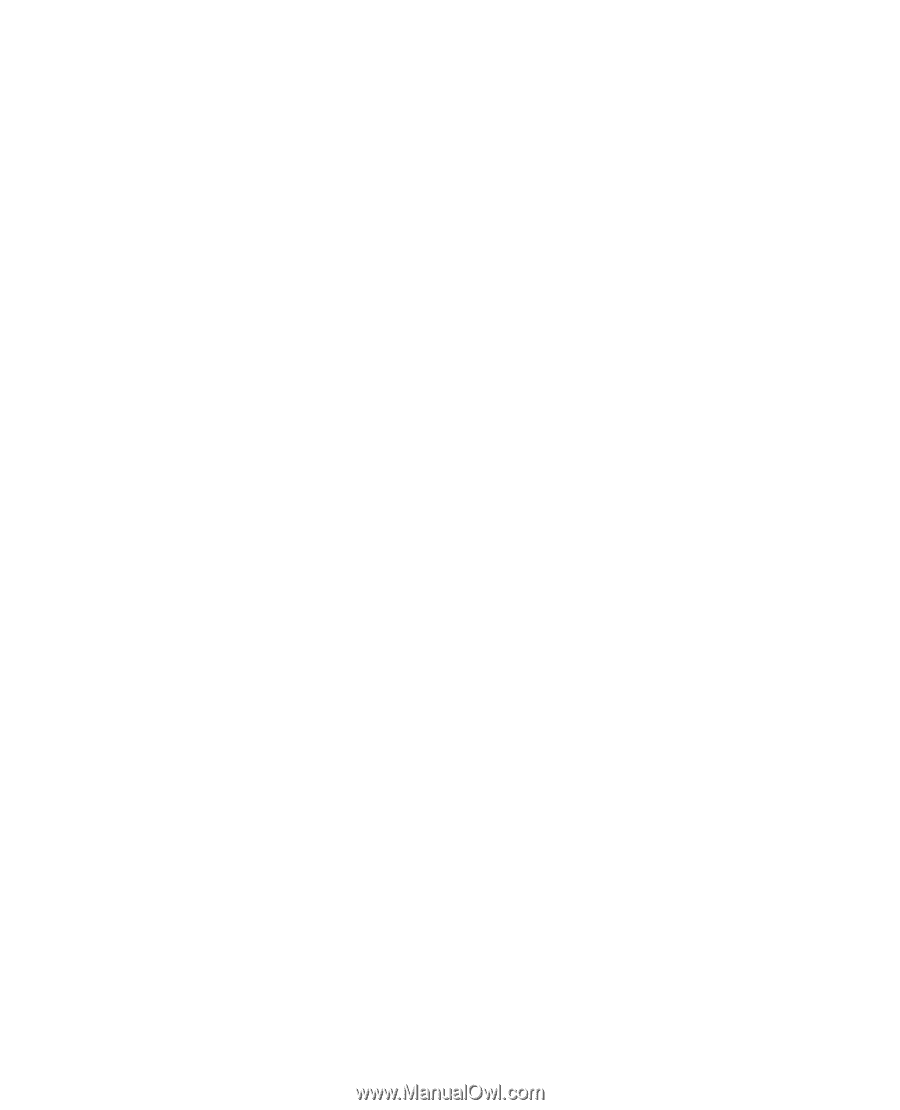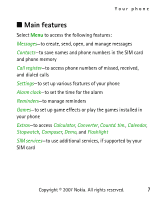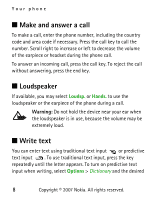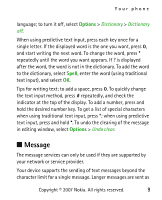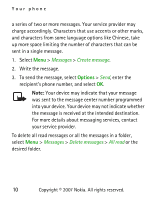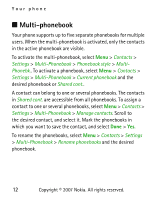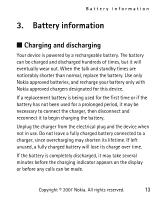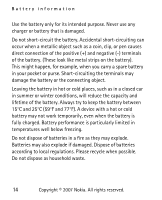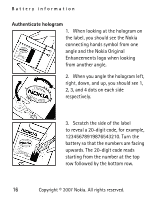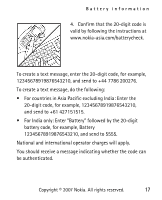Nokia 1208 User Guide - Page 21
Multi-phonebook
 |
UPC - 610214616227
View all Nokia 1208 manuals
Add to My Manuals
Save this manual to your list of manuals |
Page 21 highlights
Your phone ■ Multi-phonebook Your phone supports up to five separate phonebooks for multiple users. When the multi-phonebook is activated, only the contacts in the active phonebook are visible. To activate the multi-phonebook, select Menu > Contacts > Settings > Multi-Phonebook > Phonebook style > MultiPhonebk.. To activate a phonebook, select Menu > Contacts > Settings > Multi-Phonebook > Current phonebook and the desired phonebook or Shared cont.. A contact can belong to one or several phonebooks. The contacts in Shared cont. are accessible from all phonebooks. To assign a contact to one or several phonebooks, select Menu > Contacts > Settings > Multi-Phonebook > Manage contacts. Scroll to the desired contact, and select it. Mark the phonebooks in which you want to save the contact, and select Done > Yes. To rename the phonebooks, select Menu > Contacts > Settings > Multi-Phonebook > Rename phonebooks and the desired phonebook. 12 Copyright © 2007 Nokia. All rights reserved.