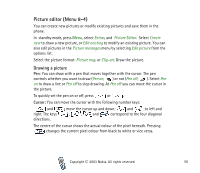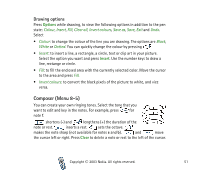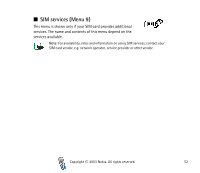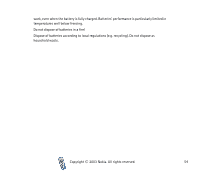Nokia 2100 User Guide - Page 51
Drawing options, Composer (Menu 8-5)
 |
View all Nokia 2100 manuals
Add to My Manuals
Save this manual to your list of manuals |
Page 51 highlights
Drawing options Press Options while drawing, to view the following options in addition to the pen state: Colour, Insert, Fill, Clear all, Invert colours, Save as, Save, Exit and Undo. Select • Colour: to change the colour of the line you are drawing. The options are Black, White or Dotted. You can quickly change the colour by pressing • Insert: to insert a line, a rectangle, a circle, text or clip art in your picture. Select the option you want and press Insert. Use the number keys to draw a line, rectange or circle. • Fill: to fill the enclosed area with the currently selected color. Move the cursor to the area and press Fill. • Invert colours: to convert the black pixels of the picture to white, and vice versa. Composer (Menu 8-5) You can create your own ringing tones. Select the tone that you want to edit and key in the notes. For example, press for note f. shortens (-) and lengthens (+) the duration of the note or rest. inserts a rest. sets the octave. makes the note sharp (not available for notes e and b). and move the cursor left or right. Press Clear to delete a note or rest to the left of the cursor. Copyright © 2003 Nokia. All rights reserved. 51