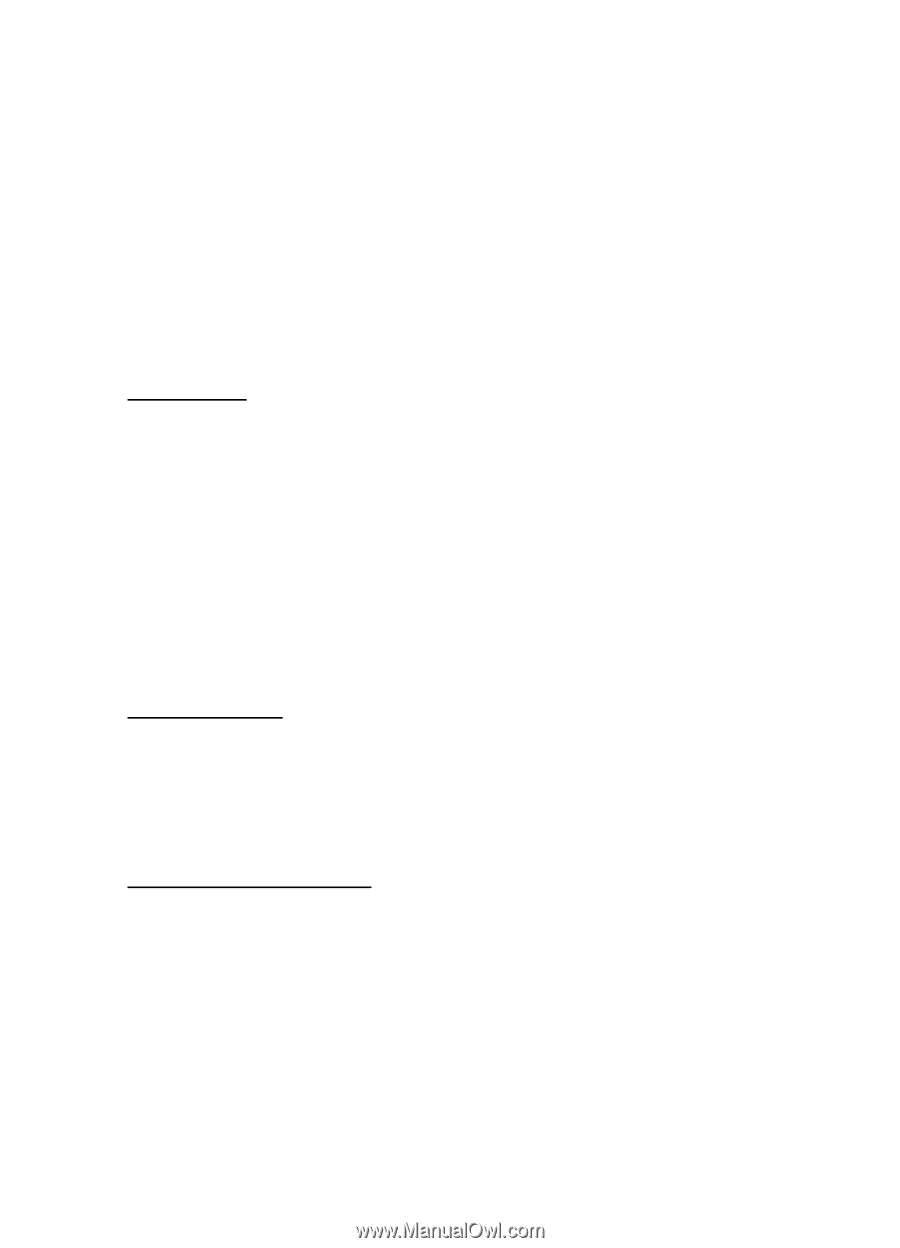Nokia 2126i Nokia 2126i User Guide in English - Page 44
Display settings, Wallpaper, Color scheme, Screen saver timeout
 |
View all Nokia 2126i manuals
Add to My Manuals
Save this manual to your list of manuals |
Page 44 highlights
Settings In the standby mode, select Menu > Settings > Time settings > Auto-update of date & time > On, Confirm first, or Off. If you use the Auto-update of date & time option while outside your digital network, you may be prompted to enter the time manually. Network time will replace the time and date when you reenter your digital network. If your battery has been removed or has drained outside the digital network, you may be prompted to enter the time manually (once the battery is replaced or recharged, and if you are still outside of the digital network). ■ Display settings Wallpaper You can set your phone to display a background picture (wallpaper) in the standby mode. To activate or deactivate wallpaper, in the standby mode, select Menu > Settings > Display settings > Wallpaper > On or Off. To select the wallpaper you wish to display, do the following: 1. In the standby mode, select Menu > Settings > Display settings > Wallpaper > Select wallpap. 2. Highlight the Graphics folder, and select Open. 3. Browse the folder. 4. When you find an image, select Options > Set as wallpap. Color scheme You can change the color of some display components in your phone, such as indicators and signal bars. In the standby mode, select Menu > Settings > Display settings > Color schemes, and the color scheme of your choice. Screen saver timeout If you have turned the screen saver on, the screen saver is activated when no function of the phone is used after a preset period of time. Press any key to deactivate the screen saver. You can set your phone to display a screen saver after a preset time or after a custom time (up to 60 minutes) of your choosing. 1. In the standby mode, select Menu > Settings > Display settings > Screen saver time-out. 2. Scroll to and select the option of your choice. 3. To set a custom time (up to 60 minutes), select Other, enter the custom time, and select OK. 43