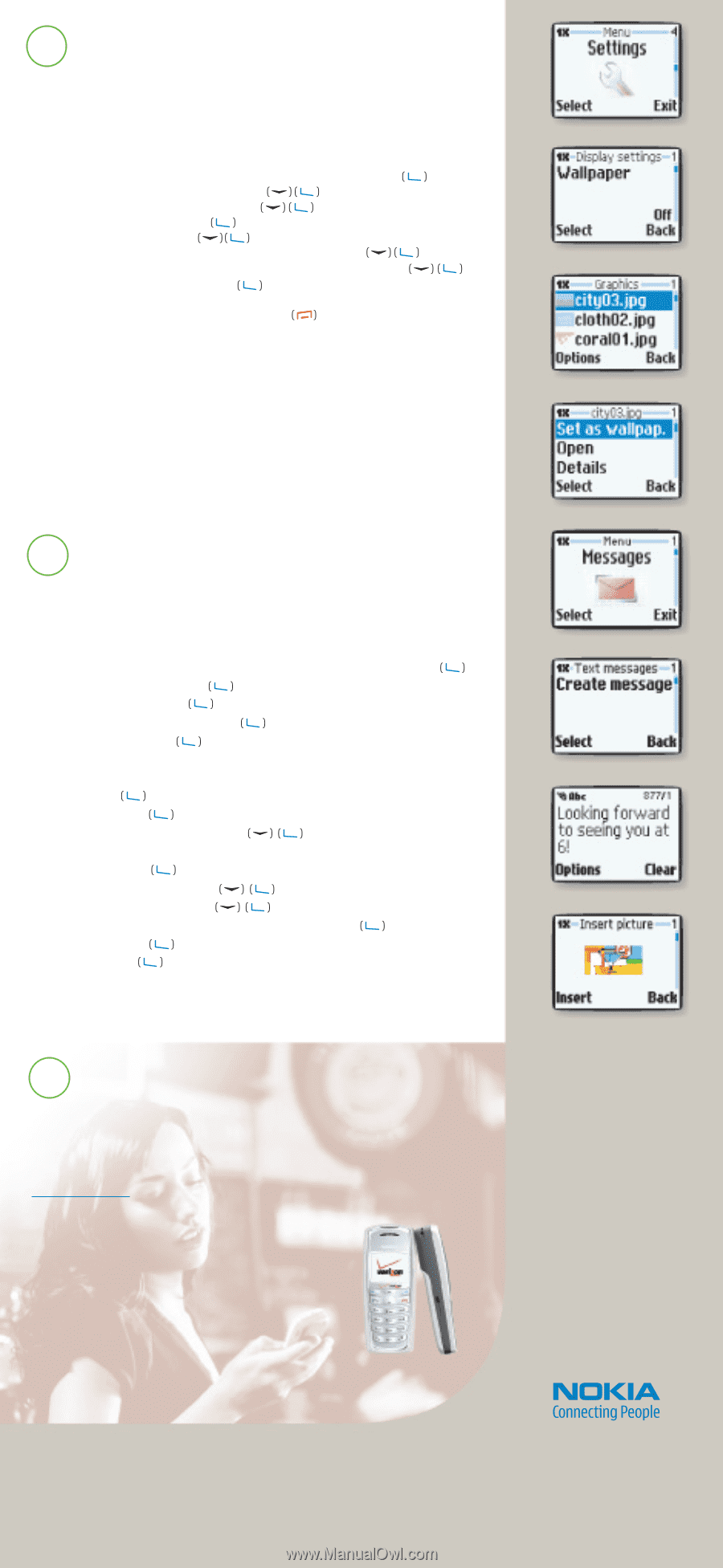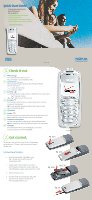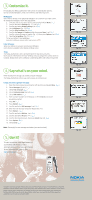Nokia 2128i Nokia 2128i Verizon Quick Start Guide US English - Page 2
Say what's on your mind., Use it, Customize it. - review
 |
View all Nokia 2128i manuals
Add to My Manuals
Save this manual to your list of manuals |
Page 2 highlights
3. Customize it. Personalize your Nokia 2128i phone with a host of customization options, such as colorful wallpapers, vivid color schemes, and lively ring tones. Wallpapers Select from a variety of rich graphical wallpapers to customize your Start screen. To change the wallpaper, follow the steps below. 1. From the Start screen, press the left selection key labeled Menu. 2. Scroll to and select Settings (fig. 3.1). 3. Scroll to and select Display settings. 4. Select Wallpaper (fig. 3.2). 5. Scroll to Select wallpap. 6. Scroll to the Images or Graphics folder, then press Open. 7. Scroll to a desired image or graphic (fig. 3.3), then press Options. 8. Select Set as wallpap. (fig. 3.4). To see your phone's new wallpaper, press the End key to return to the Start screen. Color Schemes Tailor your phone to suit your mood using 8 different color schemes available in the Display Settings menu. Tones The Nokia 2128i phone comes preloaded with 30 ring tones and alerts. Tones can be selected from the Tone Settings menu or assigned to specific callers in Contacts. Always know who's calling by customizing callers with unique ring tones! 4. Say what's on your mind. When words aren't enough, say it with a picture message! The Nokia 2128i phone offers easy and fun ways to communicate. Create and send a picture message 1. Open the phone menu by pressing the left selection key labeled Menu. 2. Select Messages (fig. 4.1). 3. Select Text messages. 4. Select Create message (fig. 4.2). 5. Select Add number. 6. Enter a phone number on the keypad, or select Search and choose an existing contact. 7. Press OK. 8. Press Options. 9. Scroll to and select Edit message. 10. Enter the text message using your keypad (fig. 4.3). 11. Press Options. 12. Scroll to and select Add-ins. 13. Scroll to and select Picture. 14. Scroll to the desired picture, then press Insert (fig. 4.4). 15. Press Options. 16. Select Send. Note: Fees apply for text messages and alerts (sent and received). 5. Use it! To learn more about other great features of your Nokia 2128i phone, as well as important safety and operating information, please review the User Guide or visit www.nokia.com/us. fig. 3.1 fig. 3.2 fig. 3.3 fig. 3.4 fig. 4.1 fig. 4.2 fig. 4.3 fig. 4.4 Copyright © 2005 Nokia. All rights reserved. Nokia, Nokia Connecting People, and Nokia 2128i are trademarks or registered trademarks of Nokia Corporation. Other company and product names mentioned herein may be trademarks or trade names of their respective owners. Many features are network dependent, and require network support. Some networks have limitations that affect how you can use the phone features. Contact your service provider about feature support and availability. All screen images are simulated. N2639.