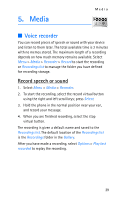Nokia 2366i Nokia 2366i User Guide in English - Page 25
Gallery
 |
View all Nokia 2366i manuals
Add to My Manuals
Save this manual to your list of manuals |
Page 25 highlights
Gallery 3. Gallery You can save recordings, and ringing tones to folders in the Gallery and add new folders. You can download tones with text messages. Copyright protection may prevent some ringing tones, and other content from being copied, modified, transferred, or forwarded. Your device has about 1 MB of memory for storing files in the Gallery. If the device displays a message that the memory is full, delete some existing files before proceeding. ■ Folders 1. Select Menu > Gallery > Themes, Graphics, Tones, Recordings, or a folder you created. 2. Select Open to view a list of the files in the folder or Options to access the following: Delete folder -Delete a folder you have created. You cannot delete a preset folder. Move-Move the selected folder into another folder. After selecting Move, scroll to another folder, and select Move to. You cannot move a preset folder. Rename folder-Rename a folder you have created. You cannot rename a preset folder. Details-Show the name, size, and date of creation of the selected folder. Type of view > List with details, List, or Grid-Determine how to display the folders and files within them. Sort-Sort the contents of the selected folder by name, date, format, or size. Add folder-Create a new folder. 24