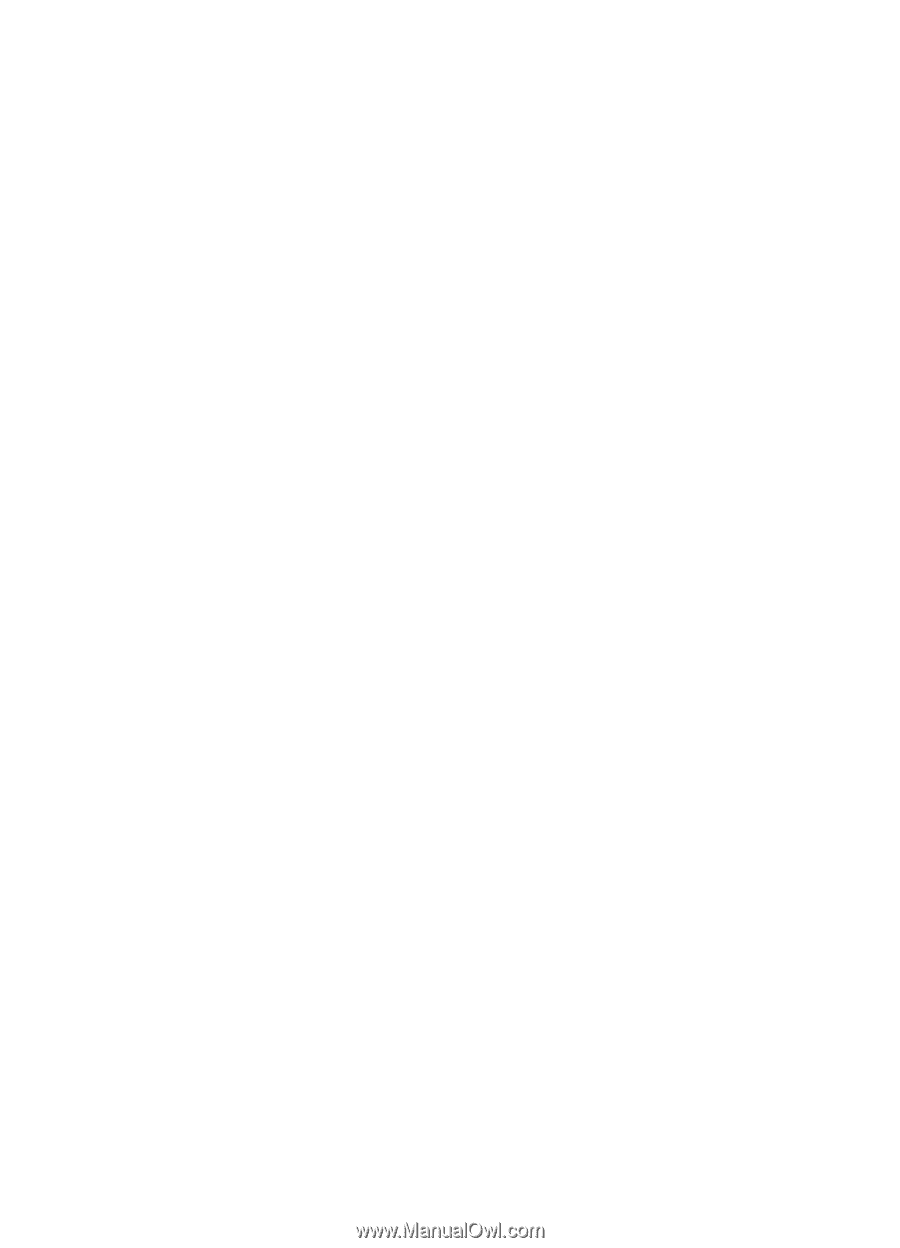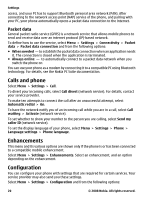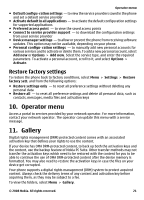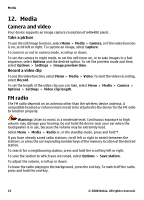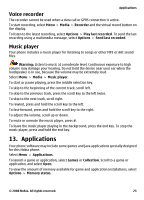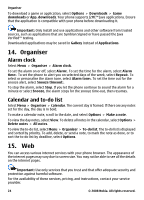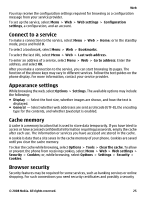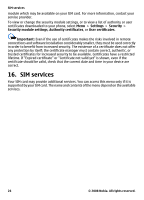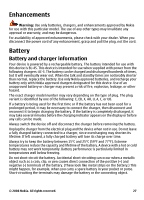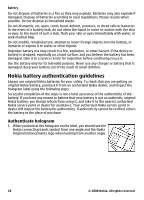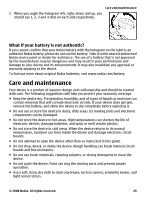Nokia 2680 User Guide - Page 25
Connect to a service, Appearance settings, Cache memory, Browser security
 |
UPC - 758478018521
View all Nokia 2680 manuals
Add to My Manuals
Save this manual to your list of manuals |
Page 25 highlights
Web You may receive the configuration settings required for browsing as a configuration message from your service provider. To set up the service, select Menu > Web > Web settings > Configuration settings, a configuration, and an account. Connect to a service To make a connection to the service, select Menu > Web > Home; or in the standby mode, press and hold 0. To select a bookmark, select Menu > Web > Bookmarks. To select the last URL, select Menu > Web > Last web address. To enter an address of a service, select Menu > Web > Go to address. Enter the address, and select OK. After you make a connection to the service, you can start browsing its pages. The function of the phone keys may vary in different services. Follow the text guides on the phone display. For more information, contact your service provider. Appearance settings While browsing the web, select Options > Settings. The available options may include the following: ● Display - Select the font size, whether images are shown, and how the text is displayed. ● General - Select whether web addresses are sent as Unicode (UTF-8), the encoding type for the contents, and whether JavaScript is enabled. Cache memory A cache is a memory location that is used to store data temporarily. If you have tried to access or have accessed confidential information requiring passwords, empty the cache after each use. The information or services you have accessed are stored in the cache. A cookie is data that a site saves in the cache memory of your phone. Cookies are saved until you clear the cache memory. To clear the cache while browsing, select Options > Tools > Clear the cache. To allow or prevent the phone from receiving cookies, select Menu > Web > Web settings > Security > Cookies; or, while browsing, select Options > Settings > Security > Cookies. Browser security Security features may be required for some services, such as banking services or online shopping. For such connections you need security certificates and possibly a security © 2008 Nokia. All rights reserved. 25