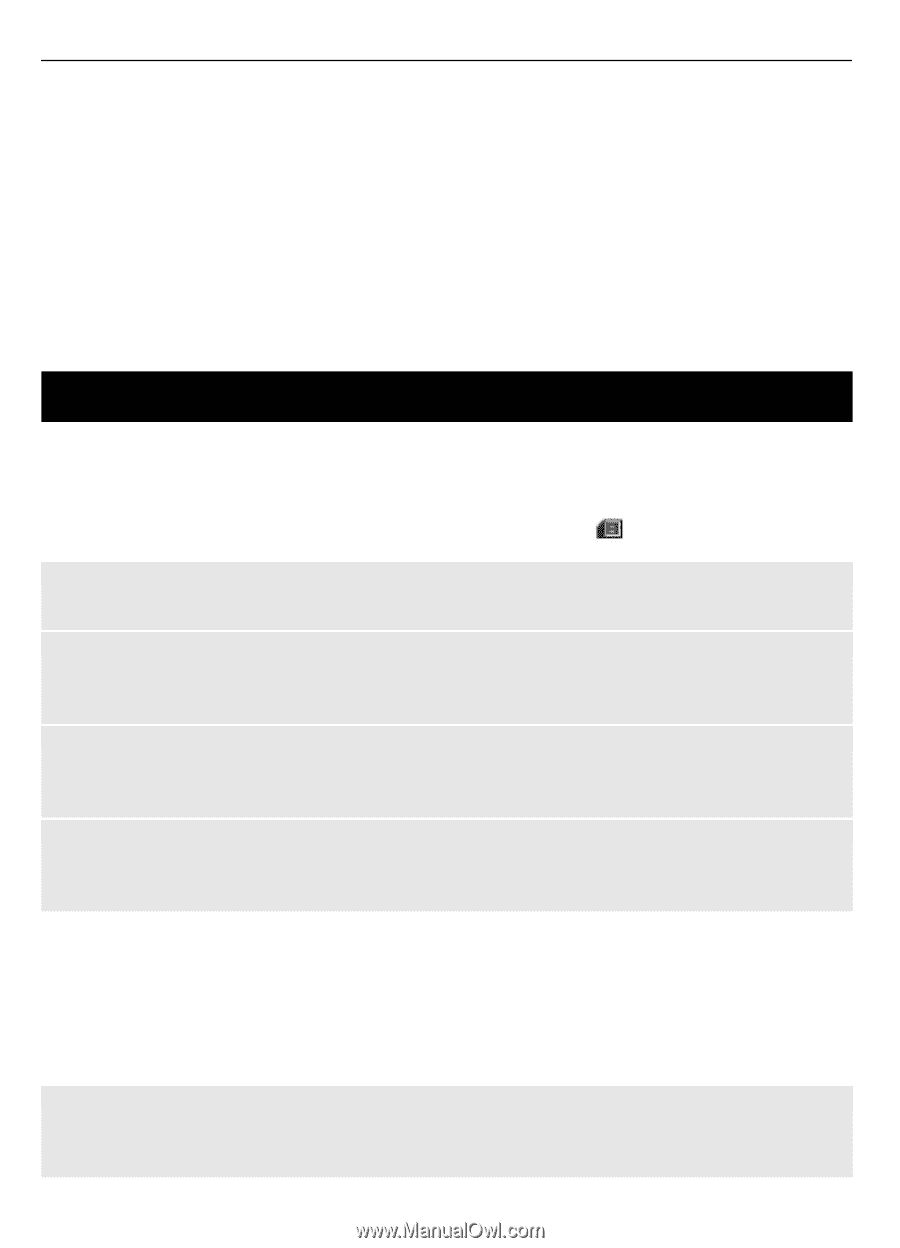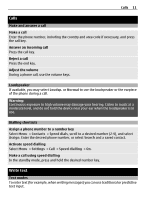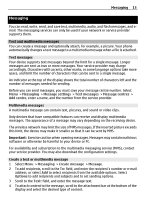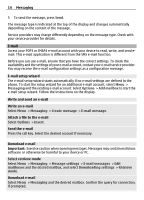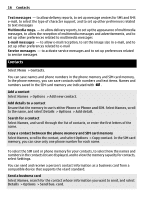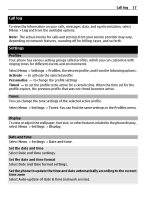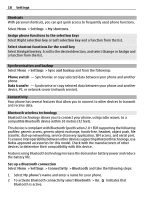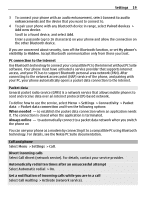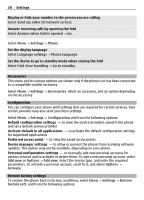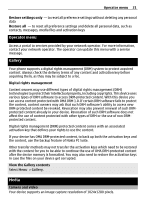Nokia 2720 BLACK User Guide - Page 16
Contacts, Names, Options, Add new contact, Phone, Phone and SIM, Details, Add detail, Copy contact
 |
View all Nokia 2720 BLACK manuals
Add to My Manuals
Save this manual to your list of manuals |
Page 16 highlights
16 Contacts Text messages - to allow delivery reports, to set up message centres for SMS and SMS e-mail, to select the type of character support, and to set up other preferences related to text messages Multimedia msgs. - to allow delivery reports, to set up the appearance of multimedia messages, to allow the reception of multimedia messages and advertisements, and to set up other preferences related to multimedia messages E-mail messages - to allow e-mail reception, to set the image size in e-mail, and to set up other preferences related to e-mail Service messages - to activate service messages and to set up preferences related to service messages Contacts Select Menu > Contacts. You can save names and phone numbers in the phone memory and SIM card memory. In the phone memory, you can save contacts with numbers and text items. Names and numbers saved in the SIM card memory are indicated with . Add a contact Select Names > Options > Add new contact. Add details to a contact Ensure that the memory in use is either Phone or Phone and SIM. Select Names, scroll to the name, and select Details > Options > Add detail. Search for a contact Select Names, and scroll through the list of contacts, or enter the first letters of the name. Copy a contact between the phone memory and SIM card memory Select Names, scroll to the contact, and select Options > Copy contact. In the SIM card memory, you can save only one phone number for each name. To select the SIM card or phone memory for your contacts, to select how the names and numbers in the contacts list are displayed, and to view the memory capacity for contacts, select Settings. You can send and receive a person's contact information as a business card from a compatible device that supports the vCard standard. Send a business card Select Names, search for the contact whose information you want to send, and select Details > Options > Send bus. card.