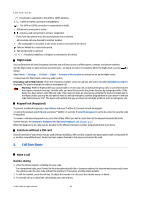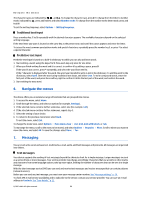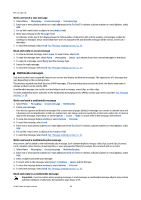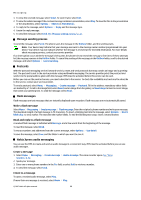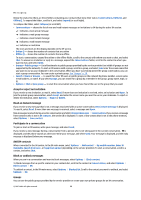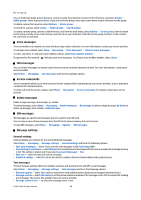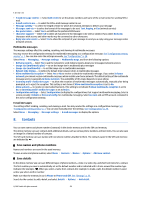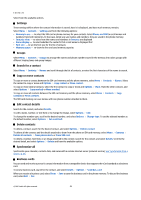Nokia 3110 User Guide - Page 17
Memory full, Folders, E-mail application, Setting wizard, Write and send an e-mail - manual
 |
View all Nokia 3110 manuals
Add to My Manuals
Save this manual to your list of manuals |
Page 17 highlights
Messaging To listen to the message later, select Exit. Memory full When you receive a message, and the memory for the messages is full, Memory full. Unable to receive msgs. is displayed. To delete old messages, select OK > Yes and the folder. Scroll to the desired message, and select Delete. To delete more messages, select Mark. Mark all the messages you want to delete, and select Options > Delete marked. Folders The device saves received messages in the Inbox folder. Messages that have not yet been sent are saved in the Outbox folder. To set the device to save the sent messages in the Sent items folder, select Menu > Messaging > Message settings > General settings > Save sent messages. To edit and send messages that you have written and saved in the drafts folder, select Menu > Messaging > Drafts. You can move messages to the Saved items folder. To organize your Saved items subfolders, select Menu > Messaging > Saved items. To add a folder, select Options > Add folder. To delete or rename a folder, scroll to the desired folder, and select Options > Delete folder or Rename folder. To create a new template, save a message as a template, or access the template list, and select Menu > Messaging > Saved items > Templates. E-mail application The e-mail application uses a packet data connection (network service) to allow you to access your e-mail account. This e-mail application is different from the SMS e-mail function. To use the e-mail function on your device, you need a compatible e-mail system. You can write, send, and read e-mail with your device. Your device supports POP3 and IMAP4 e-mail servers. This application does not support keypad tones. Before you can send and retrieve any e-mail messages, you must obtain a new e-mail account or use your current account. To check the availability of your e-mail account, contact your e-mail service provider. Check your e-mail settings with your e-mail service provider. You may receive the e-mail configuration settings as a configuration message. See "Configuration setting service," p. 7. To activate the e-mail settings, select Menu > Messaging > Message settings > E-mail messages. See "E-mail messages," p. 21. Setting wizard The setting wizard starts automatically if no e-mail settings are defined in the phone. To enter the settings manually, select Menu > Messaging > E-mail > Options > Manage accounts > Options > New. The options for Manage accounts allow you to add, delete, and change the e-mail settings. Make sure that you have defined the correct preferred access point for the operator. See "Configuration," p. 28. The e-mail application requires an internet access point without a proxy. WAP access points normally include a proxy and do not work with the e-mail application. Write and send an e-mail You can write your e-mail message before connecting to the e-mail service; or connect to the service first, then write and send your e-mail. 1. Select Menu > E-mail > Write new e-mail. 2. If more than one e-mail account is defined, select the account from which you want to send the e-mail. 3. Enter the recipient's e-mail address, write the subject, and enter the e-mail message. To attach a file from Gallery, select Options > Attach file. 4. To send the e-mail message, select Send > Send now. To save the e-mail in the Outbox folder to be sent later, select Send > Send later. To edit or continue writing your e-mail later, select Options > Save as draft. The e-mail is saved in Outboxes > Drafts. To send the e-mail later, select Menu > Messaging > E-mail > Options > Send now or Send/check e-mail. © 2007 Nokia. All rights reserved. 17