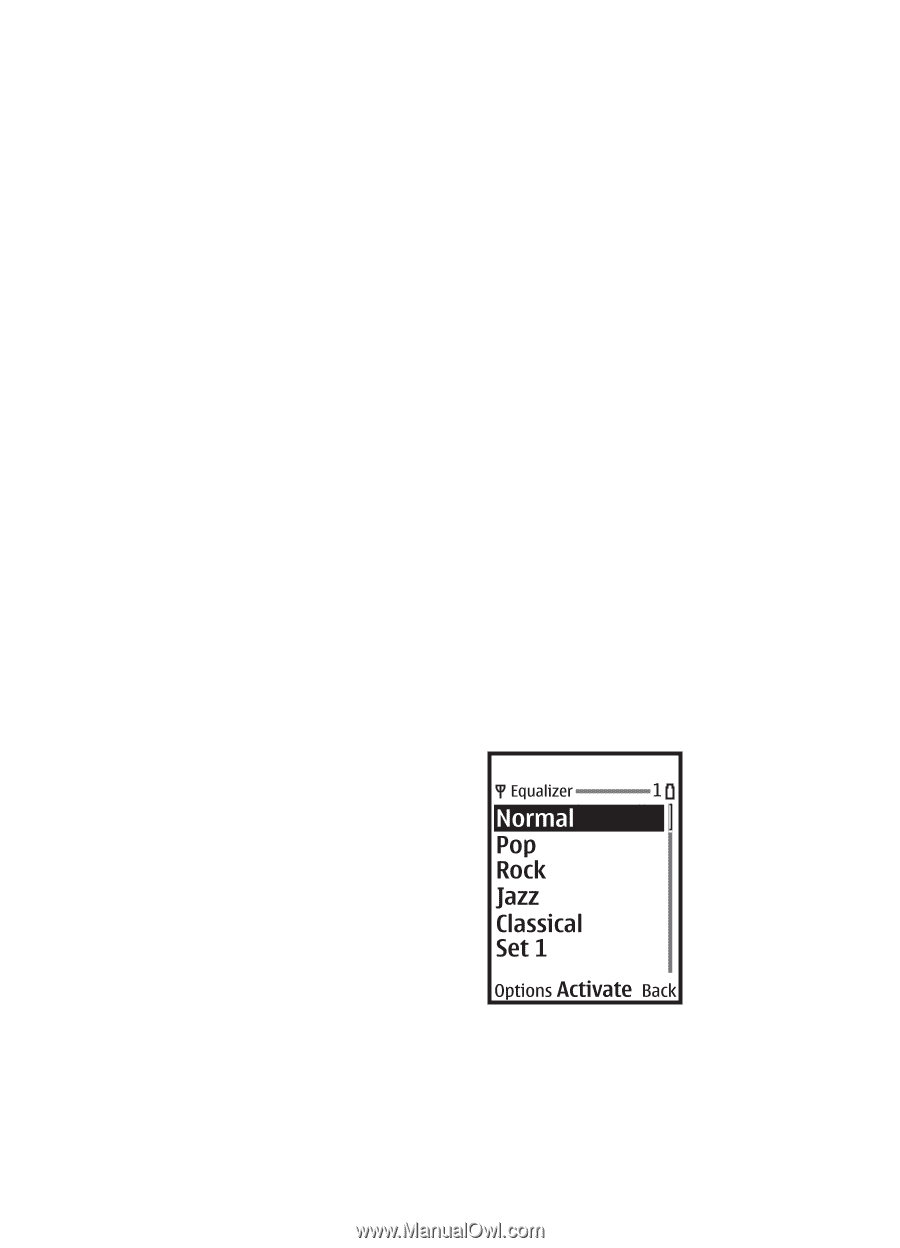Nokia 3155i User Guide - Page 52
Record speech or sound, Options, Media equaliser, Activate an equaliser set
 |
View all Nokia 3155i manuals
Add to My Manuals
Save this manual to your list of manuals |
Page 52 highlights
Media In standby mode, select Menu > Media > Recorder > Record to start the recording or Recordings list to manage the folder you have defined for recording storage. Record speech or sound 1. In standby mode, select Menu > Media > Recorder > Record. 2. After you hear the recorder start tone, begin recording speech or sound. 3. When you finish recording, select Stop and your recording is saved to the Recordings folder in the Gallery. Sort-Sort the contents of the recording by name, date, format, or size. ■ Media equaliser The equaliser enhances the sound quality when using the music player by amplifying or attenuating frequency bands. You can access five preset equaliser settings (Normal, Pop, Rock, Jazz, and Classical) and two customisable settings. Activate an equaliser set In standby mode, select Menu > Media > Equaliser, scroll to the desired setting, and select Activate. Options After you have saved the recording to the Recordings folder, highlight the recording, and select Open to listen to the recording using the earpiece; or select Options and one of the following. Delete-Erase the recording. Rename-Change the name of the recording. Set as ring tone-Use your recording as a ringtone (a carrier-dependent feature). Details-Show the name, size, and date of creation of the recording. Type of view-Select List with details, List, or Grid to determine how to display the recording Create a custom equaliser set 1. In standby mode, select Menu > Media > Equaliser. 2. Scroll to Set 1 or Set 2, and select Options > Edit. The selected set appears in the display with the bar on the far left highlighted. The bars adjust frequencies, from the lowest 44 Copyright © 2005 Nokia. All rights reserved.