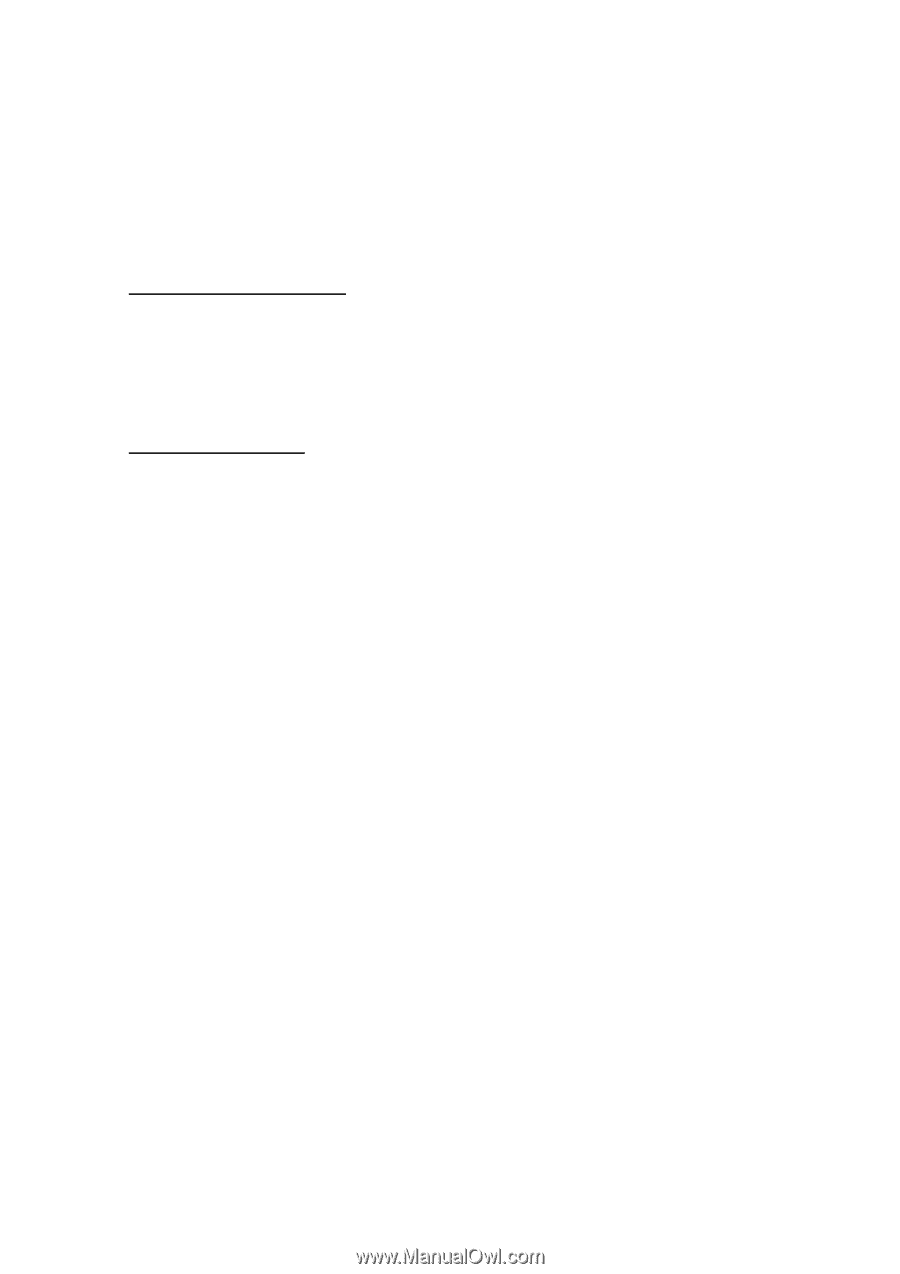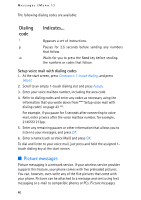Nokia 3205 User Guide - Page 41
Download pictures, Write and send
 |
View all Nokia 3205 manuals
Add to My Manuals
Save this manual to your list of manuals |
Page 41 highlights
Messages (Menu 1) behave the same as text messages, but pictures take up more space than text. Pictures are stored in the Templates folder at Menu > Messages >Text messages > Templates. Copyright protections may prevent some images, ringing tones, and other content from being copied, modified, transferred, or forwarded. Download pictures Your phone can download pictures, or receive them from compatible phones using text messaging to use in messages. You can also create pictures and send them to your phone or other compatible phones. Write and send One picture message is generally equivalent in size to three text messages. When you insert a picture into a message, you'll have enough remaining space for about 121 characters in the message. If you try and insert a picture into a message that is almost full of text, a beep sounds and you are prompted to delete some text before proceeding. 1. At the start screen, select Menu > Messages > Text messages > Create message > Text > Edit message and press Select. 2. Write a message using the keypad (or enter nothing if you choose to just send a picture), and press Options. 3. Scroll to Use template and press Select. 4. Scroll down through the text templates to a picture and press View. 5. Press Insert to insert the picture into your message, otherwise: • Press Back, scroll to another picture, and press View again. • Press Insert to insert the picture into your message. 6. To send the picture message, press Options, scroll to Send, and press Select. 7. Scroll to Add number and press Select. 8. Enter the phone number for your recipient, or press Search to retrieve a number from the contacts list, and press OK. 41