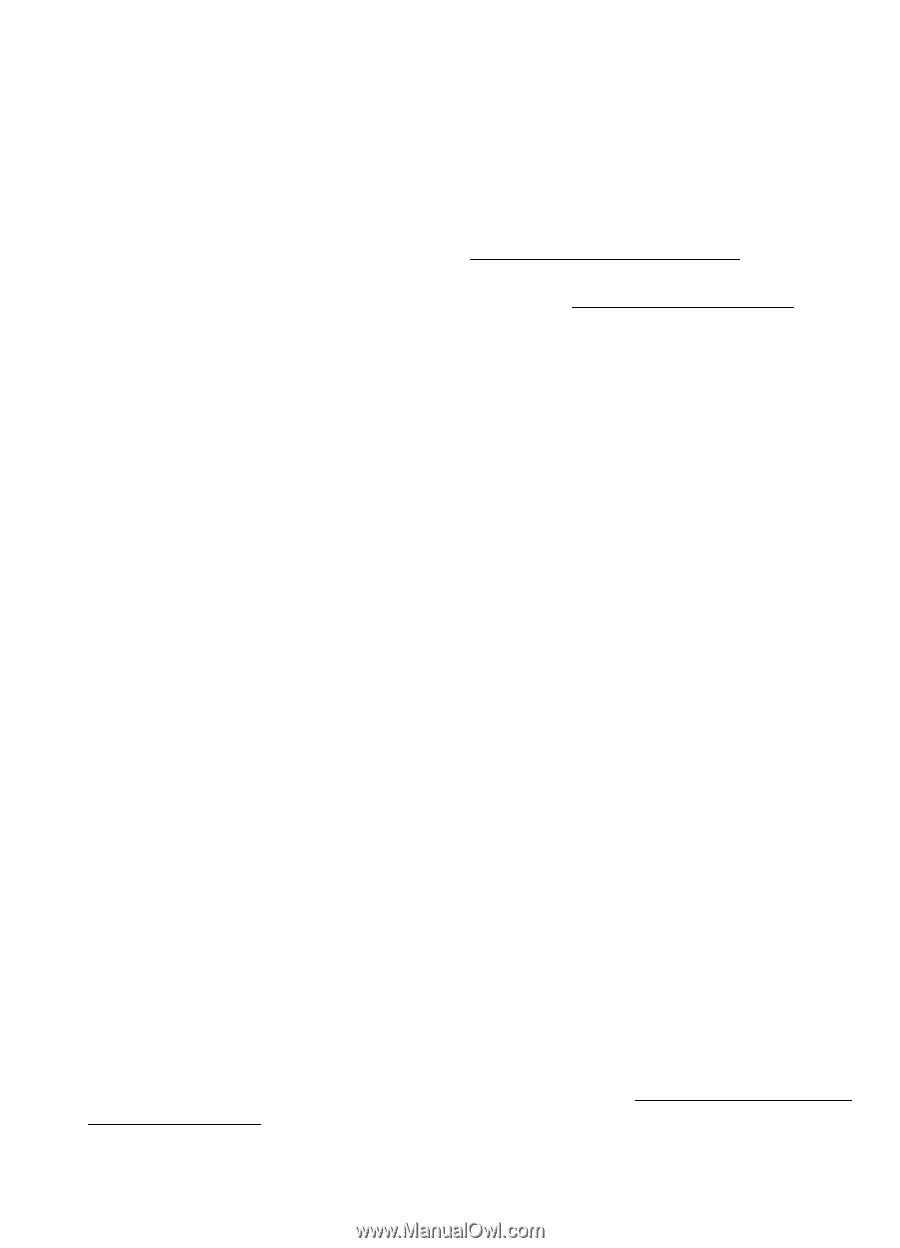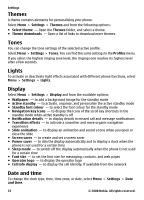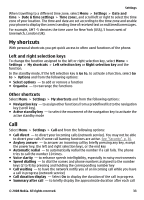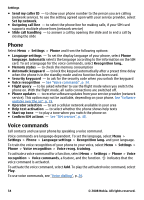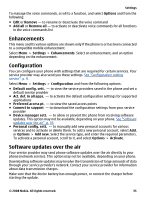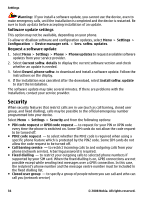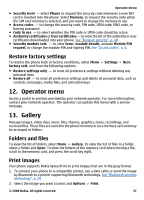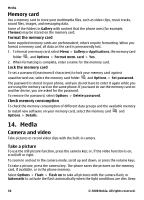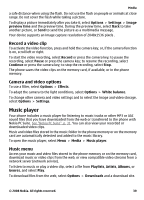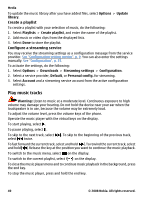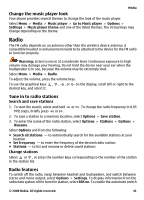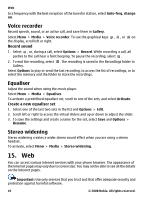Nokia 3600 User Guide - Page 37
Restore factory settings, Operator menu, Gallery, Folders and files, Print images - themes download
 |
UPC - 758478019528
View all Nokia 3600 manuals
Add to My Manuals
Save this manual to your list of manuals |
Page 37 highlights
Operator menu ● Security level - Select Phone to request the security code whenever a new SIM card is inserted into the phone. Select Memory, to request the security code when the SIM card memory is selected, and you want to change the memory in use. ● Access codes - to change the security code, PIN code, UPIN code, PIN2 code, or barring password ● Code in use - to select whether the PIN code or UPIN code should be active ● Authority certificates or User certificates - to view the list of the authority or user certificates downloaded into your phone. See "Browser security", p. 44. ● Security module sett. - to view Secur. module details, activate Module PIN request, or change the module PIN and signing PIN. See "Access codes", p. 8. Restore factory settings To restore the phone back to factory conditions, select Menu > Settings > Rest. factory sett. and from the following options: ● Restore settings only - to reset all preference settings without deleting any personal data ● Restore all - to reset all preference settings and delete all personal data, such as contacts, messages, media files, and activation keys 12. Operator menu Access a portal to services provided by your network operator. For more information, contact your network operator. The operator can update this menu with a service message. 13. Gallery Manage images, video clips, music files, themes, graphics, tones, recordings, and received files. These files are stored in the phone memory or on a memory card and may be arranged in folders. Folders and files To view the list of folders, select Menu > Gallery. To view the list of files in a folder, select a folder and Open. To view the folders of the memory card when moving a file, scroll to the memory card, and press the scroll key right. Print images Your phone supports Nokia XpressPrint to print images that are in the jpeg format. 1. To connect your phone to a compatible printer, use a data cable or send the image by Bluetooth to a printer supporting Bluetooth technology. See "Bluetooth wireless technology", p. 29. 2. Select the image you want to print and Options > Print. © 2008 Nokia. All rights reserved. 37