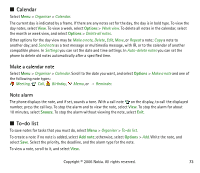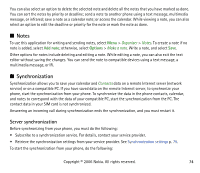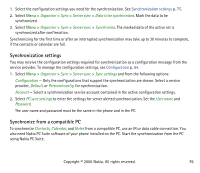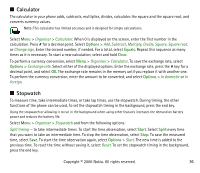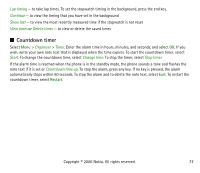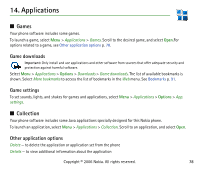Nokia 5070 User Guide - Page 73
Calendar, Make a calendar note, Note alarm, To-do list
 |
UPC - 641718245712
View all Nokia 5070 manuals
Add to My Manuals
Save this manual to your list of manuals |
Page 73 highlights
■ Calendar Select Menu > Organiser > Calendar. The current day is indicated by a frame. If there are any notes set for the day, the day is in bold type. To view the day notes, select View. To view a week, select Options > Week view. To delete all notes in the calendar, select the month or week view, and select Options > Delete all notes. Other options for the day view may be Make a note, Delete, Edit, Move, or Repeat a note; Copy a note to another day; and Send note as a text message or multimedia message, with IR, or to the calendar of another compatible phone. In Settings you can set the date and time settings. In Auto-delete notes you can set the phone to delete old notes automatically after a specified time. Make a calendar note Select Menu > Organiser > Calendar. Scroll to the date you want, and select Options > Make a note and one of the following note types: Meeting, Call, Birthday, Memo, or Reminder. Note alarm The phone displays the note, and if set, sounds a tone. With a call note on the display, to call the displayed number, press the call key. To stop the alarm and to view the note, select View. To stop the alarm for about 10 minutes, select Snooze. To stop the alarm without viewing the note, select Exit. ■ To-do list To save notes for tasks that you must do, select Menu > Organiser > To-do list. To create a note if no note is added, select Add note; otherwise, select Options > Add. Write the note, and select Save. Select the priority, the deadline, and the alarm type for the note. To view a note, scroll to it, and select View. Copyright © 2006 Nokia. All rights reserved. 73