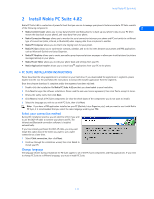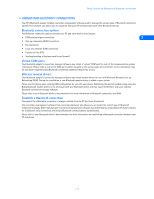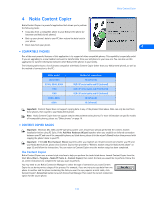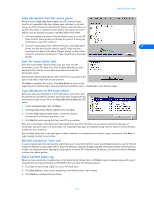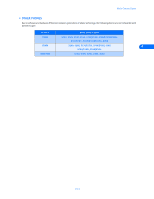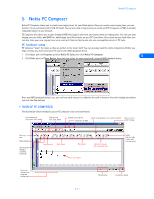Nokia 5165 User Guide - Page 11
Nokia Connection Manager and Bluetooth connections, • Nokia Connection Manager - display
 |
View all Nokia 5165 manuals
Add to My Manuals
Save this manual to your list of manuals |
Page 11 highlights
Nokia Connection Manager and Bluetooth connections 3 Nokia Connection Manager and Bluetooth connections • NOKIA CONNECTION MANAGER Nokia Connection Manager is a utility that allows you to select or change the type of connection between your phone and PC. You may need to use Connection Manager when (for example): • you need to select an IR or Bluetooth connection because your DLR-3P serial cable is not readily available. 3 • you need to select a cable connection because the compatible phone you're using with Content Copier only supports a cable connection. Select the connection type You can have multiple connection types selected simultaneously. 1 Establish the appropriate connection between your phone and PC (via IR, cable, or Bluetooth), then double-click the Connection Manager tray icon (or select the Connection option from a PC Suite application's menu). 2 Click the button that corresponds to the desired connection type: Serial cable Infrared Bluetooth Selected/enabled buttons are indicated by their green color. 3 Allow Nokia Connection Manager to detect your phone. 4 Click OK to return to Nokia PC Suite or the desktop. If your phone is not detected within 10 seconds, switch the connection type off then on again. This action forces Connection Manager to redetect your phone. Important: An error message may be displayed when selecting IR or Bluetooth if IR or Bluetooth communications are not enabled (or not installed) on your PC. Please enable IR or Bluetooth communications on your PC prior to selecting IR or Bluetooth in Connection Manager. Update your installation If you are currently using Bluetooth or IR as your serial connection but decide to purchase and use the DLR-3P cable, you may need to modify your installation of Nokia PC Suite. Nokia Connection Manager may not be able to recognize your phone unless the cable support software is also installed. To add cable support to your current installation of Nokia PC Suite: 1 Connect your phone to your PC using the DLR-3P cable. 2 From the Windows Control Panel, double-click Add/Remove Programs. 3 Click Nokia PC Suite 4.82 in the list of installed programs, then select Add/Remove (Windows 98/ME) or Change (Windows 2000/XP). 4 Select the Modify option from the PC Suite installation wizard, then click Next. 5 Proceed through the wizard until the Cable connection screen appears. Click the Cable connection option, then click Next. 6 Continue the cable installation process by clicking Next. The installation wizard tries to detect the COM port where your phone is connected. 7 Click Finish to complete the setup. Restart your computer. Important: Your PC must have an available COM port for use with the DLR-3P cable and Nokia PC Suite. Please disable any fax software or other handheld device's synchronization software prior to installing DLR-3P support, as these programs may prevent the Nokia installation program from detecting your phone. [ 6 ]