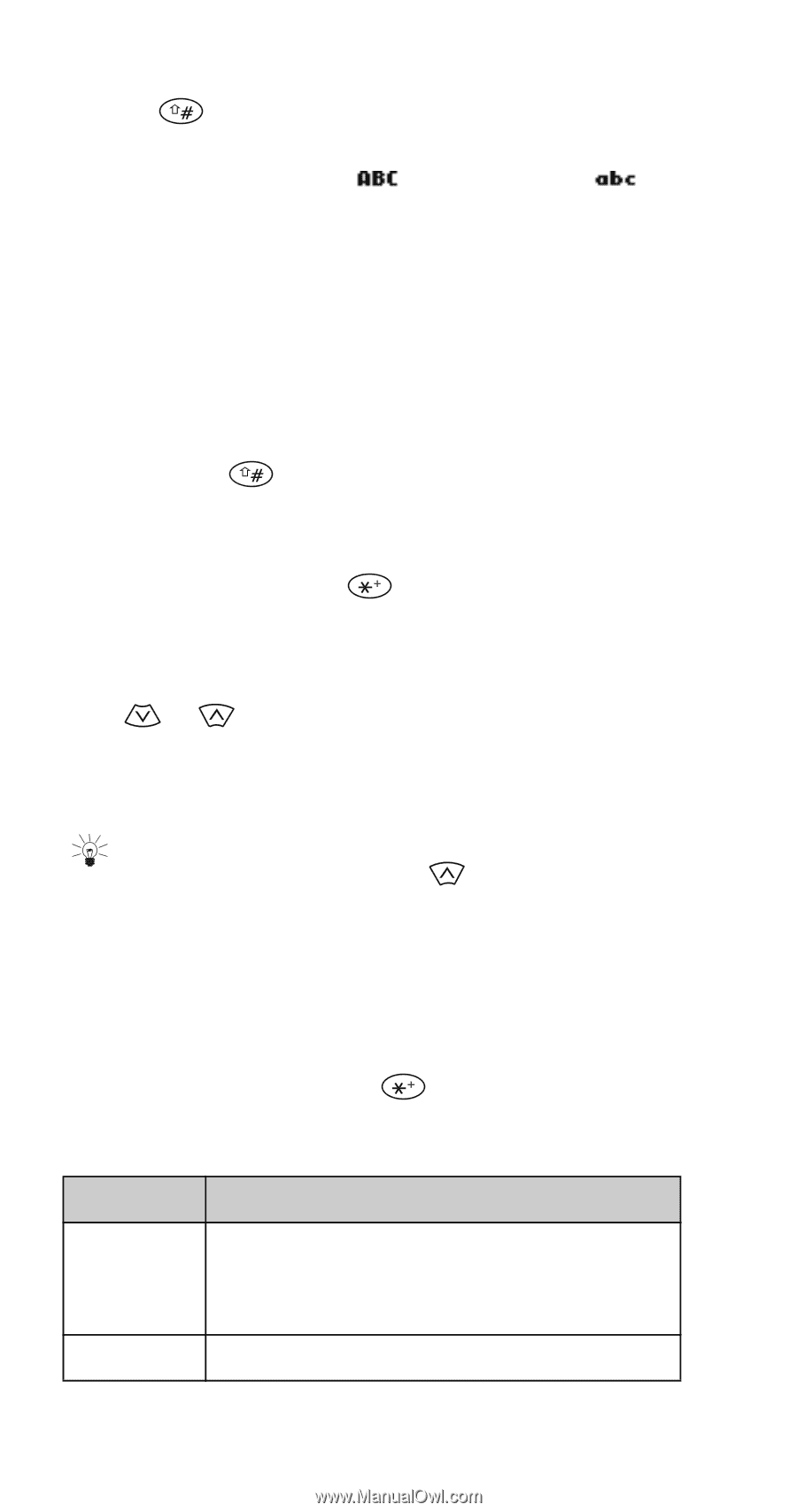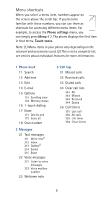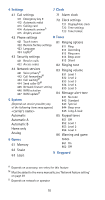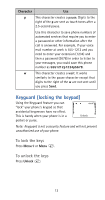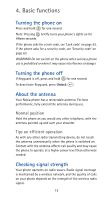Nokia 5180i Nokia 5180i User Guide in English - Page 19
Special characters in names, Changing letter case, Entering numbers
 |
View all Nokia 5180i manuals
Add to My Manuals
Save this manual to your list of manuals |
Page 19 highlights
Changing letter case Press the key (the Case key, shown on the phone diagram on this guide's inside front cover) to switch between upper- and lower-case letters. The icon switches to to indicate that you are using lower case. Entering numbers To enter numbers while in ABC mode, you can: • press and hold the corresponding key until the number appears, or • switch between ABC mode and number mode by pressing and holding . Special characters in names In ABC mode you can press (the Special characters key, shown on the phone diagram on this guide's inside front cover) to view the special characters below. You can use these characters when saving names in your phone book. Simply press or to highlight the one you want, then press Use. Tip: To choose a character that appears near the end of the list, immediately press to go to the end of the list. Special characters in phone numbers You can use special characters to dial or save phone numbers of automated services such as bank account information. When entering numbers, press repeatedly until you see the character you want. Character Use * This character is used to request services from the network. Contact your service provider for details. + This character is not currently used. 12