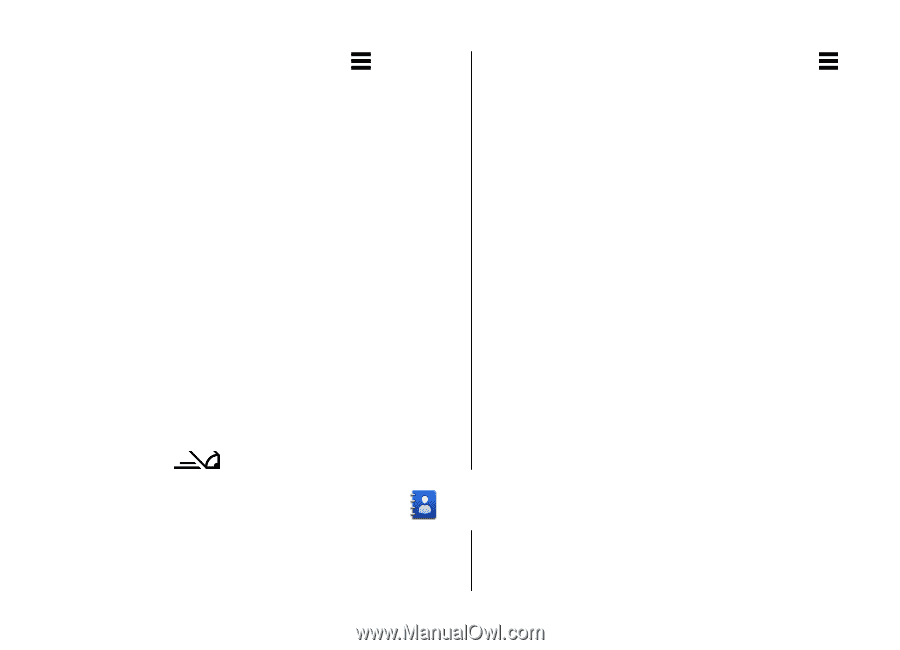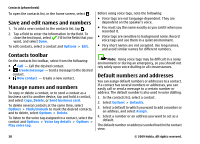Nokia 5800 XpressMusic User Guide - Page 37
Switch between text modes, Touch input settings, Contacts (phonebook) - specifications
 |
View all Nokia 5800 XpressMusic manuals
Add to My Manuals
Save this manual to your list of manuals |
Page 37 highlights
quickly tap # twice. You can also tap , and select Activate predictive text. 2. To write the desired word, tap the keys 2-9. Tap each key only once for one letter. For example, to write "Nokia" when the English dictionary is selected, tap 6 for N, 6 for o, 5 for k, 4 for i, and 2 for a. The word suggestion changes after each tap of a key. 3. When you finish writing the word correctly, move the cursor right to confirm it, or tap 0 to add a space. If the word is not correct, tap * repeatedly to view the matching words the dictionary has found one by one. If the ? character is shown after the word, the word is not in the dictionary. To add a word to the dictionary, select Spell, enter the word using traditional text input, and select OK. The word is added to the dictionary. When the dictionary is full, a new word replaces the oldest added word. 4. Start writing the next word. Switch between text modes To deactivate predictive text input for all editors in your device, select > Deactivate prediction, or Contacts (phonebook) quickly double-tap #. Alternatively, you can select > Predictive text > Off. Touch input settings Select Menu > Settings and Phone > Touch input. To configure text input settings for the touch screen, select from the following: ● Handwriting training - Open the handwriting training application. Train the device to recognise your handwriting better. This option is not available in all languages. ● Writing language - Define which language-specific characters in your handwriting are recognised and how your on-screen keyboard is laid out. ● Writing speed - Adjust the speed at which handwriting is recognised. ● Guiding line - Show or hide the guiding line in the writing area. The guiding line helps you write in a straight line, and it also helps the device recognise your writing. This option may not be available in all languages. ● Pen trail width - Change the thickness of the text. ● Writing colour - Change the colour of the text. 6. Contacts (phonebook) You can save and update contact information, such as phone numbers, home addresses, or e-mail addresses of your contacts. You can add a personal ringing tone or a thumbnail image to a contact. You can also create contact groups, which allow you to send text messages or e-mail to many recipients at the same time. © 2009 Nokia. All rights reserved. 37