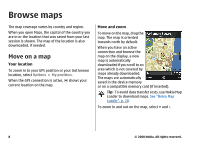Nokia 5800 XpressMusic Maps 2.0 Touch User Guide in UK English - Page 6
Get started, About Maps
 |
View all Nokia 5800 XpressMusic manuals
Add to My Manuals
Save this manual to your list of manuals |
Page 6 highlights
Get started About Maps With Maps, you can see your current location on the map, browse maps for different cities and countries, search for addresses and different points of interest, plan routes from one location to another, and save locations and send them to compatible devices. You can also purchase licences for extra services, such as travel guides, traffic information, and navigation service with voice guidance. These services are not available for all countries or regions. When you use Maps for the first time, you may need to select a cellular or a WLAN access point for downloading maps. If you browse to an area which is not covered by maps already downloaded in your device, a map for the area is automatically downloaded through the internet. Some maps may be available in your device or memory card. You can also use the Nokia Map Loader PC software to download maps. To install Nokia Map Loader to a compatible PC, go to www.nokia.com/ maps. Downloading maps and extra services, such as travel guides and voice guidance files, may involve the transmission of large amounts of data through your service provider's network. For more information on data transmission charges, contact your service provider. To connect to the internet automatically when you start Maps, select Options > Tools > Settings > Internet > Go online at start-up > Always on. To prevent automatic downloading of maps, select Options > Tools > Settings > Internet > Go online at start-up > Never. To set the device to ask your permission before connecting to the internet, select Options > Tools > Settings > Internet > Go online at start-up > Always ask. To be informed when your device registers to a network other than your home network, select Options > Tools > Settings > Internet > Roaming warning > On (shown only when you are online). For details and roaming costs, contact your service provider. 6 © 2008 Nokia. All rights reserved.