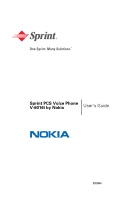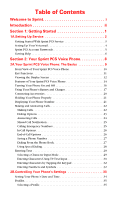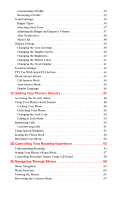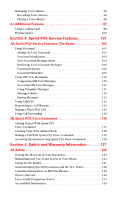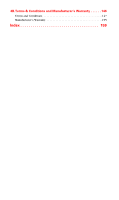Nokia 6016i User Guide
Nokia 6016i - Cell Phone - CDMA2000 1X Manual
 |
View all Nokia 6016i manuals
Add to My Manuals
Save this manual to your list of manuals |
Nokia 6016i manual content summary:
- Nokia 6016i | User Guide - Page 1
Sprint PCS Voice Phone V-6016i by Nokia User's Guide 0903048 - Nokia 6016i | User Guide - Page 2
Sprint PCS Voice Phone: The Basics 9 Front View of Your Sprint PCS Voice Phone 10 Key Functions 11 Viewing the Display Screen 12 Features of Your Sprint PCS Voice Phone 14 Turning Your Phone On and Off 16 Using Your Phone's Battery and Charger 17 Connecting Accessories 20 Holding Your Phone - Nokia 6016i | User Guide - Page 3
Use With Sprint PCS Service 43 Phone Setup Options 45 Call Answer Mode 45 Auto-Answer Mode 45 Display Language 46 2C.Setting Your Phone's Security 47 Accessing the Security Menu 48 Using Your Phone's Lock Feature 48 Locking Your Phone 48 Unlocking Your Phone 49 Changing the Lock Code 49 - Nokia 6016i | User Guide - Page 4
75 Finding Phone Book Entries 76 Phone Book Entry Options 77 Adding a Phone Number to a Phone Book Entry 79 Editing a Phone Book Entry's Phone Number 79 Assigning Speed Dial Numbers 80 Editing a Phone Book Entry 81 Selecting a Ringer Type for an Entry 81 Dialing Sprint PCS Services 81 2H - Nokia 6016i | User Guide - Page 5
Using a Calling Card 98 Playing Games 100 Section 3: Sprint PCS Service Features 101 3A.Sprint PCS Service Features: The Phone 124 Caring for the Battery 127 Acknowledging Special Precautions and the FCC Notice 128 Consumer Information on Wireless Phones 130 Owner's Record 144 User's Guide - Nokia 6016i | User Guide - Page 6
4B.Terms & Conditions and Manufacturer's Warranty 146 Terms and Conditions 147 Manufacturer's Warranty 155 Index 159 - Nokia 6016i | User Guide - Page 7
the enhanced Sprint Nationwide PCS Network, all your services - whether it's Voicemail or Caller ID - will work the same. This guide will familiarize you with our technology and your new Sprint PCS Voice Phone through simple, easy-to-follow instructions. If you have already reviewed the Start Here - Nokia 6016i | User Guide - Page 8
User's Guide introduces you to Sprint PCS Service and all the features of your new phone. It's divided into four sections: ࡗ Section 1: Getting Started ࡗ Section 2: Your Sprint PCS Voice Phone ࡗ Section 3: Sprint PCS Service Features ࡗ Section 4: Safety and Warranty Information Throughout this guide - Nokia 6016i | User Guide - Page 9
Section 1 Getting Started - Nokia 6016i | User Guide - Page 10
ࡗ Getting Started With Sprint PCS Service ࡗ Setting Up Your Voicemail ࡗ Sprint PCS Account Passwords ࡗ Getting Help Setting up service on your new Sprint PCS Voice Phone is quick and easy. This section walks you through the necessary steps to set up your phone, unlock your phone, set up your - Nokia 6016i | User Guide - Page 11
3. Enter your lock code. (For security purposes, the code is not visible as you type.) Tip: If you can't recall your lock code, try using the last four digits of either your Social Security number or Sprint PCS Phone Number or try 0000. If none of these work, call Sprint Customer Service at 1-888 - Nokia 6016i | User Guide - Page 12
your Sprint PCS Voice Phone is activated. To set up your voicemail: 1. Press and hold for two seconds. 2. Follow the system prompts to: Ⅲ Create your pass code Ⅲ a single key, bypassing the need for you to enter your pass code) Note: The voicemail setup process may vary in certain Affiliate areas. - Nokia 6016i | User Guide - Page 13
is the last four digits of your Social Security number. If you are not the account owner (if someone else pays for your Sprint PCS Service), you can get a sub-account password at www.sprintpcs.com. Voicemail Password You'll create your voicemail password (or pass code) when you set up your voicemail - Nokia 6016i | User Guide - Page 14
your account information ⅷ Purchase accessories ⅷ Add additional options to your service plan ⅷ Check out frequently asked questions ⅷ And more Reaching Sprint Customer Service You can reach Sprint Customer Service many different ways: ⅷ Dial on your Sprint PCS Phone ⅷ Sign on to your account - Nokia 6016i | User Guide - Page 15
Directory Assistance: ᮣ Press . Sprint PCS Operator Services Sprint PCS Operator Services provides assistance when placing collect calls or when placing calls billed to a local telephone calling card or third party. To access Sprint PCS Operator Services: ᮣ Press . For more information or to - Nokia 6016i | User Guide - Page 16
Section 2 Your Sprint PCS Voice Phone - Nokia 6016i | User Guide - Page 17
Sprint PCS Voice Phone: The Basics In This Section ࡗ Front View of Your Sprint PCS Voice Phone ࡗ Key Functions ࡗ Viewing the Display Screen ࡗ Features of Your Sprint PCS Voice Phone ࡗ Turning Your Phone On and Off ࡗ Using Your Phone's Battery and Charger ࡗ Connecting Accessories ࡗ Holding Your Phone - Nokia 6016i | User Guide - Page 18
Indicator 14. Whip Antenna 13. Display Screen 12. Universal Headset Jack 11. Battery Strength Indicator 4. Selection Key 5. Talk Key 4. Selection Key 10. End Call Key 9. Navigation Key 6. Charger Jack 7. Pop-Port Connector 8. Microphone Section 2A: Your Sprint PCS Phone - The Basics 10 - Nokia 6016i | User Guide - Page 19
6. Charger Jack connects the phone to the battery charger. 7. Pop-PortTM Connector provides connection to your personal computer or laptop computer and car kit, as well as to other accessories. 8. lets you hear the caller and automated prompts. Section 2A: Your Sprint PCS Phone - The Basics 11 - Nokia 6016i | User Guide - Page 20
service available means your phone cannot find a signal. tells you a call is in progress. indicates you are "roaming" off the Sprint Nationwide PCS Network. (If you are roaming on an analog system, your phone headset accessory is connected. a hands-free accessory is connected. a loopset accessory is - Nokia 6016i | User Guide - Page 21
. a TTY device is operating. Note: Display indicators help you manage your roaming charges by letting you know when you're off the Sprint Nationwide PCS Network and whether you're operating in digital or analog mode. (For more information, see Section 2D: "Controlling Your Roaming Experience" on - Nokia 6016i | User Guide - Page 22
Features of Your Sprint PCS Voice Phone Congratulations on the purchase of your Sprint PCS Voice Phone. The V-6016i by Nokia is lightweight, easy-to-use, and reliable, and it offers many significant features and service options. The following list previews some of those features and options and - Nokia 6016i | User Guide - Page 23
that share memory. For example, saving many calendar notes may use all of the available memory. Your phone may display a message that the memory is full when you try to use a shared memory feature. addition to the memory shared with other features. Section 2A: Your Sprint PCS Phone - The Basics 15 - Nokia 6016i | User Guide - Page 24
where there is no signal. Turning Your Phone Off To turn your phone off: ᮣ Press and hold for two seconds until you see "Goodbye" on the display screen. Your screen remains blank while your phone is off (unless the battery charger is connected). Section 2A: Your Sprint PCS Phone - The Basics 16 - Nokia 6016i | User Guide - Page 25
Using Your Phone's Battery and Charger Battery Capacity Your Sprint PCS Voice Phone is equipped with a Lithium Ion (Li-Ion) battery. It allows you to recharge your battery before it is fully drained. Operation times are estimates only and depend on signal strength, phone use, network conditions, - Nokia 6016i | User Guide - Page 26
, always switch off the power and disconnect the charger and any other device. Avoid touching electronic components while changing the covers. Always store and use the device with the covers attached. To remove the back cover, turn the phone upside down, press the release button down, and push the - Nokia 6016i | User Guide - Page 27
down, press the release button down, and push the back cover away. 3. Lift upward on the lower end of the battery with your finger tip and remove the battery from the phone. Charging the Battery Your Sprint PCS Voice Phone's Li-Ion battery is rechargeable and should be charged as soon as possible so - Nokia 6016i | User Guide - Page 28
to charge. Connecting Accessories Headset accessories can be connected using the universal headset jack on the side of your phone or the Nokia Pop-Port connector. Using the headset and the keypad of your phone, you can make and answer calls as usual. Section 2A: Your Sprint PCS Phone - The Basics - Nokia 6016i | User Guide - Page 29
Select. (Your phone number is displayed.) 2. Press to return to the standby mode. Note: To access the phone main menu, press Menu from the standby mode. Menu items may be selected by highlighting them with the navigation key and pressing Select. Section 2A: Your Sprint PCS Phone - The Basics - Nokia 6016i | User Guide - Page 30
calls off the Sprint Nationwide PCS Network, always dial using 11 digits (1 + area code + phone number). You can also place calls from your phone by using Sprint PCS Voice CommandSM ("Making a Call With Sprint PCS Voice Command" on page 121), Speed Dialing numbers from your Phone Book ("Using Speed - Nokia 6016i | User Guide - Page 31
Dial Numbers" on page 80.) (This feature will not work when you are roaming off the Sprint Nationwide PCS Network; when roaming you must dial using eleven digits [1 + the area code + the seven-digit phone number.]) When you enter numbers in the standby mode, you will see a variety of dialing options - Nokia 6016i | User Guide - Page 32
is from a number stored in your Phone Book, the phone book entry's name is displayed. The caller's phone number may also be displayed, if your roaming charges when making or receiving calls while outside the Sprint Nationwide PCS Network. (See "Controlling Your Roaming Experience" on page 53 - Nokia 6016i | User Guide - Page 33
You can place calls to 911 (dial and press your phone is locked or your account is restricted. ), even if Note: This phone, like any wireless phone, operates using radio signals, wireless and landline networks, as well as user-programmed functions. Because of this, connections in all conditions - Nokia 6016i | User Guide - Page 34
Due to higher volume levels, do not place the phone near your ear during speakerphone use. ⅷ Three-way a call to a phone number that is already in your Phone Book, the Phone Book entry name and the options: ⅷ Save to add the caller to your Phone Book. ⅷ Add to contact to add the caller number - Nokia 6016i | User Guide - Page 35
Saving a Phone Number Your Sprint PCS Voice Phone can store up to 250 names in your personal address book, with each name having up to five phone numbers. Your phone automatically sorts the Phone Book entries alphabetically. (For more information, see Section 2G: "Using the Phone Book" on page 74.) - Nokia 6016i | User Guide - Page 36
"Calling...".) 2. To end the call, press or End call. Note: Speed dialing is not available when you are roaming; when you are roaming off the Sprint Nationwide PCS Network, you must always dial using eleven digits (1 + area code + number). Section 2A: Your Sprint PCS Phone - The Basics 28 - Nokia 6016i | User Guide - Page 37
whenever you are prompted to enter text (for example, when adding a Phone Book entry or when sending SMS Text Messages). To change the character input mode: 1. When you display a screen where you can see "Entering Numbers and Symbols" on page 32). Section 2A: Your Sprint PCS Phone - The Basics 29 - Nokia 6016i | User Guide - Page 38
the letters you enter using an intuitive word database and creates a suitable word. (The word may change as you type.) If the word you want does not display after you have entered all the letters keying in your text. to create a space, and Section 2A: Your Sprint PCS Phone - The Basics 30 - Nokia 6016i | User Guide - Page 39
by Tapping the Keypad" on page 32.) For more information about T9 Text Input, visit the Tegic Website at www.T9.com. Section 2A: Your Sprint PCS Phone - The Basics 31 - Nokia 6016i | User Guide - Page 40
that number. To enter symbols and emoticons: ᮣ Press - or Press , highlight a symbol, and press Insert. twice, highlight an emoticon, and press Insert. Section 2A: Your Sprint PCS Phone - The Basics 32 - Nokia 6016i | User Guide - Page 41
Service ࡗ Phone Setup Options Using the menu options available on your Sprint PCS Voice Phone, you can customize your phone to sound, look, and operate just the way you want it to. This section describes how you can change your phone's settings to best suit your needs. Take a few moments to review - Nokia 6016i | User Guide - Page 42
on the time and date of the local phone network. 1. Press Menu, scroll to Settings, and press Select. 2. Scroll to Time settings and press Select. 3. Scroll to Auto-update of date & time and press Select. 4. Scroll to On and press Select. To manually set the date and time: 1. Press Menu, scroll - Nokia 6016i | User Guide - Page 43
profile can be customized to your specifications. For example, you may wish to customize your Meeting profile to accommodate your needs for taking calls during meetings. Selecting a Profile At any given time, you can select one of the five phone profiles to suit your immediate situation. The most - Nokia 6016i | User Guide - Page 44
calls and messages. You can assign ringer types to individual phone book entries, types of calls, and types of messages. ⅷ Preprogrammed without disturbing others. Selecting Ringer Types for Voice Calls Your Sprint PCS Voice Phone provides a variety of ringer options that allow you to customize - Nokia 6016i | User Guide - Page 45
press Select. 3. Scroll to Keypad tones and press Select. 4. Press or Select. to change the key tone volume and press Adjusting the Ringer and Earpiece Volume You can adjust your phone's volume settings to suit your needs and your environment. To adjust the ringer volume: 1. Press Menu, scroll - Nokia 6016i | User Guide - Page 46
Alert Notification Your Sprint PCS Phone can alert you with an audible tone when you change service areas, once a minute during a voice call, or when a call has been connected. To enable or disable alert sounds: 1. Press Menu, scroll to Settings, and press - Nokia 6016i | User Guide - Page 47
can be up to twelve characters and is displayed on your phone's screen in the standby mode. You may choose to display a custom greeting or you may display your Sprint PCS User Name on the phone's screen. To display or change your custom greeting: 1. Press Menu, scroll to Settings, and press Select - Nokia 6016i | User Guide - Page 48
Screen Your new Sprint PCS Voice Phone offers options for what you see on the display screen while in the standby mode. To change the wallpaper display Scroll to Off and press Select. Changing the Brightness You can adjust your screen's contrast (brightness) to suit your surroundings. To adjust the - Nokia 6016i | User Guide - Page 49
settings and press Select. 3. Scroll to Color schemes and press Select. 4. Scroll to select a color scheme and press Select. Changing the Clock Display You can choose whether you want your phone's clock to display (or to be hidden), the time format, and whether to display both time and date. (See - Nokia 6016i | User Guide - Page 50
Location Settings Your Sprint PCS Voice Phone is equipped with a Location feature for use with location-based services that may be available in the future. The use and accuracy of this feature is dependent on the network, satellite systems, and the agency receiving - Nokia 6016i | User Guide - Page 51
2.5mm accessory jack that can be used to connect to the cable of a "cellular ready" or "cellular compatible" TTY/TDD device. If this cable was not provided with your TTY device, contact your TTY device manufacturer to purchase the connector cable. When establishing your Sprint PCS Service, please - Nokia 6016i | User Guide - Page 52
IMPORTANT NOTICE: 911 Emergency Calling Sprint recommends that TTY users make emergency calls by other means, including Telecommunications Relay Services (TRS), analog cellular, and landline communications. Wireless TTY calls to 911 may be corrupted when received by public safety answering points ( - Nokia 6016i | User Guide - Page 53
answer a call by pressing any number key. - or Choose Off and press Select to disable any key answering. Auto-Answer Mode You may set your phone to automatically pick up incoming calls when connected to an optional hands-free car kit or headset. To set Auto-Answer mode: 1. Connect the headset - Nokia 6016i | User Guide - Page 54
Language You can choose to display your phone's menus in English or in Spanish. Tip: Selecting a language you do not understand may present a problem when attempting to navigate menus to change the language back. To assign a language for the phone's display: 1. Press Menu, scroll to Settings, and - Nokia 6016i | User Guide - Page 55
Section 2C Setting Your Phone's Security In This Section ࡗ Accessing the Security Menu ࡗ Using Your Phone's Lock Feature ࡗ Restricting Calls ࡗ Using Special Numbers ࡗ Erasing the Phone Book ࡗ Resetting Your Phone By using the security settings on your Sprint PCS Voice Phone, you receive peace of - Nokia 6016i | User Guide - Page 56
't recall your lock code, try using the last four digits of either your Social Security number or Sprint PCS Phone Number or try 0000. If none of these work, call Sprint Customer Service at 1-888-211-4PCS (4727). Using Your Phone's Lock Feature Locking Your Phone When your phone is locked, you can - Nokia 6016i | User Guide - Page 57
Your Phone To unlock your phone: 1. Press Menu, scroll to Settings, and press Select. 2. Scroll to Security settings and press Select. 3. Enter your lock code and press OK. 4. Scroll to Phone lock and press Select. 5. Scroll to Off and press Select. Changing the Lock Code To change your lock code - Nokia 6016i | User Guide - Page 58
not apply to 911 or Sprint Customer Service.) If calls are restricted, a "Call not allowed" message is displayed when a call is attempted. To restrict calls: 1. Press Menu, scroll to Settings, and press Select. 2. Scroll to Security settings and press Select. 3. Enter your lock code and press OK - Nokia 6016i | User Guide - Page 59
special numbers in addition to your Phone Book entries (the same number may be in both directories). To add or replace a special number: 1. Press Menu, scroll to Settings, and press Select. 2. Scroll to Security settings and press Select. 3. Enter your lock code and press OK. 4. Scroll to Allowed - Nokia 6016i | User Guide - Page 60
settings. The Phone Book, Call Logs, Calendar, and Messaging are not affected. To reset your phone: 1. Press Menu, scroll to Settings, and press Select. 2. Scroll to Restore factory settings and press Select. 3. Enter your lock code and press OK. Section 2C: Setting Your Phone's Security 52 - Nokia 6016i | User Guide - Page 61
Using Call Guard Roaming is the ability to make or receive calls when you're off the Sprint Nationwide PCS Network. Your new dual-band/tri-mode Sprint PCS Voice Phone works anywhere on the Sprint Nationwide PCS Network and allows you to roam on other analog and 1900 MHz and 800 MHz digital networks - Nokia 6016i | User Guide - Page 62
Networks Analog Networks Analog Roaming Tip: Remember, when you are using your phone off the Sprint Nationwide PCS Network, always dial numbers using 11 digits (1 + area code + number). Note: Unless your Sprint PCS Service Plan includes roaming, you will pay a higher per-minute rate for roaming - Nokia 6016i | User Guide - Page 63
until you return to the Sprint Nationwide PCS Network. (See "Checking for Voicemail Messages While Roaming" on page 56.) ⅷ There are security and privacy risks (eavesdropping and cloning) that exist with conventional analog services today. ⅷ Your battery's charge will deplete more quickly - Nokia 6016i | User Guide - Page 64
, but you will need to periodically check your voicemail for new messages if you are in a roaming service area for an extended period of time. To check your voicemail while roaming: 1. Dial 1+area code+your Sprint PCS Phone Number. 2. When you hear your voicemail greeting, press . 3. Enter your pass - Nokia 6016i | User Guide - Page 65
select an option, highlight it and press Select. Ⅲ Sprint allows you to access the Sprint Nationwide PCS Network only and prevents roaming on other networks. Ⅲ Automatic seeks Sprint PCS Service. When Sprint PCS Service is unavailable, the phone searches for an alternate system. Ⅲ Analog Only forces - Nokia 6016i | User Guide - Page 66
Using Call Guard Your phone has two ways of alerting you when you are roaming off the Sprint Nationwide PCS Network: the roaming icon Call Guard on: 1. From the standby mode, enter a phone number. (You can also initiate a call from the Phone Book and Call Logs.) 2. Press . (The message "Roaming rate - Nokia 6016i | User Guide - Page 67
ࡗ Menu Navigation ࡗ Menu Structure ࡗ Viewing the Menus ࡗ Reviewing the Contacts Menu Every function and feature of your Sprint PCS Voice Phone can be accessed through an onscreen menu. This section is a road map to using your Sprint PCS Voice Phone. Please take a few moments to learn your way around - Nokia 6016i | User Guide - Page 68
Menu Navigation The navigation key on your Sprint PCS Voice Phone allows you to scroll through menus quickly and easily. The scroll bar at the right of the menu keeps track of your position in the - Nokia 6016i | User Guide - Page 69
Viewing the Menus Menu Diagram The following list outlines your phone's menu structure. Call logs Messaging Organizer Profiles Settings Gallery Games Keyguard Here are the main menus and their associated sub-menus: Call logs Outgoing calls - Nokia 6016i | User Guide - Page 70
Delete call logs All Missed Incoming Outgoing Messaging Messages Create message Inbox Sent Items Archive Templates My folders Delete messages Message settings Voicemail Messages Listen to voicemail Clear new voicemail icon Organizer Alarm clock Alarm time Alarm tone Calendar View day Make a note - Nokia 6016i | User Guide - Page 71
Profiles Normal Activate Customize Incoming call alert Ringing tone Ringing volume Vibrating alert Message alert tone Keypad tones Warning tones Alert for Timed Silent Activate Customize Incoming call alert Ringing tone Ringing volume Vibrating alert Message alert tone Keypad tones Warning tones - Nokia 6016i | User Guide - Page 72
calls Call settings Location info sharing 911 only On Anykey answer Automatic redial Speed dialing Calling card None Card A Card B Card C Card D Call summary Phone settings Phone language Automatic keyguard Touch tones Welcome note Help text activation Section 2E: Navigating Through Menus 64 - Nokia 6016i | User Guide - Page 73
Other Phone details User details Version details System details Enhancement settings Handsfree Headset Loopset TTY/TDD Charger Security settings Phone lock Allowed numbers when phone locked Change lock code Call restrictions Restrict outgoing calls Restrict incoming calls Network services Call - Nokia 6016i | User Guide - Page 74
Roaming Set mode Sprint Automatic Analog only Call guard Roam call ringing tone Service change tones Restore factory settings Gallery View folders Add folder Delete folder Rename folder Games Select game Memory Settings Keyguard Section 2E: Navigating Through Menus 66 - Nokia 6016i | User Guide - Page 75
Reviewing the Contacts Menu Contacts Menu Diagram The Contacts menu contains your internal Phone Book entries and lets you add, delete, and customize entries according to your personal preferences. The following outline shows your phone's complete Contacts menu structure: Search Add new Edit name - Nokia 6016i | User Guide - Page 76
Family VIP Friends Business Other Custom tone (various ringing tones) Send bus. card Send message Speed dial Edit name View name Delete Edit name Delete One by Name and no. Memory status Speed dials Voice tags My phone no. Caller groups Family Rename group Group ringing tone Group logo On Off - Nokia 6016i | User Guide - Page 77
Remove contact Add contact VIP Rename group Group ringing tone Group logo On Off View Group members Remove contact Add contact Friends Rename group Group ringing tone Group logo On Off View Group members Remove contact Add contact Business Rename group Group ringing tone Group logo On Off View Group - Nokia 6016i | User Guide - Page 78
ࡗ Making a Call From Call Logs ࡗ Saving a Phone Number From Call Logs ࡗ Prepending a Phone Number From Call Logs ࡗ Erasing Call Logs The Call Logs keeps track of incoming calls, calls made from your Sprint PCS Voice Phone, and missed calls. This section guides you through accessing and making the - Nokia 6016i | User Guide - Page 79
must be turned on and be in the Sprint Nationwide PCS Network in order to display the most recent missed calls. Each entry contains the phone number (if it is available) and Phone Book entry name (if the phone number is in your Phone Book). Duplicate calls (same number and type of call) may only - Nokia 6016i | User Guide - Page 80
identified as No ID or Restricted. Saving a Phone Number From Call Logs Your Sprint PCS Phone can store up to 250 names into your personal address book, with each name having up to five phone numbers. That's a total of up to 1250 phone numbers. To save a phone number from Call Logs: 1. Press Menu - Nokia 6016i | User Guide - Page 81
happen to be outside your local area code, you can add the appropriate prefix by prepending the number. To prepend a phone number from Call Logs: 1. Press 5. Use the left navigation key to place the cursor in front of the phone number. (Use Clear to remove numbers, if necessary.) 6. Add the required - Nokia 6016i | User Guide - Page 82
New Phone Book Entry ࡗ Finding Phone Book Entries ࡗ Phone Book Entry Options ࡗ Adding a Phone Number to a Phone Book Entry ࡗ Editing a Phone Book Entry's Phone Number ࡗ Assigning Speed Dial Numbers ࡗ Editing a Phone Book Entry ࡗ Selecting a Ringer Type for an Entry ࡗ Dialing Sprint PCS Services Now - Nokia 6016i | User Guide - Page 83
Adding a New Phone Book Entry Your Sprint PCS Phone can store up to 250 names, with each name having up to five phone numbers. Phone Book entries can store up to a total of 1250 phone numbers and each entry's name can contain 20 characters. To add a new entry: 1. Press Contacts, scroll to Add new, - Nokia 6016i | User Guide - Page 84
number, by group, and by voice dial tags. Follow the steps outlined in the sections below to display entries from the Phone Book menu. Finding Names To find Phone Book entries by name: 1. Press Contacts, scroll to Search, and press Select. 2. Enter the first letter, or first letters, and scroll down - Nokia 6016i | User Guide - Page 85
Select and to dial the number. ⅷ View. View the contact information. ⅷ Change type. Change a phone number category (for example, from Mobile to Home.) ⅷ As primary no. Select one number to be the number displayed in the Phone Book listing. ⅷ Add number. Add another number to an existing contact - Nokia 6016i | User Guide - Page 86
this contact name ⅷ View name. View the contact name. Web address, street Address, and note options: ⅷ Edit detail. ⅷ Delete detail. ⅷ View ⅷ Change type ⅷ Add detail ⅷ Add number ⅷ Caller groups ⅷ Custom tone ⅷ Send bus card ⅷ Edit name ⅷ View name ⅷ Delete Section 2G: Using the Phone Book 78 - Nokia 6016i | User Guide - Page 87
the number and press Select. 4. Enter the number and press OK. 5. Press Done. Note: Each Phone Book entry may contain up to five numbers. Editing a Phone Book Entry's Phone Number To edit an entry's phone number: 1. Press the down navigation key to view your Contacts list, scroll to the contact you - Nokia 6016i | User Guide - Page 88
and press Options. 3. Scroll to Change and press Select. 4. Press Search, scroll to the new contact and phone number, press Select, and press Select again. (This contact is now assigned to the selected speed dial key.) 5. Press to return to the standby mode. Section 2G: Using the Phone Book 80 - Nokia 6016i | User Guide - Page 89
changes and press OK. Selecting a Ringer Type for an Entry You can assign a ringer type to a Phone Book entry Sprint PCS Services Your Phone Book may be preprogrammed with contact numbers for various Sprint PCS Services.You must be in digital mode to access Sprint PCS Services. To dial a service - Nokia 6016i | User Guide - Page 90
Using the Calendar ࡗ Using Voice Memos ࡗ Using the Calculator ࡗ Using the Countdown Timer Alarm ࡗ Using the Stopwatch Section 2H Your Sprint PCS Voice Phone is equipped with several personal information management features that help you manage your busy lifestyle. This section shows you how to use - Nokia 6016i | User Guide - Page 91
Using the Alarm Clock The alarm clock feature lets you set an important time and alert you when the set time occurs. To set the alarm clock: 1. From the main screen, press Menu, scroll to Organizer, and press Select. 2. Scroll to Alarm clock and press Select. 3. Scroll to Alarm time and press Select - Nokia 6016i | User Guide - Page 92
Using the Calendar Going to Today's Calendar Menu To go to the Calendar menu for today's date: 1. From the main screen, press Menu, scroll to Organizer, and press Select. 2. Scroll to Calendar and press Select. (When the calendar is displayed, today's date is automatically highlighted.) Adding an - Nokia 6016i | User Guide - Page 93
an alert message. ⅷ By playing a tone. Event Alert Menu If you have an event alarm scheduled, your phone alerts you and displays the event reminder. To silence the alarm and reset the schedule, press . To view additional options, select the appropriate softkey. ⅷ View (left softkey) displays the - Nokia 6016i | User Guide - Page 94
Erasing Events You can delete a specific event in the calendar. To delete an event: 1. From the main screen, press Menu, scroll to Organizer, and press Select. 2. Scroll to Calendar and press - Nokia 6016i | User Guide - Page 95
be used to record speech for playback at a later time. This is an easy way to create voice reminders to yourself. Note: Your phone can store up to 30 seconds of voice memos. Recording a Voice Memo To record a memo: 1. Press Menu, scroll to Organizer, and press Select. 2. Scroll to - Nokia 6016i | User Guide - Page 96
Adding an Alarm to a Voice Memo To add an alarm to remind you of a voice memo: 1. Press Menu, scroll to Organizer, and press Select. 2. Scroll to Voice recorder and press Select. 3. Scroll to Recordings list and press Select. 4. Scroll to the voice memo you to which you want to add an alarm, press - Nokia 6016i | User Guide - Page 97
using your keypad, press Options, scroll to either To home or To foreign (whichever is appropriate), and press Select. (Your phone displays the conversion answer.) Note: When you change base currency, you must key in the new rates because all previously set exchange rates are set to zero. Section - Nokia 6016i | User Guide - Page 98
Using the Countdown Timer Alarm To use the countdown timer: 1. From the Organizer menu, scroll to Countdown timer and press Select. 2. Set the alarm time to count down by using the keypad and the 4-way navigation key, then press OK. (The format is hh.mm.) 3. Enter a note that describes the timer - Nokia 6016i | User Guide - Page 99
it run in the background when performing other operations with your phone. Split Timing Split timing allows you to use the stopwatch to Press Stop to stop the stopwatch. 6. Press Options, then scroll to Start, Save, or Reset, and press Select. (If Save is selected, enter a name for the event in the - Nokia 6016i | User Guide - Page 100
of the display switches from showing the current lap time to showing the total time of all laps.) 6. Press Options, scroll to Start, Save, or Reset, and press Select. (If Save is selected, enter a name for the event in the text box and press OK.) Section 2H: Personal Organizer 92 - Nokia 6016i | User Guide - Page 101
Voice-Activated Dialing ࡗ Managing Voice Memos Your Sprint PCS Voice Phone's Voice Services let you place calls using your voice, store voice reminders, and record memos right on your phone. This section includes easy-to-follow instructions on using voiceactivated dialing and managing voice memos - Nokia 6016i | User Guide - Page 102
Sprint PCS Voice CommandSM (see "Getting Started With Sprint PCS Voice Command" on page 119), you can use a voice dial tag to automatically dial a phone number in your Phone Book phone phone phone accessories (hands-free device) to avoid capturing unwanted sounds. Unwanted sounds may cause your phone - Nokia 6016i | User Guide - Page 103
tone of your voice may be affected and unrecognized by your phone. Changing the Voice Dial Setup To change the voice dial setting for your phone: 1. Press Contacts, scroll to Voice tags, and press Select Select. 4. Press OK to confirm your choice. Section 2I: Using Your Phone's Voice Services 95 - Nokia 6016i | User Guide - Page 104
Managing Voice Memos You can use your phone's Voice Services to record brief memos to remind you of important events, phone numbers, or grocery list items. For more information on voice memos, see "Using Voice Memos" on page 87. Recording Voice Memos To record a voice memo: 1. - Nokia 6016i | User Guide - Page 105
Additional Features In This Section ࡗ Using a Calling Card ࡗ Playing Games Section 2J Your Sprint PCS Voice Phone has lots of additional features. Let's explore them here. Section 2J: Additional Features 97 - Nokia 6016i | User Guide - Page 106
to Call settings and press Select. 3. Scroll to Calling card and press Select. 4. Enter your lock code and press OK. 5. Scroll to Card A (or another card), press Options, scroll to Edit, and press OK. 6. Scroll to Card name and press Select. 7. In the Card name: box, type in the name of the calling - Nokia 6016i | User Guide - Page 107
Creating Dialing Instructions The service provider of your Calling Card account requires a specific sequence of numbers to be dialed before your call is completed. Dialing sequence sets up the needed format. To create dialing instructions: 1. From the standby mode, press Menu, scroll to Settings, - Nokia 6016i | User Guide - Page 108
of entertaining and graphically-rich games on your Sprint PCS Voice Phone. Playing Games To play a game on your Sprint PCS Phone: 1. From the standby mode, press To understand how to play the game, scroll to Instructions and press Select. (An explanation of how to play the game displays. Use - Nokia 6016i | User Guide - Page 109
Section 3 Sprint PCS Service Features - Nokia 6016i | User Guide - Page 110
Making a Three-Way Call ࡗ Using Call Forwarding Now that you've mastered your phone's fundamentals, it's time to explore the calling features that enhance your Sprint PCS Service. This section outlines your basic Sprint PCS Service features. Section 3A: Sprint PCS Service Features - The Basics 102 - Nokia 6016i | User Guide - Page 111
simply by pressing one key, bypassing the need for you to enter your pass code). Note: The voicemail setup process may vary in certain Affiliate areas. Voicemail Notification There are several ways your Sprint PCS Voice Phone alerts you of a new message: ⅷ By displaying a message on the screen. ⅷ By - Nokia 6016i | User Guide - Page 112
pass code. You will be charged roaming rates when accessing voicemail while roaming off the Sprint Nationwide PCS Network. Note: Your phone accepts messages even when it is turned off. However, you are only notified of new messages when your phone is turned on and you are in a Sprint PCS Service - Nokia 6016i | User Guide - Page 113
Phone Number. 2. When your voicemail answers, press . 3. Enter your pass code. Tip: When you call into voicemail you first hear the header information (date, time, and sender information) for the message. To skip directly to the message, press 4 during the header. Section 3A: Sprint PCS Service - Nokia 6016i | User Guide - Page 114
If your voicemail box contains any new or saved messages, press to access the main voicemail menu.) 2. Press to change your Personal Options, following the system prompts. 3. Press for Expert Mode. 4. Press to turn Expert Mode on or off. Section 3A: Sprint PCS Service Features - The Basics 106 - Nokia 6016i | User Guide - Page 115
messages, press to access the main voicemail menu.) 2. Press to change your Personal Options, following the system prompts. 3. Press for other Sprint PCS Voicemail users. 1. From the main voicemail menu, press to send a message. 2. Follow the voice prompts to enter the phone number. - Nokia 6016i | User Guide - Page 116
to-Voicemail Message Forwarding Forward a voice message, except those marked "Private," to other Sprint PCS Voicemail users. 1. After listening to a message, press . 2. Follow the voice prompts to enter the phone number. 3. Follow the voice prompts to record your introduction and forward the voice - Nokia 6016i | User Guide - Page 117
Save Options Send a Message Personal Options Notification Options Phone Notification Numeric Paging to a Sprint PCS Phone Return to Previous Menu Administrative Options Skip Passcode Autoplay Message Date & Time On/Off Change Passcode Group Distribution List Return to Previous Menu Greetings - Nokia 6016i | User Guide - Page 118
Enter the recipient's phone number or e-mail address and press OK. 5. Press Options. 6. Select Enter Text and compose a message or use the template messages. Ⅲ To type a message, use your keypad to enter your message. (See "Entering Text" on page 29.) Section 3A: Sprint PCS Service Features - The - Nokia 6016i | User Guide - Page 119
it will automatically appear on your phone's main display screen. Use your press Select. 3. Review your message, select changes and press Options. 7. Select Save Message and select Templates. You can choose tosave the new message or replace the original message. Section 3A: Sprint PCS Service - Nokia 6016i | User Guide - Page 120
Message Folders Incoming text messages are stored in folders in your phone's Messaging menu. You may add your own folders or use the phone's default folders. To add a new folder: 1. From the category and press OK to confirm your decision. Section 3A: Sprint PCS Service Features - The Basics 112 - Nokia 6016i | User Guide - Page 121
block your phone number from being displayed for a specific outgoing call: 1. Press . 2. Enter the number you want to call. 3. Press . To permanently block your number, call Sprint Customer Service. Responding once you end the call. Section 3A: Sprint PCS Service Features - The Basics 113 - Nokia 6016i | User Guide - Page 122
begin a Three-Way Call by displaying a phone number stored in your Phone Book or Call Logs. To call the third party, press . Note: Call Waiting and Three-Way Calling are not available while roaming off the Sprint Nationwide PCS Network. Section 3A: Sprint PCS Service Features - The Basics 114 - Nokia 6016i | User Guide - Page 123
phone number - even when your phone is turned off. You can continue to make calls from your phone when Call Forwarding is activated. To activate Call Forwarding: 1. Press and enter the area code and phone rate for calls you have forwarded. Section 3A: Sprint PCS Service Features - The Basics 115 - Nokia 6016i | User Guide - Page 124
Section ࡗ Getting Started With Sprint PCS Voice Command ࡗ Creating Your Own Address Book ࡗ Making a Call With Sprint PCS Voice Command ࡗ Accessing Information Using Sprint PCS Voice Command With Sprint, the first wireless provider to offer innovative Sprint PCS Voice Command technology, reaching - Nokia 6016i | User Guide - Page 125
anyone in your address book-even if you don't remember their phone number. It's Easy to Get Started ᮣ Just dial from your Sprint PCS Voice Phone to contact Sprint Customer Service to order and activate Sprint PCS Voice Command. There is a monthly charge for Sprint PCS Voice Command. Section 3B - Nokia 6016i | User Guide - Page 126
contacts. ⅷ Use an Existing Address Book. Automatically merge address books from desktop software applications with Sprint SyncSM Services for no additional charge. Simply click on the "Click to synchronize" button within your Sprint PCS Voice Command personal address book at www.talk.sprintpcs.com - Nokia 6016i | User Guide - Page 127
With Sprint PCS Voice Command To make a call with Sprint PCS Voice Command: 1. Press and create your address book once you've signed up for Sprint PCS Voice Command the same convenience if they use your phone. For more helpful hints on Sprint PCS Voice Command, including a list of recognized - Nokia 6016i | User Guide - Page 128
to email, once email has been set up, say "Call My Email.") 3. Choose from a listing of information categories like news, weather, sports, and more. Note: Sprint PCS Voice Command is not available while roaming off the Sprint Nationwide PCS Network. Section 3B: Sprint PCS Voice Command 120 - Nokia 6016i | User Guide - Page 129
Section 4 Safety and Warranty Information - Nokia 6016i | User Guide - Page 130
Special Precautions and the FCC Notice ࡗ Consumer Information on Wireless Phones ࡗ Owner's Record ࡗ User's Guide Proprietary Notice ࡗ Accessibility Information Part of getting the most out of your Sprint PCS Voice Phone is learning how the phone works and how to care for it. This section outlines - Nokia 6016i | User Guide - Page 131
phone properly and maintaining safe, satisfactory service. ⅷ Speak directly into the mouthpiece. ⅷ Avoid exposing your phone and accessories to rain or liquid spills. If your phone to open your phone other than as instructed in this guide. ⅷ Do not drop, knock or shake your phone. Rough handling can - Nokia 6016i | User Guide - Page 132
devices. Note: For the best care of your phone, only Sprint authorized personnel should service your phone and accessories. Faulty service may void the warranty. Maintaining Safe Use of and Access to Your Phone FAILURE TO FOLLOW THE INSTRUCTIONS OUTLINED MAY LEAD TO SERIOUS PERSONAL INJURY AND - Nokia 6016i | User Guide - Page 133
Always secure the device in its holder, because metallic materials may be attracted by the earpiece. Do not place credit cards or other magnetic you have any questions. Switch off your phone in health care facilities when any regulations posted in these areas instruct you to do so. Hospitals or - Nokia 6016i | User Guide - Page 134
connecting to any other device, read its user guide for detailed safety instructions. Do not connect incompatible devices. Accessories and Batteries Use only approved accessories and batteries. Do not connect incompatible products. Qualified Service Only qualified personnel may install or repair - Nokia 6016i | User Guide - Page 135
you get the most out of your battery's performance. ⅷ Use only batteries and chargers approved by the phone manufacturer (for example, Nokia LCH-12, or the Nokia ACP-12). These chargers are designed to maximize battery life. Using other batteries or chargers voids your warranty and may cause damage - Nokia 6016i | User Guide - Page 136
Division. Cautions Any changes or modifications to your phone not expressly approved in this document could void your warranty for this equipment and void your authority to operate this equipment. Only use approved batteries and chargers. The use of any unauthorized accessories may be dangerous and - Nokia 6016i | User Guide - Page 137
considered safe for use by the public. The highest reported SAR values of the V-6016i by Nokia are: Amps mode (Part 22): Head: 1.28 W/kg; Body-worn: 1.00 W/kg Cell mode (Part 22): Head: 1.14 W/kg; Body-worn: 0.91 W/kg PCS mode (Part 24): Head: 1.28 W/kg; Body-worn: 0.46 W/kg For body-worn - Nokia 6016i | User Guide - Page 138
Commission (FCC), entitled "Cell Phone Facts: Consumer Information on Wireless Phones." The information reproduced herein major differences between the different types of waves are the distances covered by one cycle of the wave and the number of waves programming. Section 4A: Safety Guidelines 130 - Nokia 6016i | User Guide - Page 139
to measure how much RF energy is actually absorbed by the body is called the Specific Absorption Rate or SAR. The SAR is a measure of the rate of absorption of continuing to monitor the latest scientific findings to determine whether changes in safety limits are needed to protect human health. FDA - Nokia 6016i | User Guide - Page 140
, government, and academia after extensive reviews of the scientific literature related to that only expose part of the body, such as wireless phones, exposure limits in terms of SAR only are specified. The over all transmitting services in the U.S. except those specifically operated by the - Nokia 6016i | User Guide - Page 141
measurement data indicating user is given by the Specific Absorption Rate (SAR), as explained above. The FCC requires wireless phones instructions for entering the FCC ID number. Type the FCC ID number exactly as requested (the Grantee Code is the first three characters, the Equipment Product Code - Nokia 6016i | User Guide - Page 142
SARs for specific models of wireless phones. However, the FCC has not reviewed these sites and makes no guarantees of their accuracy. Finally, phones certified by the Cellular Telecommunications and Internet Association (CTIA) are required to provide SAR information to consumers in the instructional - Nokia 6016i | User Guide - Page 143
to as cellular base stations, cell stations, PCS ("Personal Communications Service") stations or telephone transmission towers. is used to transmit signals to wireless phones, and the other two antennas in each group are used to receive signals from wireless phones. At any base station site, the - Nokia 6016i | User Guide - Page 144
This is, of course, very unlikely to occur. When cellular and PCS antennas are mounted on rooftops, RF levels on that roof or on Guide can be accessed at: http://www.fcc.gov/oet/rfsafety. Potential exposure problems should be brought to the FCC's attention by contacting the FCC RF Safety Program - Nokia 6016i | User Guide - Page 145
of personal wireless service facilities on the problems are associated with using wireless phones. There is no proof, however, that wireless phones are absolutely safe. Wireless phones phones? Under the law, FDA does not review the safety of radiation-emitting consumer products such as wireless phones - Nokia 6016i | User Guide - Page 146
are the subject of this update? The term "wireless phone" refers here to hand-held wireless phones with builtin antennas, often called "cell," "mobile," or "PCS" phones. These types of wireless phones can expose the user to measurable radiofrequency energy (RF) because of the short distance between - Nokia 6016i | User Guide - Page 147
a cancer promoting effect if one exists. Epidemiological studies can provide data that is directly applicable to human populations, but 10 or more the possible health effects of wireless phone RF? FDA is working with the U.S. National Toxicology Program and with groups of investigators around the - Nokia 6016i | User Guide - Page 148
has driven the establishment of new research programs around the world. The Project has studies and studies of wireless phone users. The CRADA will also phone away from your body or use a wireless phone connected to a remote antenna. Again, the scientific data do not demonstrate that wireless phones - Nokia 6016i | User Guide - Page 149
the safety of RF-emitting products used by the public, such as cellular and PCS phones. The FDA's microwave oven standard is an emission standard (as opposed to an exposure standard) that allows specific levels of microwave leakage (measured at five centimeters from the oven surface). The standard - Nokia 6016i | User Guide - Page 150
1971, OSHA issued a protection guide for exposure of workers to RF radiation [29 CFR 1910.97]. However, this guide was later ruled to be only html. NIOSH is part of the U.S. Department of Health and Human Services. It conducts research and investigations into issues related to occupational exposure - Nokia 6016i | User Guide - Page 151
cell phone from use and to refund the purchase price or provide a replacement phone, and may be subject to civil or criminal penalties. In addition, if the cell phone presents a risk of injury to the user FDA scientific staff reviewed the methodology used by FCC to measure cell phone RF, and agreed - Nokia 6016i | User Guide - Page 152
need to contact us about your phone in the future. Model: V-6016i by Nokia Serial No.: User's Guide Proprietary Notice CDMA Technology is licensed by QUALCOMM and is covered by U.S. Pat. 5,818,437, U.S. Pat. 5,953,541, U.S. Pat. 6,011,554 and other patents pending. T9 text input software Copyright © - Nokia 6016i | User Guide - Page 153
" TTY/TDD device's cable to your phone. Note: Once your TTY/TDD device is connected to your phone, you must use the phone menu (Menu > Enhancement settings > Accessory > TTY) to enable the TTY/TDD mode. For more information on TTY access, see "TTY Use With Sprint PCS Service" on page 43. Section - Nokia 6016i | User Guide - Page 154
If for any reason you have a problem with your equipment, please refer to the manufacturer's warranty. This section contains the Terms and Conditions of Service for your Sprint PCS Phone and Service and the manufacturer's warranty for your Sprint PCS Phone. Section 4B: Terms & Conditions / Warranty - Nokia 6016i | User Guide - Page 155
the words "we," "us," "our" or "Sprint" to refer to Sprint Spectrum L.P. and its affiliates doing business as Sprint PCS. Agreement. We may change the Agreement at any time with notice. Any changes to the Agreement are effective when we publish them. If you use our Services or make any payment to us - Nokia 6016i | User Guide - Page 156
Service Plan before the end of the term. Using Services. You agree to not use our Services in an unlawful, fraudulent or abusive manner. You may not resell or lease Services to anyone. Sprint closely monitor any such usage. Changing Services. Changes to Services will generally be effective at the start - Nokia 6016i | User Guide - Page 157
and quality of Services may be affected by conditions within or beyond our control, including network problems, software, signal strength, Sprint Nationwide PCS Network coverage area and roaming coverage areas. See your phone guide for how to adjust phone settings. Certain features and services - Nokia 6016i | User Guide - Page 158
activity. Estimates of data usage - for example, the size of downloadable files - will not be accurate or a reliable predictor of actual usage. Your invoice will not separately identify the number of kilobytes attributable to your use of specific sites, sessions or services. Taxes and Surcharges - Nokia 6016i | User Guide - Page 159
not be used with Sprint PCS phones or smart phones being used as a modem in connection with other equipment (e.g., computers, etc.) through use of connection kits or other phone-to-computer/PDA accessories, or Bluetooth or other wireless technology. We may terminate services without notice for any - Nokia 6016i | User Guide - Page 160
icons, may not always provide an up to date indication of new messages and you may at times need to manually reset or clear your mailbox indicator. Legitimate messages may be interrupted by software aimed at prevention of SPAM or similar messages. Caller ID. If you do not want people you call to - Nokia 6016i | User Guide - Page 161
ARISING OUT OF OR RELATING TO THIS AGREEMENT, INCLUDING, WITHOUT LIMITATION, THE SERVICES, ANY PHONES/EQUIPMENT, OR ADVERTISING, EVEN IF IT ARISES AFTER YOUR SERVICES HAVE TERMINATED, AND INCLUDING CLAIMS YOU MAY BRING AGAINST SPRINT'S EMPLOYEES, AGENTS, AFFILIATES OR OTHER REPRESENTATIVES, OR THAT - Nokia 6016i | User Guide - Page 162
send you notice to your last known address in our invoicing records, or by calling leaving you a voice message on your wireless device or home phone. Properly addressed written notice is effective three days after deposit in the U.S. mail, postage prepaid. This Agreement is governed by and must be - Nokia 6016i | User Guide - Page 163
transferable to any subsequent purchaser/end-user. 3 The limited warranty extends price paid by the Consumer for the Product less a reasonable amount for usage. Nokia Nokia in Melbourne, Florida. Nokia shall bear the cost of shipping the Product back to the Consumer after the completion of service - Nokia 6016i | User Guide - Page 164
plate or the accessory data code has been removed, defaced or altered. e) The defect or damage was caused by the defective function of the cellular system or by inadequate signal reception by the external antenna, or viruses or other software problems introduced into the Product. 8 Nokia does not - Nokia 6016i | User Guide - Page 165
OR REVENUE, LOSS OF DATA, PUNITIVE DAMAGES, LOSS specific legal rights and the Consumer may also have other rights which vary from state to state. 12 Nokia neither assumes nor authorizes any authorized service Nokia. The allocation is recognized by the Consumer and is reflected in the purchase price - Nokia 6016i | User Guide - Page 166
665-4228) Facsimile: (813) 287-6612 TTY/TDD Users Only: 1-800-24-NOKIA (1-800-246-6542) 17 The limited warranty period for Nokia supplied attachments and accessories is specifically defined within their own warranty cards and packaging. © 2004 Sprint. All rights reserved. No reproduction in whole or - Nokia 6016i | User Guide - Page 167
information 145 accessories 20 adding a phone number 79 alarm calendar event 84 countdown timer 90 voice memo 88 alarm clock 83 alert notification calendar event 84 call waiting 113 changing service areas 38 message 36 voicemail 103 answering calls 24 auto-answer mode 45 B battery capacity 17 - Nokia 6016i | User Guide - Page 168
number 21 N navigating menus 60 notification Index calendar event 84 changing service areas 38 missed call 25 voicemail 103 O one-touch dialing assigning numbers 80 P passwords for Sprint PCS accounts 5 phone book adding a phone number 79 adding an entry 75 assigning a ringer 81 calling a number - Nokia 6016i | User Guide - Page 169
122 security menu 48 silencing you phone 38 special numbers 51 speed dialing 28 assigning numbers 80 split timing 91 Sprint PCS account passwords 5 Sprint PCS Services call forwarding 115 call waiting 113 caller ID 113 Customer Service 6 directory assistance 7 getting started 3 Operator Services
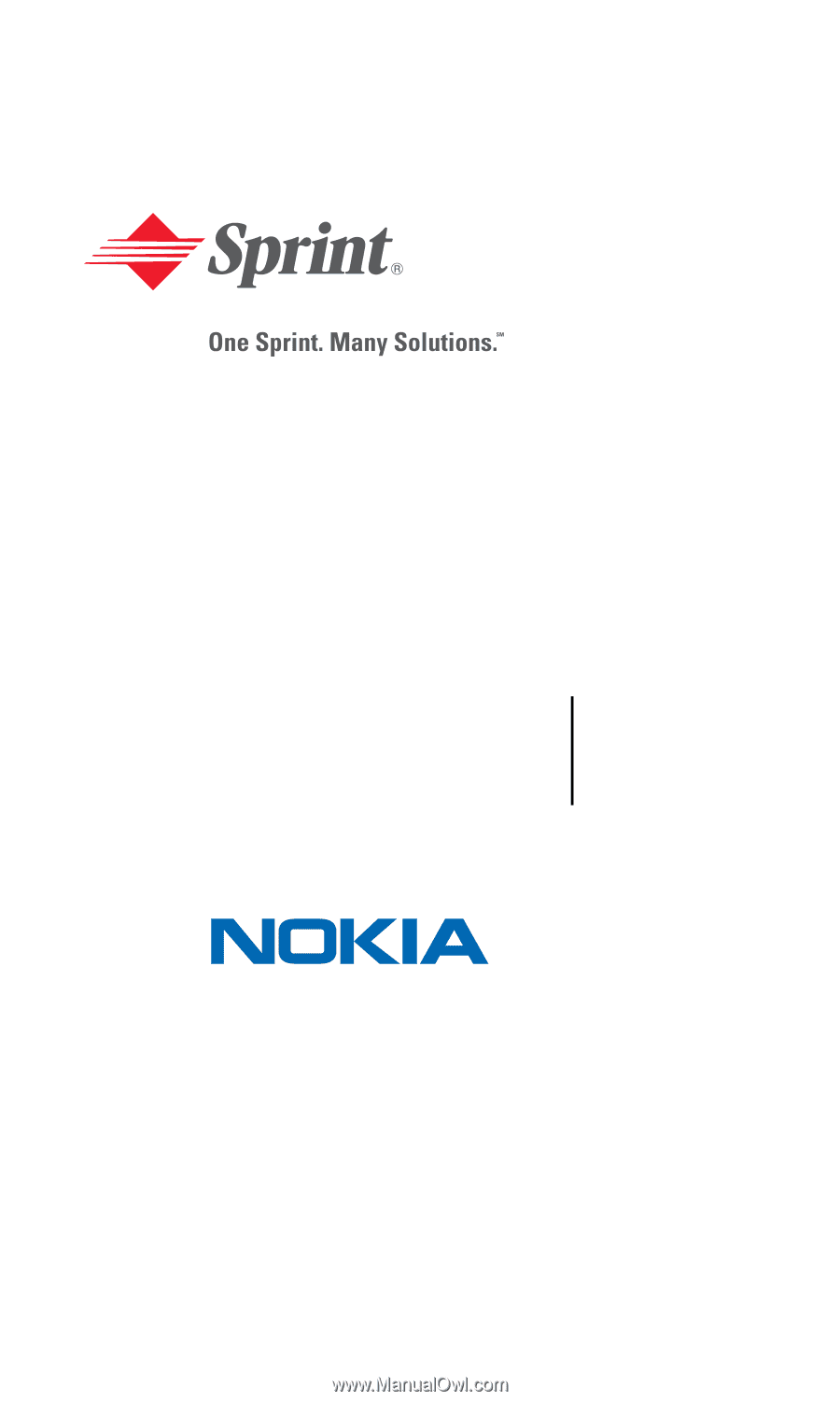
Sprint PCS Voice Phone
V-6016i by Nokia
User’s Guide
0903048