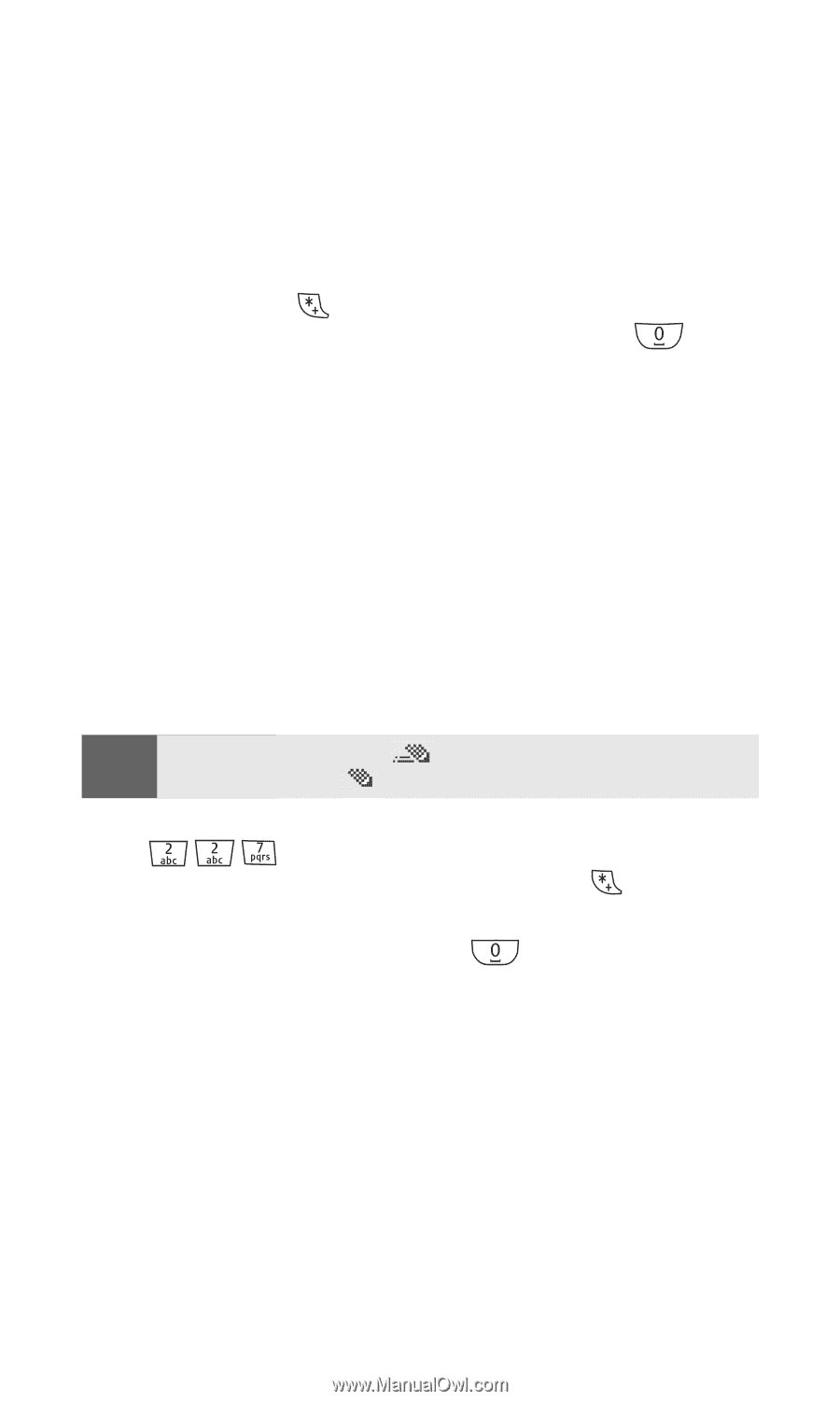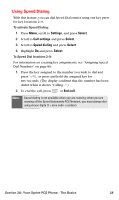Nokia 6016i User Guide - Page 38
Entering Characters Using T9 Text Input, Using T9 Input
 |
View all Nokia 6016i manuals
Add to My Manuals
Save this manual to your list of manuals |
Page 38 highlights
Entering Characters Using T9 Text Input T9 Text Input (Predictive Text Input) lets you enter text in your phone by pressing keys just once per letter. (To select this mode when entering text, see "Selecting a Character Input Mode" on page 29.) T9 Text Input analyzes the letters you enter using an intuitive word database and creates a suitable word. (The word may change as you type.) If the word you want does not display after you have entered all the letters, press to scroll through additional word selections. To accept a word and insert a space, press . If you make a mistake, press Clear to erase a single character. Press and hold Clear to delete an entire entry. Using T9 Input You may enter text using T9 text input in certain text field. To use T9 input: 1. Select a text field for text input. 2. Press and hold Options until T9 prediction on is momentarily displayed on your screen. (This input mode remains active until you turn it off by pressing and holding Options until T9 prediction off is momentarily displayed.) Tip When predictive text is on, appears with the text mode icon. When predictive text is off, appears with the text mode icon. 3. Key in your text. (For example, type "car" by pressing . The word is not completed until the last letter is pressed. If your word does not appear, press to view other words associated with this key combination.) 4. Once a word is complete, press continue keying in your text. to create a space, and Section 2A: Your Sprint PCS Phone - The Basics 30